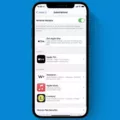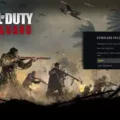Age of Empires 4 is the highly anticipated real-time strategy game developed by Relic Entertainment and published by Xbox Game Studios. It is the fourth main installment in the Age of Empires series and promises to be an exciting addition to the franchise. However, some users have reported issues with installing the game. In this article, we will discuss some of the reasons why Age of Empires 4 may not be installed and some possible solutions.
One of the most common reasons why Age of Empires 4 may not be installed is due to a problem with the Microsoft Store. If the app isn’t installed, you can get it for free from the Microsoft Store. If you’re a Game Pass member, select the Game Pass tab, and then choose a game from the catalog or type it in the search box. On the game’s page, select Install and then follow the prompts.
If this doesn’t work, there may be an issue with the Gaming Services app. To fix this, launch PowerShell as an administrator and enter “get-appxpackage Microsoft. GamingServices | remove-AppxPackage -allusers”. Install the app on that page, including accepting the UAC prompt when shown. Try installing the game again.
Another possible issue is that your PC may not meet the minimum system requirements to run Age of Empires 4. The game requires Windows 10 64bit and upwards, so make sure your system meets these requirements. You can also check the game’s official website for the full list of system requirements.
It’s also possible that there is an issue with your internet connection or download speed. Make sure your internet connection is stable and fast enough to download and install the game. You can also try pausing and resuming the download to see if that helps.
If none of these solutions work, you can try reaching out to the Age of Empires support team for further assistance. They may be able to provide more specific solutions based on your individual situation.
Age of Empires 4 is an exciting new addition to the franchise, but some users may experience issues with installation. If you’re having trouble installing the game, try checking your internet connection, meeting the minimum system requirements, and fixing any issues with the Microsoft Store or Gaming Services app. If all else fails, reach out to support for additional assistance.

Installing Age of Empires 4
To install Age of Empires 4, please follow these steps:
1. Check if you have the latest version of Windows 10 installed on your PC. The game requires Windows 10 version 18362.0 or higher to run.
2. If you don’t have the game already, you can get it for free from the Microsoft Store. To do this, open the Microsoft Store app on your PC and search for “Age of Empires 4” in the search bar.
3. Once you’ve found the game, click on the “Install” button to begin the installation process.
4. The game will begin downloading and installing automatically. Depending on your internet speed, this process may take some time.
5. Once the game has finished installing, you can launch it by clicking on the “Play” button in the Microsoft Store app.
6. If you encounter any issues during the installation process or while playing the game, you can visit the Age of Empires 4 support page on the Microsoft website for troubleshooting tips and solutions.
In summary, to install Age of Empires 4 on your PC, you need to have the latest version of Windows 10 installed, download the game from the Microsoft Store, wait for it to install, and then launch it from the Microsoft Store app.
Will Age Of Empires 4 Work On Windows 10?
Age of Empires 4 is compatible with Windows 10 operating system. It requires a 64-bit version of Windows 10 and higher. It means it will work on any device that runs Windows 10, such as desktops, laptops, or tablets. The game developers have not mentioned any specific hardware requirements yet, but it is expected that the game will require a mid-range or high-end PC to run smoothly. However, users are advised to check the official system requirements before purchasing the game to ensure their computer meets the minimum specifications. Age of Empires 4 will work on Windows 10 64-bit and above operating systems.
Installing Age of Empires Definitive Edition on Windows 10
To install Age of Empires Definitive Edition on Windows 10, you need to follow these steps:
1. Open the Microsoft Store app on your Windows 10 PC.
2. Search for “Age of Empires Definitive Edition” in the search bar.
3. Click on the “Buy” button to purchase the game. Alternatively, if you already own the game, click on the “Install” button.
4. Once the game is purchased or installed, click on the “Play” button to launch it.
5. If you encounter any issues while installing or playing the game, make sure that your PC meets the minimum system requirements for Age of Empires Definitive Edition.
6. You can also check for updates to the game by clicking on the [ ∙ ∙ ∙ ] symbol next to your profile picture in the Microsoft Store app, selecting “Downloads and updates,” and then clicking on the “Get updates” button.
The process of installing Age of Empires Definitive Edition on Windows 10 is straightforward and can be completed in just a few simple steps.
Conclusion
Age of Empires 4 is an exciting new addition to the popular real-time strategy game franchise. With updated graphics and gameplay mechanics, players can immerse themselves in the medieval world and lead their civilization to victory. The game can be easily downloaded and installed from the Microsoft Store, and it is compatible with Windows 10 64bit and upwards. Gamers can also enjoy Age of Empires 4 as part of the Game Pass subscription. Age of Empires 4 promises to deliver hours of strategic gameplay and entertainment for both new and longtime fans of the series.