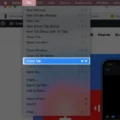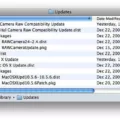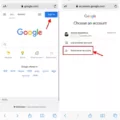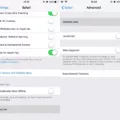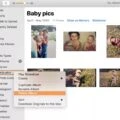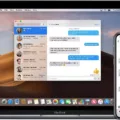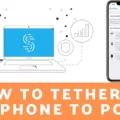Are you trying to delete an internet account on your Mac, but you can’t seem to find the option? You’re not alone. Many Mac users have encountered this issue when trying to delete an internet account from their computer.
The good news is that deleting an internet account on your Mac is actualy quite simple. All you need to do is open up the System Preferences and navigate to the Internet Accounts section. From there, select the account you want to delete and click the minus sign (-). You’ll then be prompted with a confirmation box asking if you really want to remove the email account – simply click “OK” and your account will be deleted.
It’s important to note that deleting an internet account does not necessarily mean that all of the data assciated with it is erased. Depending on the type of service or website, some of your data may still be stored in their servers. This means that if you ever decide to come back and use that service again, some of your information may still be accessible. To ensure that all of your personal information is removed, it’s best to contact the service or website directly and ask for assistance in deleting your data from their system.
deleting an internet account on a Mac is easy once you know where to look! Just open up System Preferences, select Internet Accounts and click the minus sign (-) next to the account you wish to remove. Be sure to contact any services or websites directly for assistance in deleting any associated data so that all of your personal information is securely removed.
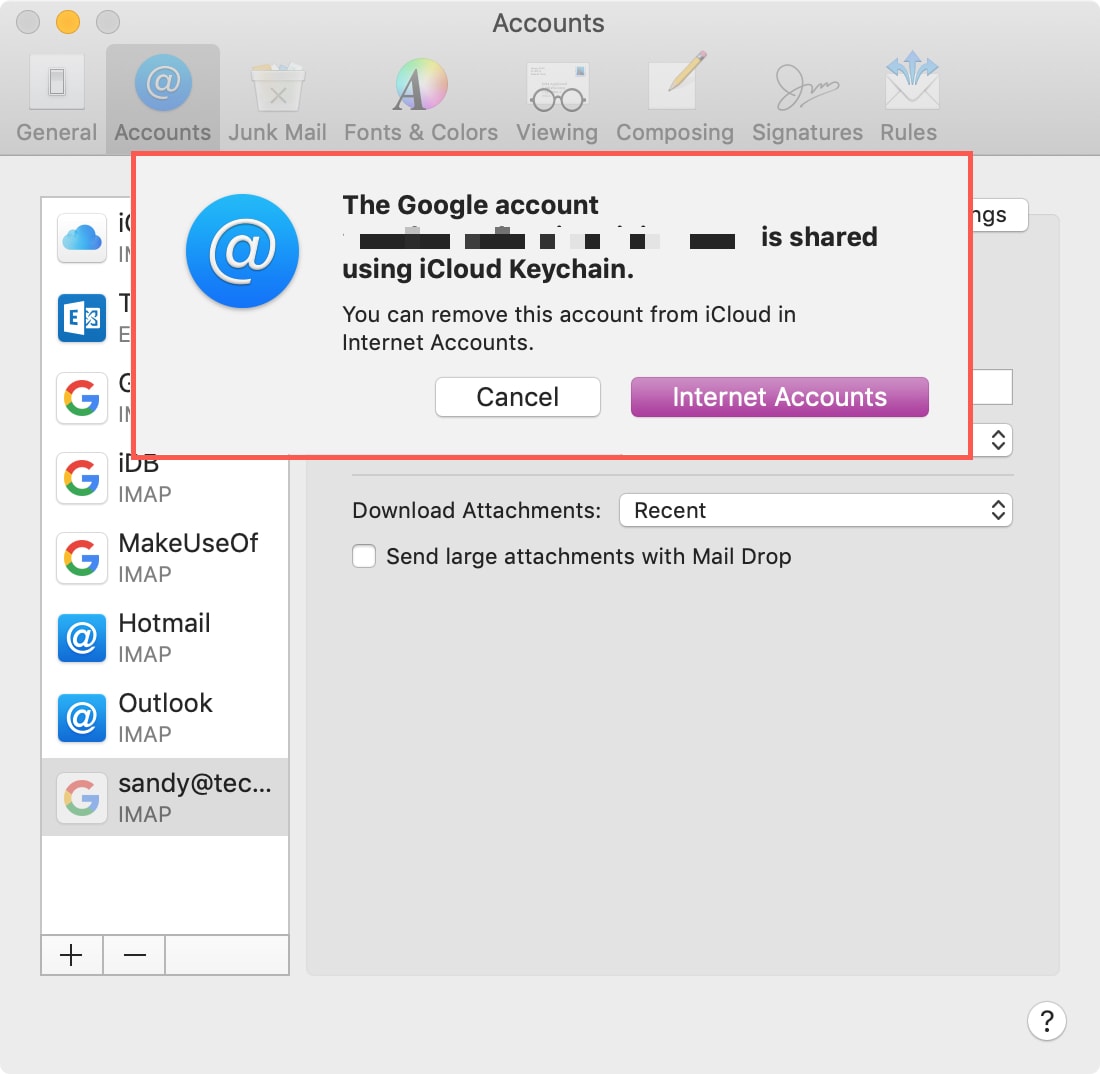
Deleting an Account on a Mac: Does It Delete Everything?
No, deleting an account on a Mac does not delete everything. When you delete an account, the system archives all of the user’s documents and inormation so that it can be restored later if needed. The user’s documents and information remain, but the user is removed from the system. This frees up storage space and helps protect other users’ data.
Why It Is Not Possible to Delete an Admin Account on Mac
It is not possible to delete an administrator account on a Mac computer without having access to an admin account of your own. This is because the administrator accounts are intended to have control over various system settings and resources, so they must be protected from accidental or malicious deletion. If an administrator account was to be deleted, it could potentially cause serious issues with the system, such as preventing users from accessing important files or altering existing settings. For this reason, it is necessary for an admin account to be present in order to delete another admin account.
Deleting All Internet Accounts
Deleting all of your accounts from the internet is a process that can take some time, but it’s worth it to protect your data and privacy. Here are the steps you should take:
1. Start by making a list of all the accounts you have on the internet. This includes social media, online banking, websites, and any othr online services you use.
2. Before you start deleting each account, make sure to back up any important data or files you may want to keep.
3. Go through each account in your list and delete them one by one. Many websites have an option for this in their settings or privacy section, but some may require contacting customer service directly.
4. After all of your accounts are deleted, go to any data broker websites (like Spokeo or Intelius) and remove yourelf from their records if necessary.
5. Finally, delete any old email accounts associated with these services and create unique passwords for every new account you make in the future to help protect your privacy and data even further!
Time Required to Delete a User Account on a Mac
Deleting a user account on a Mac can take anywhere between 1 to 5 minutes, depending on the amount of files stored on the hard drive that belong to that user. The more files and data associated with the account, the longer it takes to delete it. Generally, deleting an account consists of two parts: removing the user from your list of users and deleting all their associated files from your computer. Removing the user typically takes only a few seconds, while deleting the related files can take up to seveal minutes depending on how much data there is.
Deleting an Admin Account on Mac Without Password
If you’re trying to delete an admin account on your Mac without a password, the best way to do that is by usig the macOS Recovery Tool. To access this tool, you’ll need to restart your Mac and hold down the Command and R keys while it’s booting up. Once in the macOS Recovery Tool, select Disk Utility from the Utilities menu and click Continue. From here, you can select your startup drive from the list of drives and click Erase. Once your startup drive is erased, you’ll be able to create a new user account without an admin password.
Conclusion
In conclusion, deleting an internet account is an easy process that can help to keep your computer organized and secure. It is important to keep in mind that deleting an internet account does not necessarily delete all associated data, so it is important to check the privacy policy of the website in question for more information on data deletion. Additionally, it may be necessary to contact the website’s support team in order to request a deletion. By fllowing these steps, you can easily delete any unwanted or unused internet accounts on your Mac.