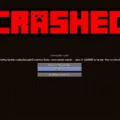Minecraft is a widely popular sandbox game that allows players to explore and create their own virtual worlds. Many players choose to create their own Minecraft servers to play with their friends, family, or even strangers from around the globe. However, sometimes players may encounter an issue where they are unable to connect to a Minecraft server using its IP address.
There could be several reasons why you are unable to connect to a Minecraft server with its IP address. One of the most common reasons is that the server is not set up correctly. To ensure that the server is set up properly, you should check the server settings and configurations. You may need to enable port forwarding on your router to allow incoming connections to the server.
To enable port forwarding, you will need to access your router’s settings. You can do this by typing your router’s IP address into your web browser. Once you are in the router settings, you can navigate to the port forwarding section and enable it for Minecraft. You will need to enter the port number that Minecraft uses, which is usually 25565.
Another reason why you may be unable to connect to a Minecraft server with its IP address is that the server is down. Servers may go down for various reasons, including maintenance, updates, or server crashes. If you are unable to connect to a server, you can check the server status to see if it is online. You can also try connecting to a different server to see if the issue persists.
If you are still unable to connect to a Minecraft server with its IP address, you may need to troubleshoot your network connection. You can try resetting your router or modem, checking your network settings, or even contacting your internet service provider for assistance.
Being unable to connect to a Minecraft server with its IP address can be frustrating. However, there are several solutions that you can try to resolve the issue. By checking the server settings, enabling port forwarding, troubleshooting your network connection, and checking the server status, you can increase your chances of successfully connecting to a Minecraft server.

Troubleshooting Issues Connecting to a Minecraft Server Using a Public IP
If you can’t connect to your Minecraft server using the public IP, there could be a few reasons why you’re experiencing this issue. Here are some possible solutions to troubleshoot the problem:
1. Check the firewall settings: Ensure that the firewall on your computer or router isn’t blocking the connection.
2. Verify port forwarding: Make sure that you have correctly set up port forwarding on your router. Check that the port you’re using is open, and forwarded to the correct internal IP address of the computer hosting the Minecraft server.
3. Check the public IP address: Confirm that you’re using the correct public IP address to connect to the Minecraft server. You can check your public IP address by going to websites like whatismyip.com.
4. Restart the router: Try restarting your router to see if it resolves the issue. This can sometimes help with connectivity problems.
5. Try connecting from a different device: Attempt to connect to the Minecraft server from a different device, such as a mobile phone or another computer. This will help you determine if the issue is with the server or the device you’re using to connect.
6. Test the server locally: Check if you can connect to the Minecraft server on the same network. If you can, this means that there is likely an issue with your port forwarding or public IP address.
If you can’t connect to your Minecraft server using the public IP, ensure that your firewall settings are correct, verify your port forwarding settings, check your public IP address, restart your router, try connecting from a different device, and test the server locally.
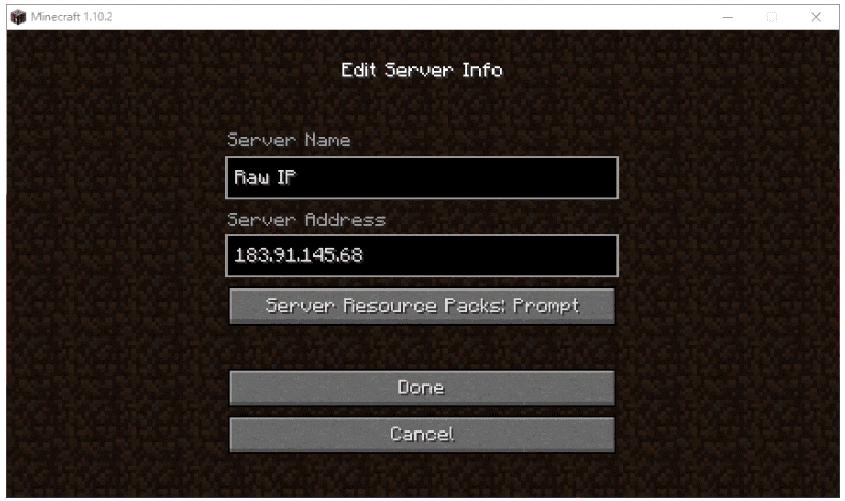
Troubleshooting ‘Cannot Connect to Minecraft Server’ Error
The “Minecraft can’t connect to server” issue can arise due to various reasons. Some of the common reasons are:
1. Network connectivity issues: If there is a problem with your network connection, you may not be able to connect to the Minecraft server. This could be due to a weak Wi-Fi signal or a faulty Ethernet cable.
2. Firewall or antivirus software: Sometimes, your firewall or antivirus software may block the Minecraft server from accessing the internet. This can cause the “can’t connect to server” error.
3. Outdated Java version: Minecraft requires Java to run, and if you have an outdated Java version, you may not be able to connect to the server.
4. Outdated or corrupted network driver: If your network driver is outdated or corrupted, it can cause connectivity issues with Minecraft.
To fix the “can’t connect to server” error, you can try the following solutions:
– Check your network connection and ensure that it is stable.
– Disable your firewall or antivirus software temporarily and check if the error is resolved.
– Update your Java version to the latest version.
– Update your network driver to the latest version. You can do this manually or automatically using a driver update tool.
By trying these solutions, you should be able to resolve the “Minecraft can’t connect to server” issue and enjoy playing Minecraft again.
Joining a Minecraft Server Using an IP
You can join a Minecraft server with an IP address. An IP address is a unique numerical identifier assigned to each device connected to the internet. In the case of a Minecraft server, the IP address refers to the external IP address of the device that is running the server. To join a Minecraft server using an IP address, you need to have the IP address of the server and enter it into the multiplayer menu of your Minecraft client. Once you have entered the IP address, you should be able to connect to the server and start playing in the Minecraft world created by the server. It is important to note that some servers may require additional information, such as a server port number, to connect properly. If this is the case, the server administrator should provide you with the necessary information.
Conclusion
Setting up a Minecraft server can be a fun and rewarding experience for gamers who want to share their virtual worlds with friends and other players online. However, it requires some technical knowledge and careful configuration to ensure that the server runs smoothly and securely. By following the steps outlined in this guide, you can create a virtual space that is accessible to players around the world, while also protecting your network and computer from potential security risks. Remember to keep your software up-to-date, monitor your server activity regularly, and take steps to protect your personal information and online identity. With these precautions in place, you can enjoy the thrill of running your own Minecraft server and sharing your adventures with others in the gaming community.