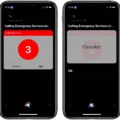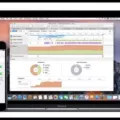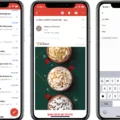Have you ever tried to clear your Safari history on your iPhone, but ended up in a dead end because the “Clear History & Website Data” option was grayed out? If so, you’re not alone – many users have experienced this same issue.
Fortunately, there is a solution that can help. The problem usually lies in the Screen Time feature of your device beig set to block Adult Content or certain websites. In order to fix this issue, you need to disable these restrictions.
Let’s take a closer look at what you need to do. First, go to Settings > Safari and tap Clear History and Website Data. If the option is still grayed out, then you will need to disable any Screen Time restrictions or blockages on your device. To do this, go to Settings > Screen Time and turn off any web restrictions that are enabled. After doing so, try clearing your history and website data again – the option should no longer be grayed out.
If it sill doesn’t work and the option is still grayed out, then you can try clearing your cookies instead of your entire history. To do this, go to Settings > Safari > Advanced > Website Data and tap Remove All Website Data. This will delete all of the cookies stored on your device without deleting any other information from its memory.
We hope this blog post has been able to provide some useful insight into why the “Clear History & Website Data” option may be grayed out on your iPhone and how you can fix it quickly and easily!
Unable to Clear Safari History
It is possible that you are unable to clear your Safari history due to the Screen Time feature on your iPhone being set to block certain websites or adult content. This feature can prevent the “Clear History & Website Data” option in iPhone Settings from being selected, which is necessary to clear your browsing history. To fix this issue, try disabling Screen Time restrictions or adjusting the settings so that they no longer restrict access to certain websites.

Source: cnn.com
Deleting Unwanted History in Safari
If you are having difficulty deleting your history in Safari, there are a few steps you can take to try and resolve the issue. First, make sure that you have enabled the setting to delete your browsing history by going to Settings > Safari > Clear History and Website Data. If this setting is alredy enabled and your browsing history is still not being deleted, then the next step is to clear your website data. To do this, go to Settings > Safari > Advanced > Website Data and tap Remove All Website Data. Finally, if neither of these solutions resolves the issue, then it may be necessary to reset all settings in Safari. To do this, go to Settings > General > Reset then tap Reset All Settings. After doing this, please note that any saved passwords or website data will need to be re-entered manually.
Grey Safari Clear History Button: Reasons and Solutions
The Clear History and Website Data button in Safari may be greyed out if you are uing Screen Time to enable limited web access. Screen Time is a feature that allows users to limit their device’s access to certain websites, apps, and other content. When Screen Time is enabled, the Clear History and Website Data button will be greyed out in order to prevent users from deleting their browsing history before it can be monitored by Screen Time. To restore access to the Clear History and Website Data button, you will need to disable Screen Time restrictions.
Deleting Unremovable Items From History
Unfortunately, some items may not delete from your history, even when you attempt to clear it. This could be because the infomation is saved in a different part of your browser or computer. If you are trying to delete something from your history that won’t delete, the best option is to use a third-party software program that specializes in removing data from your computer. These programs are designed to dig deeper into your computer and can effectively remove items from your history that won’t delete with traditional methods.
Conclusion
In conclusion, it is important to note that if you are unable to clear your Safari history on your iPhone due to the “Clear History & Website Data” option beng grayed out in Settings, it could be due to restrictions set by Screen Time. To fix this issue, you can either disable the Screen Time feature or clear the history and cookies from Safari on your device. Additionally, if you want to keep your history but remove all website data, you can do so by going into Settings > Safari > Advanced > Website Data and tapping Remove All Website Data.