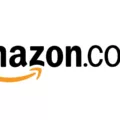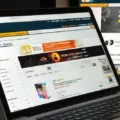Amazon Music is a popular streaming service for music lovers. However, there may come a time when you need to cancel your subscription. Whether it’s due to financial reasons or you simply no longer require the service, cancelling your Amazon Music subscription is a straightforward process. In this article, we will guide you through the steps to cancel your Amazon Music subscription.
First, it’s important to note that there are two types of Amazon Music subscriptions – Amazon Music Unlimited and Amazon Prime Music. Amazon Music Unlimited is a standalone subscription service that offers access to millions of songs, while Amazon Prime Music is included with an Amazon Prime membership and offers a more limited selection of songs.
If you have an Amazon Music Unlimited subscription, you can cancel it at any time. To cancel your subscription, you need to log in to your Amazon account on the Amazon website. Once you’re logged in, go to the Amazon Music Settings page by clicking on the ‘Your Account’ button, then selecting ‘Your Amazon Music Settings’ from the dropdown menu.
On the Amazon Music Settings page, you’ll see a section called ‘Subscription Renewal’. Under this section, you’ll find the option to ‘Cancel Subscription’. Click on this option and follow the prompts to confirm the cancellation of your subscription.
If you have subscribed to Amazon Music Unlimited through your mobile service provider or another third party, you will need to contact your provider to cancel the subscription. You cannot cancel the subscription directly on the Amazon website or app in this case.
If you have an Amazon Prime membership and want to cancel your Prime Music subscription, you cannot do so on your own. Prime Music is included with your Amazon Prime membership, so if you cancel your Prime membership, your Prime Music subscription will also be cancelled.
It’s important to note that if you cancel your Amazon Music subscription, you will lose access to any offline content you downloaded while you had a subscription. Therefore, it’s a good idea to make sure you have downloaded any content you want to keep before cancelling your subscription.
Cancelling your Amazon Music subscription is a simple process that can be done through your Amazon account settings. However, if you subscribed through a third party, you will need to contact your provider to cancel. Remember to download any offline content you want to keep before cancelling your subscription.
Cancelling an Amazon Music Subscription
If you have subscribed to Amazon Music through your mobile service provider or another third party, you may find that you are unable to cancel your subscription directly on the Amazon Music website or app. This is because your subscription is managed by a third-party provider, rather than Amazon Music itself.
To cancel your subscription, you will need to contact your mobile service provider or the third party who is managing your subscription. They will be able to assist you with cancelling your subscription and answer any questions you may have about the process.
It is important to note that if you have subscribed to Amazon Music directly through the website or app, you can cancel your subscription at any time by accessing your account settings and following the cancellation instructions provided.
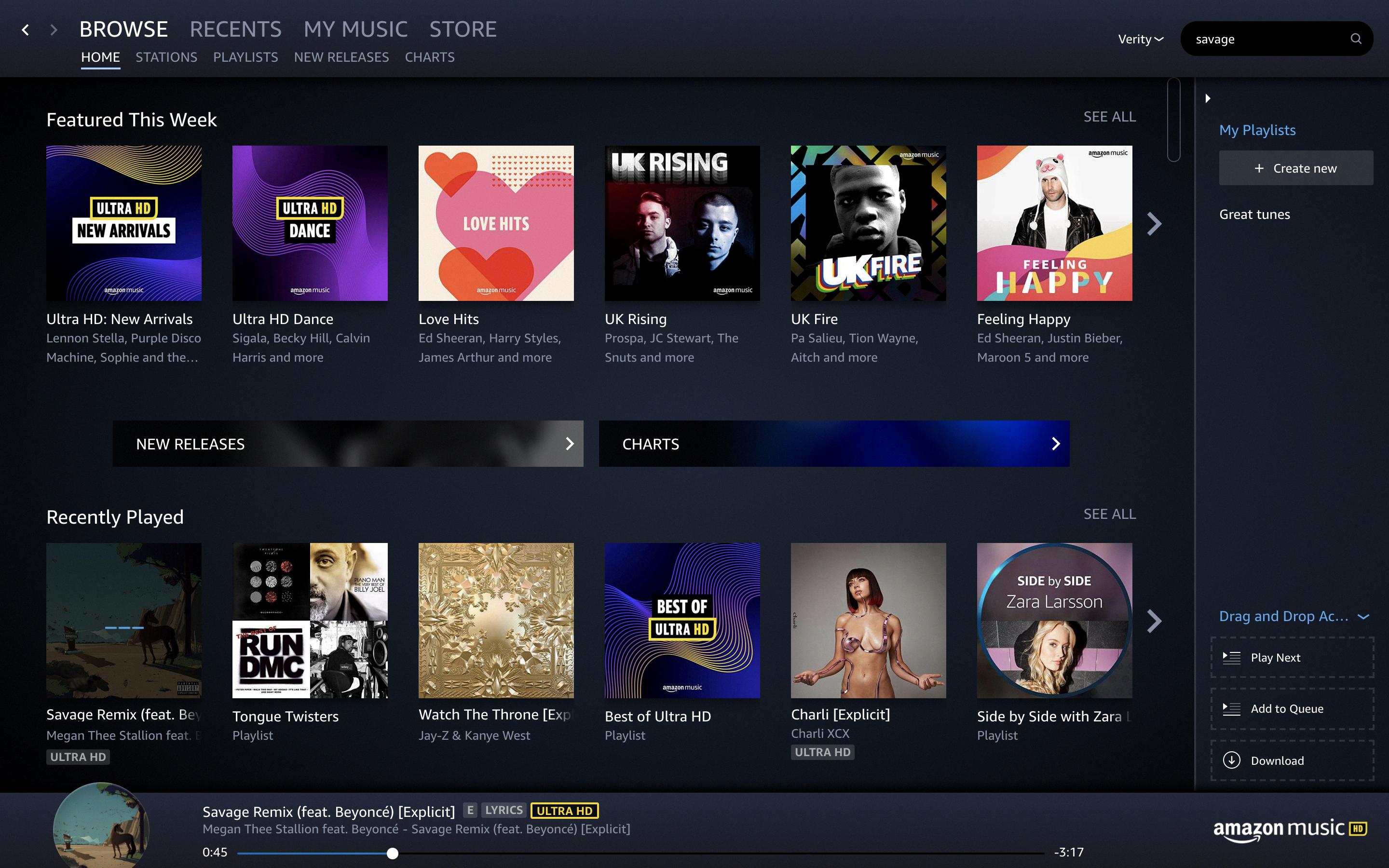
Cancelling Amazon Music
To cancel your Amazon Music subscription, follow these steps:
1. Go to the Amazon website and log in to your account.
2. Click on the “Account & Lists” dropdown menu and select “Your Music Subscriptions.”
3. Find the subscription you want to cancel and click “Actions” next to it.
4. Click “Cancel Subscription” and follow the prompts to confirm your cancellation.
If you have a free trial or a discounted subscription, you may need to wait until the trial or discount period is over before you can cancel your subscription. Additionally, if you have subscribed through a third-party service, you will need to cancel through that service rather than through Amazon.
Cancelling Amazon Music with Prime
You can cancel Amazon Music if you have Prime. However, it’s important to note that Amazon Prime Music is a part of the Amazon Prime membership bundle. Therefore, cancelling your Amazon Music subscription would also mean cancelling your Amazon Prime membership. If you are sure that you want to cancel your Amazon Prime membership, you can do so by following these steps:
1. Go to your Amazon account page.
2. Click on “Prime Membership” from the drop-down menu.
3. Select “End Membership and Benefits.”
4. Follow the instructions to confirm the cancellation.
Once you cancel your Amazon Prime membership, you will lose access to all the benefits that come with it, including Amazon Prime Music. It’s important to note that if you cancel your membership during the trial period, you will not be charged. However, if you cancel after the trial period, you will be charged for the amount of time that you used the service.
Consequences of Cancelling Amazon Music
If you decide to cancel your Amazon Music subscription, you will lose access to all the features that come with the subscription. This includes the ability to stream and download music, access exclusive content, and personalized recommendations based on your listening history. Additionally, any offline content that you have downloaded will no longer be accessible once your subscription is cancelled.
Here are some key points to keep in mind if you decide to cancel your Amazon Music subscription:
– You will no longer be able to access any of the content that you were able to listen to when you had an active subscription.
– Any content that you have downloaded for offline listening will no longer be available once your subscription is cancelled.
– You will not be able to access any exclusive content that is available only to Amazon Music subscribers.
– Your personalized recommendations will no longer be available once your subscription is cancelled.
– You will not be able to stream or download any new music once your subscription is cancelled.
Cancelling your Amazon Music subscription means that you will lose access to a number of features and benefits that come with the service. If you are thinking about cancelling, it is important to consider whether you are willing to give up these features and benefits in order to save money.
Conclusion
Cancelling your Amazon Music subscription can be a bit of a challenge, especially if you have subscribed through a third-party service. However, with the right information and steps, it can be done smoothly. It is essential to note that cancelling your subscription means you will lose access to any offline content you downloaded while subscribed to Amazon Music Unlimited or Prime Music. Therefore, it is crucial to make the decision to cancel your subscription carefully. If you encounter any challenges during the cancellation process, do not hesitate to contact your service provider for further assistance.