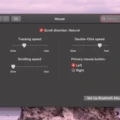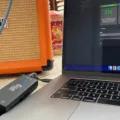If you own an iPad, you probably know that it comes with a touch screen that allows you to navigate and interact with your device. However, some people prefer using a mouse for more precise control and ease of use. But can you use a wireless mouse on an iPad?
The answer is yes. You can use a wireless mouse on an iPad, but you need to have the right hardware and software to make it work. The easiest way to use a mouse with your iPad is to set it up with Bluetooth. Any old Bluetooth mouse should work.
Before iPadOS 13.4, you had to dig in the Accessibility menu in order to pair some specific Bluetooth mice, but now you can do it straight through the regular Bluetooth interface. Here are the steps to connect a wireless mouse to your iPad:
Step 1: Turn on your mouse and put it into pairing mode.
Step 2: Start the Settings app on your iPad.
Step 3: Tap “Bluetooth.”
Step 4: Look for the mouse in the list of devices.
Step 5: In the pop-up window, tap “Pair.”
Step 6: Follow any additional instructions, if necessary, to pair it with the iPad.
Once you’ve successfully paired your wireless mouse with your iPad, you can start using it to navigate and interact with your device. However, keep in mind that not all apps and features on the iPad are optimized for mouse use. Some apps, such as games and drawing apps, may not work well with a mouse.
If you’re looking for a more precise and efficient way to navigate your iPad, connecting a wireless mouse can be a great option. With the right hardware and software, you can easily set up your mouse and start using it on your iPad. So, give it a try and see how it works for you!
Connecting a Wireless Mouse to an iPad
To connect a wireless mouse to your iPad, you need to follow a few simple steps. First, turn on your wireless mouse and put it into pairing mode. Then, open the Settings app on your iPad and tap on “Bluetooth.” Look for your mouse in the list of devices and tap on it. In the pop-up window, tap on “Pair” to start the pairing process. Follow any additional instructions, if necessary, to complete the pairing process. Once your wireless mouse is connected to your iPad, you can start using it to navigate and control your device.
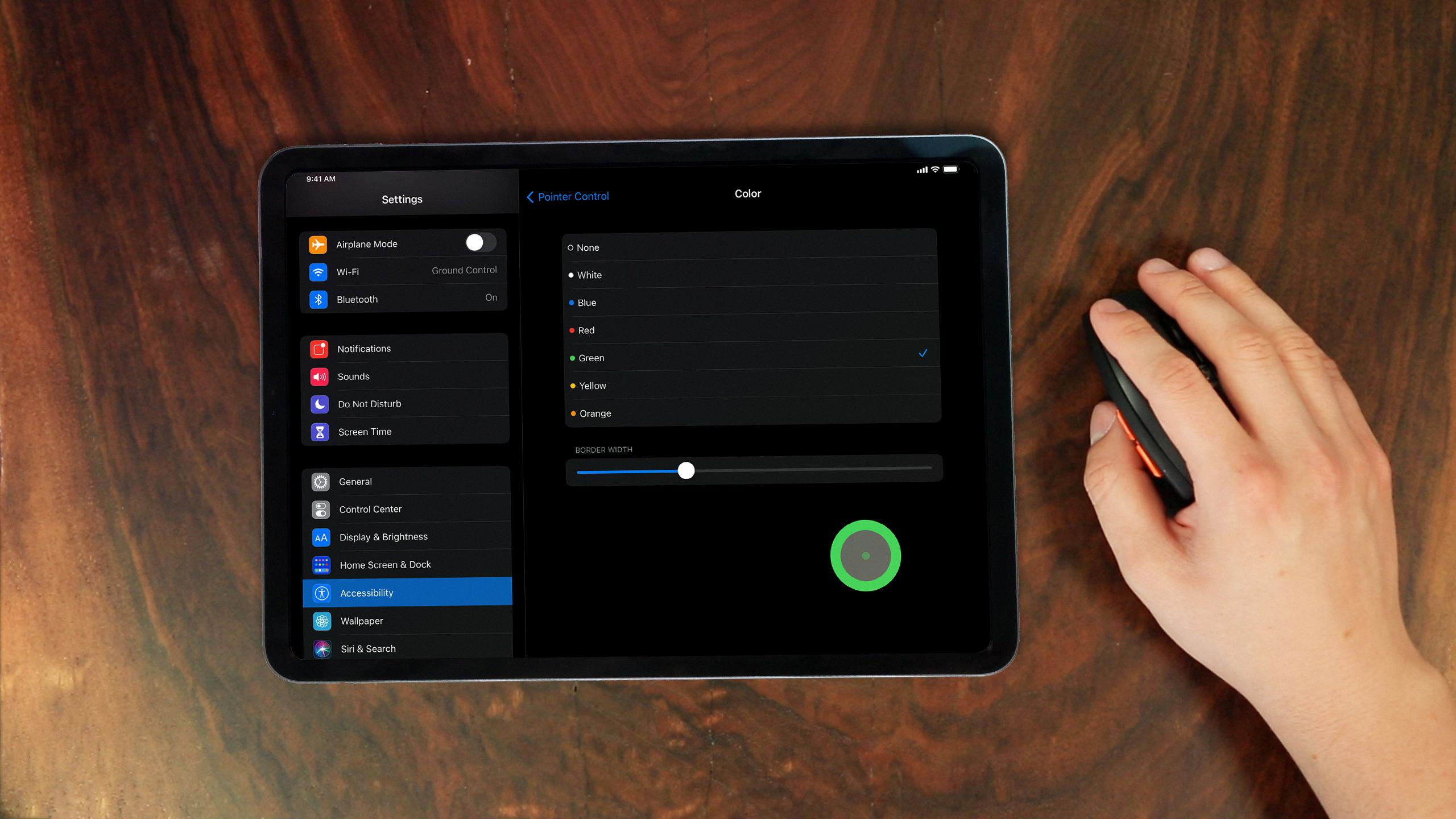
Using a Non-Apple Mouse with an iPad
You can use a non-Apple mouse with an iPad. To do so, you need to connect the mouse to the iPad via Bluetooth. This can be done by going to the iPad’s Settings app, selecting Bluetooth, and then turning on Bluetooth. After that, put the mouse in pairing mode and wait for it to appear in the list of available devices. Once the mouse appears, select it and follow the prompts to complete the pairing process.
It’s worth noting that not all mice are compatible with iPads, so you may need to do some research before purchasing one. Additionally, while using a mouse with an iPad can be convenient for some tasks, it may not be as seamless an experience as using a mouse with a computer, as not all apps are optimized for mouse input.
Conclusion
A wireless mouse is a convenient and useful accessory for those who use an iPad or other mobile devices. It allows for more precise and comfortable navigation, making tasks such as editing documents or browsing the internet easier and more efficient. Connecting a wireless mouse to an iPad is a straightforward process that can be accomplished through Bluetooth pairing. With the latest iPadOS update, the process has become even more streamlined. There are many different types of wireless mice available on the market, making it easy to find one that suits your needs and preferences. a wireless mouse is a worthwhile investment for anyone who wants to enhance their mobile computing experience.