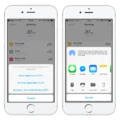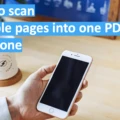PDF, short for Portable Document Format, is a widely used file format for sharing documents electronically. It is a versatile format that preserves the original layout and formatting of a document, ensuring that it looks the same on any device or operating system. PDF files can contain text, images, links, and even interactive elements such as forms or multimedia content.
One common task when working with PDF files is sending them to others. While it is easy to share a PDF through email or messaging apps, sending the actual file as a text message is not possible. However, there are still ways to share the content of a PDF through text.
If you have the Adobe Acrobat app installed on your mobile device, you can easily send a PDF file via email or other messaging apps. Simply open the Acrobat app and navigate to the PDF you want to send. Tap the send icon, usually located on the top right corner of the screen. A dialog box will appear, giving you options to share the PDF via email or through other apps like Messages or WhatsApp.
To send a PDF through email, select the email option and choose your preferred email client. The PDF file will be attached to a new email, and you can enter the recipient’s email address and any additional information before sending it.
If you prefer to share the PDF through a messaging app, select the Messages or WhatsApp option in the dialog box. This will open a new chat window with the PDF file attached. You can then enter the recipient’s contact information and send the message as you would with any other text message.
It’s important to note that sending a PDF through text or messaging apps may have limitations on file size. If the PDF file is too large, you may need to compress it or use a file-sharing service to send it.
Now, let’s talk about editing a PDF file containing a scanned image. Acrobat for Mac or PC provides a useful tool called “Edit PDF” that allows you to modify the text elements in a scanned image.
To start editing, open the PDF file in Acrobat and click on the “Edit PDF” tool located in the right pane. Acrobat will automatically apply optical character recognition (OCR) to the document, converting it into an editable format.
Once the OCR process is complete, you can click on the text element you wish to edit and start typing. Acrobat will recognize the text within the scanned image and allow you to modify it as needed. This feature is especially helpful when you need to correct any errors or update the content in a scanned document.
PDF files are a convenient and widely used format for sharing documents. While you cannot directly send a PDF file as a text message, you can easily share it via email or messaging apps like Messages or WhatsApp. Additionally, Acrobat provides an “Edit PDF” tool that enables you to modify the text elements in a scanned image. With these capabilities, working with PDF files becomes more efficient and flexible.

How Do You Send a PDF as a Text Message?
To send a PDF as a text message, follow these steps:
1. Open the Acrobat app on your device.
2. Locate the PDF file you want to send.
3. Tap the send icon, typically found on the top right corner of the screen. This will open a dialog box with sharing options.
4. In the dialog box, you will see various sharing options. Look for the option to share via Messages or similar messaging apps.
5. Tap on the Messages option, and a new message window will appear.
6. Enter the recipient’s phone number or select a contact from your address book.
7. You can add a message if desired, explaining the PDF or providing any necessary context.
8. tap the send button to share the PDF as a text message.
Alternatively, if you prefer to use a third-party messaging app like WhatsApp, follow similar steps but select the app of your choice in the sharing options instead of Messages. This will open the chosen app, allowing you to select the recipient and send the PDF as a text message.
Please note that sending a PDF as a text message may depend on your device’s capabilities and the specific apps installed on your device.
Can You Text a PDF From iPhone to Android?
It is not possible to directly send a PDF file from an iPhone to an Android device via text message. SMS and MMS messages do not support file attachments, and therefore, you cannot send a PDF or any other file format through the Messages app.
To share a PDF file with an Android user from your iPhone, you will need to use alternative methods such as email or third-party messaging apps like WhatsApp. In these applications, you can attach the PDF file and send it to the recipient.
Conclusion
PDF (Portable Document Format) is a widely used file format that allows for the efficient and secure sharing of electronic documents. It is a versatile format that preserves the formatting and layout of the original document, making it ideal for sharing important files such as contracts, reports, and presentations.
PDF files can be easily created from various sources, including word processing software, scanning documents, and converting other file formats. The Acrobat app provides users with the ability to view, edit, and share PDF files on both mobile devices and computers.
When it comes to sharing PDF files, the Acrobat app offers multiple options. Users can send PDF files via email directly from the app, allowing for quick and convenient sharing. Additionally, PDF files can be sent through messaging apps like Messages or third-party apps like WhatsApp.
Another advantage of PDF files is the ability to edit them. With Acrobat for Mac or PC, users can easily edit text elements within a PDF by using the “Edit PDF” tool. This feature automatically applies optical character recognition (OCR) to scanned documents, converting them into fully editable copies. This functionality is particularly useful for making changes or corrections to scanned images within a PDF.
PDF files are a reliable and efficient way to share and preserve electronic documents. With the Acrobat app and its various features, users can easily view, edit, and share PDF files, making it a valuable tool for professionals and individuals alike.