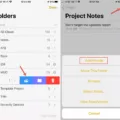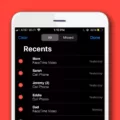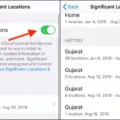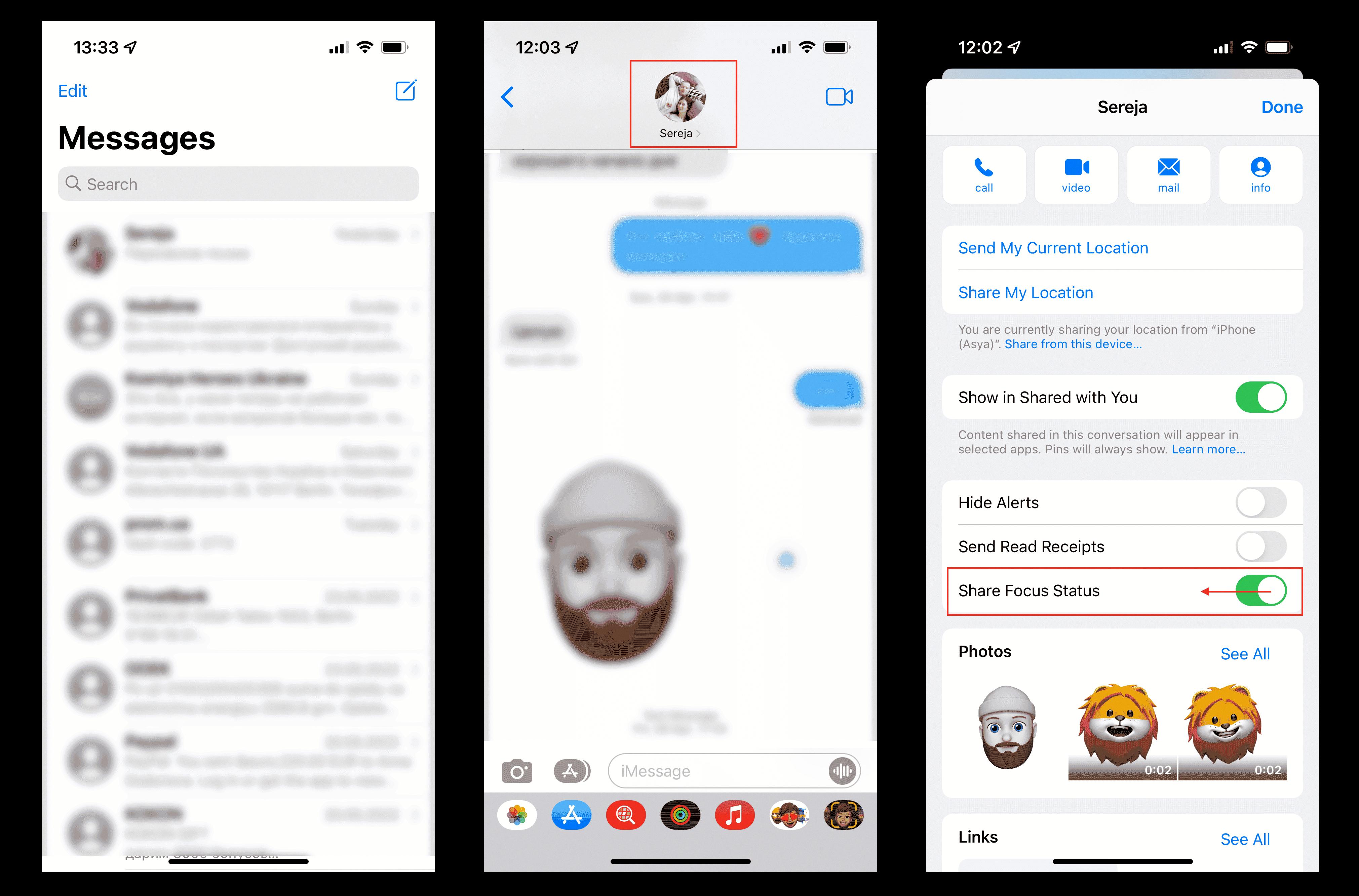Are you wondering how you can send a whoe photo album on your iPhone? It’s easier than you think! With the help of iCloud Photos, you can easily share multiple full-quality photos with an iCloud link.
First, make sure your iCloud Photos is turned on by going to Settings > [your name] > iCloud > Photos and turning it on. Once that’s done, go to Photos app and select the photos or videos for the album. Tap Add and then Shared Album. Enter an album title and then tap Share.
Your shared album will be available for 30 days and can be viewed by anyone with the link. You can also customize your shared album by adding comments, likes, or changing the cover photo of the album. After you have finished customizing your shared album, click Share again to generate a link that you can share with others via any app like Messages or Mail.
Sharing a whole photo album on your iPhone is a great way to keep connected with family and friends who are far away or just stay in touch with those near by! So next time you are looking to share a collection of memories, try out this method and see how easy it is!
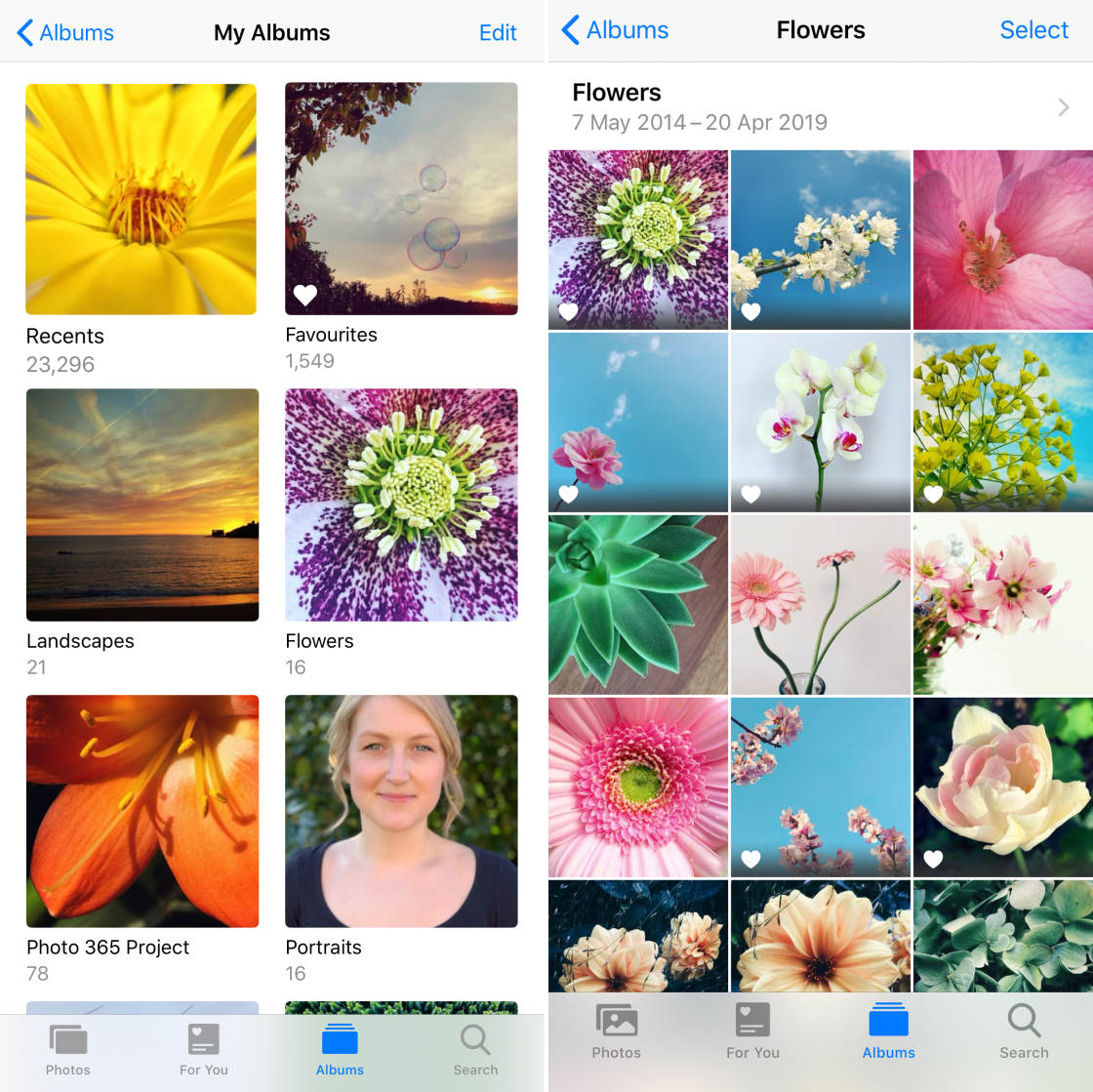
Sending Multiple Pictures on iPhone Easily
The easiest way to send a lot of pictures on iPhone is to turn on iCloud Photos and use the iCloud link to share multiple full-quality photos. After you’ve enabled iCloud Photos, simply select the photos you want to share, tap the Share button, and then choose how you want to share them. You can send the link via any app such as Messages or Mail and it will remain available for 30 days. Alternatively, you can use Shared Albums to securely share photos with just the people you choose.
Why Is It Not Possible to Share an Album on an iPhone?
If you are unable to share an album on your iPhone, you may need to check your iCloud settings. To do this, go to Settings > [your name] > iCloud and make sure that the Photos option is enabled. Additionally, you may need to turn on the Shared Albums option by tapping on Photos in iCloud and making sure it is switched on. Once you have enabled both of these options, you should be able to share albums from your iPhone.
Sending Multiple Pictures from an iPhone
With an iPhone, you can send up to 20 photos in a picture message or five photos for email at once. To select the photos you want to send, simply tap them one at a time.
Sending Bulk Photos from iPhone to iPhone
To send bulk photos from your iPhone to another iPhone, you can use AirDrop. First, select the photos you want to send by tapping “Select” and then tapping the photos you like. Tap the Share icon at the bottom of your iPhone screen, then tap the AirDrop option. Choose the person or device you want to send the photos to. The receiving device will need to accept the files before they are sent. Once accepted, all of your selected photos will be sent in bulk.
Limitations of Shared Albums
Yes, thee is a limit on shared albums. Each owner can only share up to 200 albums and each user can subscribe to up to 200 shared albums. Each shared album can have a maximum of 100 subscribers and a combined total of 5000 photos and videos from all contributors.
Sharing an Album on iPhone
When you share an album on your iPhone, the people you choose to share it with will be able to access the photos and videos in that album. They can view, comment on, and even add their own photos and videos to the album. All changes made to the album by any of the users will be visible to everyone who has access.
To ensure that all members of the shared album are kept up to date with the latest changes, each user’s device must periodically check for new content or updates from iCloud. This ensures that all users have access to the same version of the shared album, regardless of which device they’re using or when they last opened it.
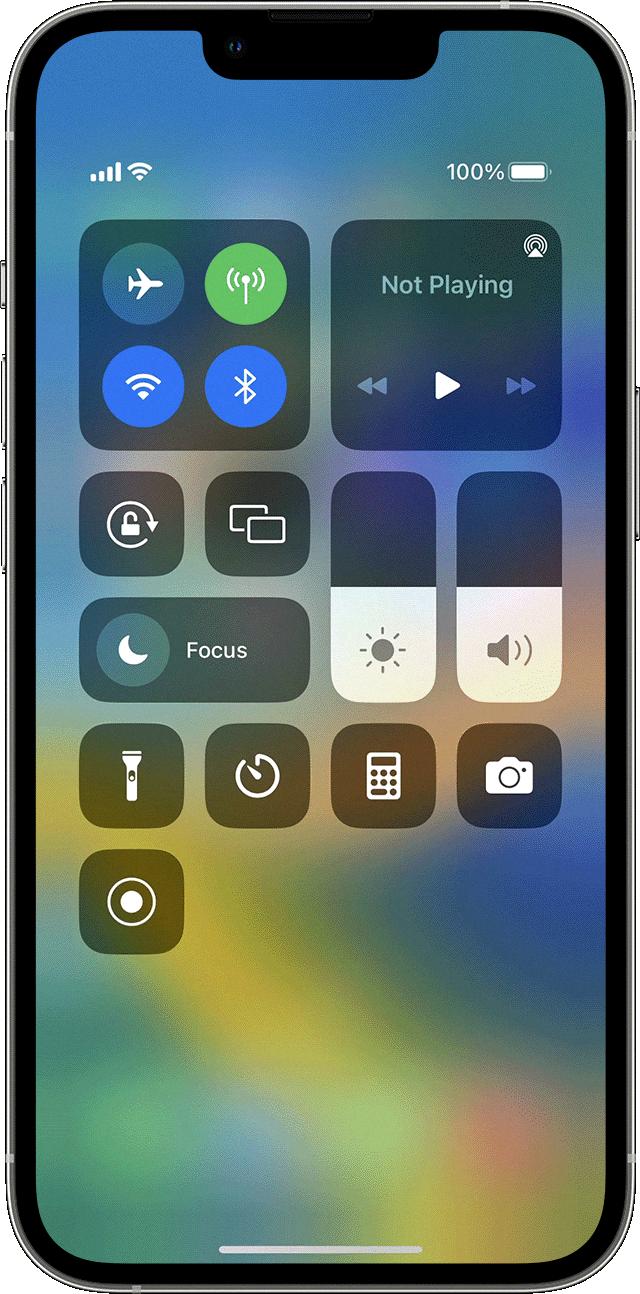
Source: support.apple.com