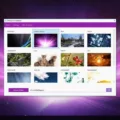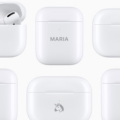Do you ever wonder whether your AirPods can pause your music, podcasts, or any othr apps on the spot? The answer is a resounding yes! With the advent of Automatic Ear Detection, AirPods are now equipped with the ability to pause and resume playback with just a touch.
Automatic Ear Detection is a feature found in the latest AirPods that allows them to detect when they’re being worn. When both AirPods are inserted in your ears, the audio will automatically start playing. But once one of them is removed from your ear, the audio will pause. This makes it easier for you to answer calls or take quick breaks withot having to manually pause your audio every time.
For those using AirPods Pro (2nd generation), pausing and resuming playback can be done with just a press of the stem on either of your AirPods. To resume playback, simply press it again. And if you want to move onto the next track, double-pressing the stem should do the trick.
Having said all that, if Automatic Ear Detection is turned off for whatever reason, then you won’t be able to pause and resume audio with just a touch like mentioned above. In such cases, you’ll have to connect your AirPods to an iPhone or iPad and go into Bluetooth settings to enable this feature before it starts working again.
All in all, pausing and resuming audio on your AirPods has never been easier thanks to Automatic Ear Detection technology. So go ahead and enjoy listening without having to worry about manually pausing and resuming every time!
The Inability to Pause AirPods
If your AirPods won’t pause music, podcasts, or any other apps, it could be because Automatic Ear Detection is turned off. This feature uses the accelerometer and proximity sensors in the AirPods to detect when they’re in your ears and when they’re out. When Automatic Ear Detection is off, your AirPods won’t be able to detect when you take them out of your ears and therefore won’t pause the audio. To prevent this from happening, make sure that Automatic Ear Detection is enabled in Bluetooth settings on an iPhone or iPad connected to your AirPods.

Source: wired.com
Pausing Music with AirPods Pro
Yes, you can tap to pause on AirPods Pro. To pause audio, press the stem of the AirPods Pro once. To resume playback, press the stem again. You can also double-press the stem to play the next track.
Setting Up AirPods to Tap to Pause
To set up AirPods to tap to pause, firt make sure that your AirPods are connected to your device. Then, go to Settings > AirPods. Tap the More Info button next to your AirPods. Select the left or right AirPod, and then choose “Tap to Pause” from the list of available options. Once you have selected it, you can now double-tap on either the left or right AirPods to pause audio content.
Controlling the Volume on AirPods
To control the volume on your AirPods, first make sure that they are connected to your device. Then, open the Settings app on your iPhone or iPad and navigate to Accessibility > AirPods. Select your AirPods, then adjust the Tone Volume by using the slider. This will allow you to control the volume of your AirPods wthout having to adjust it manually on each device they are connected to.
Exploring the Reasons Behind the Inability to Double Tap AirPods
Double-tapping your AirPods is a feature that allows you to easily control certain functions, such as playing and pausing music or making phone calls. If your AirPods are not responding when you double-tap them, it might mean that the feature is not enabled or has become disabled. To enable this feature, open the Settings app on your device and select Bluetooth. Then, tap the “i” icon next to your AirPods and make sure that Double-Tap is selected under “AirPod Controls.” If the option is greyed out or not available, try resetting your AirPods by pressing and holding the setup button on the back of the case for about 15 seconds util you see an amber light flash. Once your AirPods have been reset, try enabling Double-Tap again. If this doesn’t work, contact Apple Support for further assistance.
Muting AirPods Pro Through Tapping
To mute the AirPods Pro by tapping, first bring up the call settings by clicking the name/number of the active call from your lock screen. Once you’re in the call settings, tap the microphone icon at the top of your screen. This will toggle your AirPods Pro betwen being muted or not muted.
Conclusion
In conclusion, you can pause AirPods by turning on Automatic Ear Detection and using the stem of the AirPods Pro (2nd generation) to play and pause audio. Double-pressing the stem will also allow you to play the next track. With thse features enabled, you can easily pause and resume playback with your AirPods.