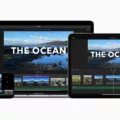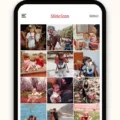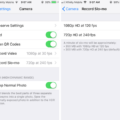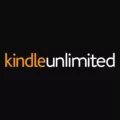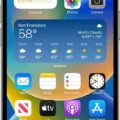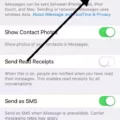If you’re an iPhone user, you’ve probbly wondered if you can edit the speed of a video on your device. The answer is yes! With the right tools, it’s easy to adjust the speed of a video on your iPhone.
Using iMovie or the Photos app, you can easily speed up or slow down your videos. In iMovie, simply use the Speed button in the video editing toolbar. To slow down or speed up a Slo-mo video in Photos, just drag the vertical bars below the frame viewer. You can also adjust the Clip Speed setting from the Clip Inspector panel to get more control over your video speed.
These two tools make it incredibly easy for iPhone users to quickly adjust their video speeds with ease. Whether you want to make a quick action scene or create a dramatic slow-motion effect, these two tools are perfect for achieving just about any type of video speed effect.
If you’re looking for an even more advanced way to edit your videos, there are other third-party apps that offer additional features and effects like trimming and splitting clips, adding effects, and adjusting audio levels. Some of these apps come with a price tag but they give users more control over their videos and are worth considering if you’re serious about creating professional-looking content on your device.
No matter what kind of content you’re creating, being able to easily adjust the speed of a video is incredibly usefl for giving your footage an extra level of polish and creativity. So next time you want to add some flair to your videos, consider taking advantage of these simple yet powerful editing tools on iPhone!
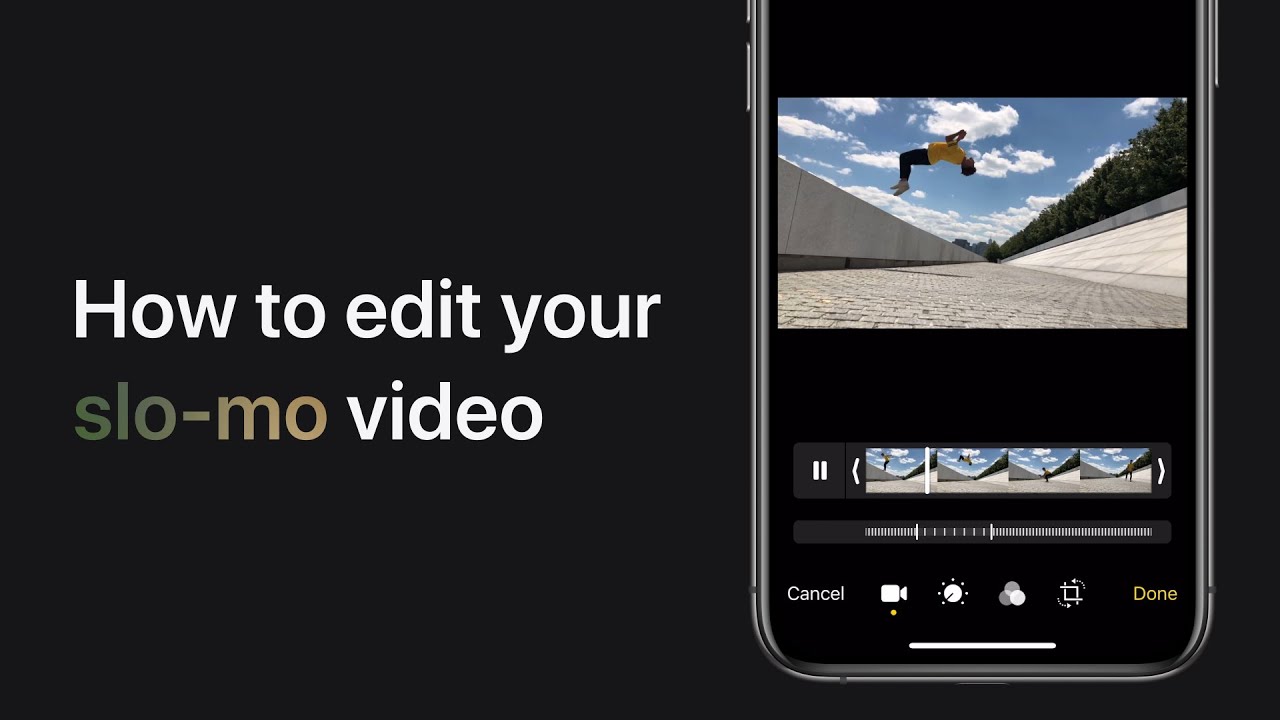
Changing the Speed of a Video on iPhone Photos
Yes, you can change the speed of a video on your iPhone using the Photos app or iMovie. In the Photos app, you can speed up a Slo-mo video by dragging the vertical bars below the frame viewer. To adjust the speed of a video in iMovie, use the Speed button in the video editing toolbar. The speed of the video can be increased or decreased to suit your needs.
Editing Video Speed
To edit the speed of a video, you need to open the video clip in your timeline. Right-click on the clip and select Show Clip Properties. The Clip Inspector panel will now be visible, look for the Clip Speed option. From here you can adjust the speed of your video by increasing or decreasing the Clip Speed setting. Increasing the Clip Speed will make your video faster, while decreasing it will slow down your video. You can also use keyframes to adjust the speed at diferent points throughout your clip, which allows for more precise control over how fast or slow the clip plays back. Once you have adjusted the speed of your video, click OK to apply it and save your changes.
Speeding Up Videos on an iPhone
To speed up a video on your iPhone, start by opening the video. Tap on it once, then tap More. From the options that appear, tap Playback Speed and select the speed at wich you’d like the video to play. The available playback speeds are 0.5x, 0.75x, 1.0x (normal), 1.25x, 1.5x and 2.0x (double speed). Once you select the desired playback speed, tap Done and the video will begin playing at your chosen speed.
Using an App to Speed Up Videos on an iPhone
Yes, tere is a free app that can help you speed up videos on your iPhone, iPad, or iPod. The app is called SpeedPro and it allows you to easily increase or decrease the speed of your video clips. You can also add audio, edit the video, and add effects to the clip. The app is easy to use and has a user-friendly interface that makes it simple to adjust the speed of any video. With SpeedPro, you have full control over how fast or slow you want your videos to go!
Slowing Down Videos on an iPhone After Recording
Once you’ve recorded your video on your iPhone, you can make it play in slow motion. To do this, open the Photos app and select the video you want to edit. Tap Edit at the bottom of the screen and then use the seond slider at the bottom to control the video speed. You can drag the left and right sliders to select only certain parts of the video that you want to appear in slow motion. Anything outside of those two sliders will play at regular speed. When you’re finished making your changes, tap Done to save them.
Speeding Up Videos for Free
You can speed up a video for free using various online tools. For example, Kapwing is a free online video editor that alows you to easily adjust the speed of your videos. To use it, simply upload your video and select the Speed option. Then, you can choose from several different playback speeds. You can make the video play up to 2x faster or slower than its original speed. Additionally, Kapwing has other editing features such as trimming, cropping, and adding text or audio to your videos.
Conclusion
In conclusion, video is an effective way to capture and share moments. It can be used to tell stories, capture memories, and show off skills. With the rigt tools and techniques, you can speed up or slow down your videos to create the perfect look for whatever purpose you have in mind. Whether you’re using iMovie or the Photos app on your iPhone, it’s easy to adjust the speed of your videos so you can get just the effect you’re looking for.