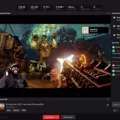Pluto TV is a popular streaming service that offers a wide range of content, including movies, TV shows, and live TV channels. The platform is available on various devices, including smartphones, smart TVs, and streaming boxes and sticks. One of the convenient features of Pluto TV is the ability to cast content to your TV using your mobile device. In this article, we will discuss how to cast Pluto TV and some troubleshooting tips if you encounter any issues.
Casting Pluto TV from your Mobile Device
Casting Pluto TV from your mobile device is a simple process that can be done in a few easy steps. First, you need to ensure that both your mobile device and the TV you want to cast are connected to the same Wi-Fi network. Once you have confirmed this, follow these steps:
1. Open the Pluto TV app on your mobile device.
2. Select the content you want to watch.
3. Tap the cast icon located at the top of your screen.
4. Choose the Chromecast device from the available device list.
5. Your content will now start playing on your TV.
Troubleshooting Tips
If you encounter any issues while casting Pluto TV, there are a few troubleshooting tips you can try.
1. Restart your Wi-Fi network connection, and reconnect Chromecast and your mobile device to your network.
2. Check if there are any updates available for the Pluto TV app or Chromecast device and install them if necessary.
3. Try reinstalling the Pluto TV app on your mobile device.
4. Check if your TV has the latest firmware updates installed.
5. If none of the above steps work, you may have a hardware issue with one of your devices.
Casting Pluto TV from your mobile device is a convenient feature that allows you to enjoy your favorite content on the big screen. By following the steps outlined in this article, you can easily cast Pluto TV on your TV. If you encounter any issues, there are troubleshooting tips you can try to resolve them. Pluto TV is an excellent streaming service that offers a wide range of content and a user-friendly interface.
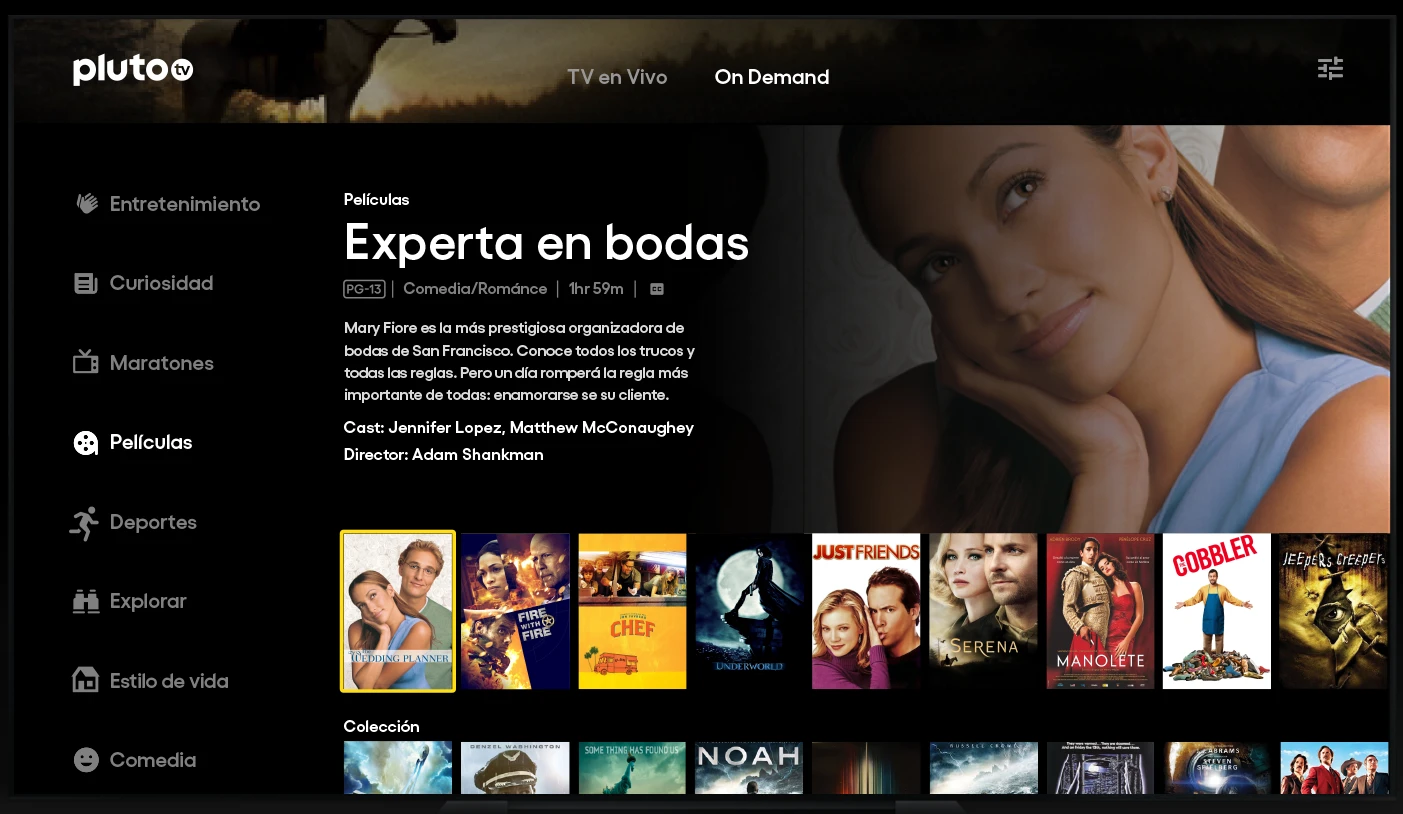
Casting from a TV to Pluto TV
To cast Pluto TV from your TV, you need to follow the steps:
1. Ensure that your TV and mobile device are connected to the same Wi-Fi network.
2. Download the Pluto TV app on your Android or iOS device.
3. Open the Pluto TV app on your mobile device and select the content you want to watch.
4. Look for the cast icon (a rectangle with a Wi-Fi symbol) on the top right corner of the app.
5. Tap on the cast icon and select your TV from the list of available devices.
6. The content will now start playing on your TV.
Alternatively, you can also cast Pluto TV directly from the website. Follow these steps:
1. Open the web browser on your mobile device or computer.
2. Go to the Pluto TV website and select the content you want to watch.
3. Look for the cast icon (a rectangle with a Wi-Fi symbol) on the top right corner of the website.
4. Click on the cast icon and select your TV from the list of available devices.
5. The content will now start playing on your TV.
Casting Pluto TV to your TV is a simple process that involves connecting your mobile device or computer to the same Wi-Fi network as your TV, selecting the content you want to watch, and using the cast icon to select your TV as the playback device.
Why Is It Not Possible to Cast Pluto TV to My TV?
There could be a number of reasons why you are unable to cast Pluto TV on your TV. One possible reason is that there may be an issue with your Wi-Fi network connection. It is recommended that you restart your Wi-Fi network connection and reconnect both your Chromecast and your mobile device to your network. This may help to resolve any connectivity issues.
If the issue persists, it is advisable to try reinstalling the Pluto app. This can help to ensure that you have the latest version of the app, which may be more compatible with your devices. Additionally, you may want to check for any updates to your Chromecast or mobile device software, as outdated software can also cause connectivity issues.
If none of these solutions work, it is possible that there may be a hardware problem with one of your devices. It may be necessary to seek assistance from a professional technician to diagnose and fix any hardware issues.
Can Pluto TV Be Accessed on Smart TVs?
Pluto TV is available on many major smart TVs. You can download the Pluto TV app on your smart TV from the app store or marketplace. Some popular smart TV brands that support Pluto TV include Samsung, LG, VIZIO, and Sony. To check if your smart TV is compatible with the Pluto TV app, you can visit the Pluto TV website or check the app store on your TV. Additionally, Pluto TV is also available on streaming boxes and sticks such as Roku, Amazon Fire TV, and Apple TV.
Conclusion
Pluto TV is a reliable and convenient streaming platform that offers users a vast selection of free TV shows, movies, and live channels. With its easy-to-use interface and compatibility with multiple devices, including smart TVs, smartphones, and streaming sticks, Pluto TV provides a seamless viewing experience for audiences of all ages. While occasional connectivity issues may arise, these can often be resolved by restarting the network or reinstalling the app. Pluto TV is a great option for those looking for a cost-effective streaming service that provides a diverse range of content.