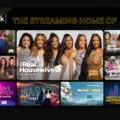Apple TV is a popular streaming device that allows users to enjoy a wide range of entertainment content on their television screens. With its sleek design and user-friendly interface, Apple TV has become a favorite among consumers.
One of the key features of Apple TV is AirPlay, which allows users to wirelessly stream content from their Apple devices, such as iPhones and iPads, to the Apple TV. This means that you can easily cast videos, photos, and even mirror your device’s screen onto your television using AirPlay.
However, if you have a modern Google TV, you can also cast Apple TV by simply installing the Apple TV app. This makes it incredibly easy to access Apple TV Plus and enjoy all your favorite shows and movies on your Google TV.
On the other hand, if you have an older version of Chromecast without Google TV, you can still cast Apple TV Plus by using Google Chrome. To do this, make sure that your AirPlay-compatible devices are turned on and within close proximity to each other. It is important to ensure that all your devices are updated to the latest software version and connected to the same Wi-Fi network.
If you encounter any issues, it may be helpful to restart the devices that you want to use with AirPlay or screen mirroring. This can often resolve any connectivity problems and ensure a smooth streaming experience.
It is also worth noting that you do not need an Apple TV device or subscription to use AirPlay. As long as your iPhone and television are connected to the same network, you can easily stream content from your device to your TV using AirPlay.
While Apple apps do not support Chromecast, they do support AirPlay, which is a similar but different protocol. Some select TVs also support AirPlay, allowing you to stream content directly from your Apple device to your television.
Apple TV offers a convenient and seamless way to enjoy your favorite shows and movies on the big screen. Whether you have a modern Google TV or an older Chromecast, there are options available to cast Apple TV and make the most of its features.
Can You Cast Apple TV To Chromecast?
It is possible to cast Apple TV to Chromecast, but the method varies depending on the type of Chromecast you have.
If you have a modern Google TV, you can easily cast Apple TV by installing the Apple TV app from the Google Play Store. Here are the steps to do so:
1. Make sure your Chromecast and TV are connected and set up properly.
2. On your Google TV remote, press the “Home” button to go to the main screen.
3. Navigate to the “Apps” tab using the directional buttons on your remote.
4. Open the Google Play Store app.
5. Search for “Apple TV” in the search bar.
6. Select the Apple TV app from the search results.
7. Click on the “Install” button to download and install the app on your Google TV.
8. Once the installation is complete, open the Apple TV app.
9. Sign in with your Apple ID and password.
10. You can now browse and stream Apple TV content on your Chromecast via the Apple TV app.
However, if you have an older version of Chromecast without Google TV, you won’t be able to install the Apple TV app directly. In this case, you can cast Apple TV Plus content to your Chromecast using Google Chrome on your computer or Android device. Here’s how:
Using Google Chrome on a computer:
1. Make sure your computer and Chromecast are connected to the same Wi-Fi network.
2. Open Google Chrome on your computer.
3. Go to the Apple TV Plus website (www.apple.com/apple-tv-plus/) and sign in with your Apple ID and password.
4. Find the video or show you want to cast and start playing it.
5. Click on the three-dot menu icon in the top-right corner of the Chrome window.
6. Select “Cast” from the dropdown menu.
7. A pop-up window will appear showing available casting devices. Choose your Chromecast device.
8. The video will now start playing on your TV via the Chromecast.
Using Google Chrome on an Android device:
1. Ensure that your Android device and Chromecast are connected to the same Wi-Fi network.
2. Open the Google Chrome app on your Android device.
3. Go to the Apple TV Plus website (www.apple.com/apple-tv-plus/) and sign in with your Apple ID and password.
4. Find the video or show you want to cast and start playing it.
5. Tap on the three-dot menu icon in the top-right corner of the Chrome app.
6. Select “Cast” from the menu.
7. A list of available casting devices will appear. Choose your Chromecast.
8. The video will now start playing on your TV through the Chromecast.
By following these steps, you can cast Apple TV content to your Chromecast, regardless of whether you have a modern Google TV or an older version of Chromecast.
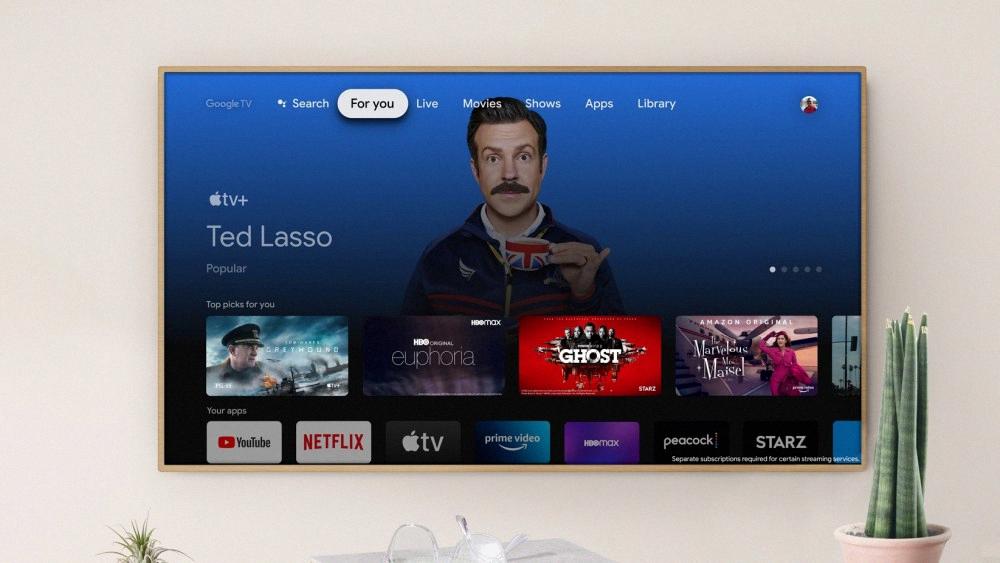
Why Can’t I Cast Apple TV To TV?
There could be several reasons why you are unable to cast Apple TV to your TV. Here are some possible explanations:
1. Incompatible Devices: Ensure that both your Apple TV and TV are compatible with AirPlay. Not all TVs support AirPlay, so check if your TV model is compatible. Additionally, make sure that your Apple TV is a model that supports AirPlay.
2. Turned Off Devices: Ensure that both your Apple TV and TV are turned on and connected to the same Wi-Fi network. AirPlay requires both devices to be powered on and connected to the same network for casting to work.
3. Software Updates: Check if both your Apple TV and TV have the latest software updates installed. Outdated software can sometimes cause compatibility issues with AirPlay. Update the software on both devices to the latest version available.
4. Wi-Fi Network: Make sure that both your Apple TV and TV are connected to the same Wi-Fi network. AirPlay requires both devices to be on the same network for casting to work. Check the Wi-Fi settings on both devices and ensure they are connected to the same network.
5. Restart Devices: Sometimes, a simple restart can resolve connectivity issues. Try restarting both your Apple TV and TV, and then attempt to cast again. This can help refresh the connection between the devices and resolve any temporary glitches.
6. Network Interference: Check if there are any other devices or appliances in your home that might be causing interference with your Wi-Fi signal. Move any such devices away from your TV and Apple TV to eliminate potential interference.
7. Check AirPlay Settings: On your Apple TV, go to Settings > AirPlay and make sure that AirPlay is enabled. Also, check the settings on your TV to ensure that it allows for AirPlay connections.
If none of these solutions work, you may need to consult the user manual for your specific TV model or contact the manufacturer’s support for further assistance.
Can I Cast Apple TV To A Non Apple TV?
You can cast Apple TV to a non-Apple TV device. Apple has made AirPlay available on various smart TVs and streaming devices, allowing you to mirror content from your Apple devices to these non-Apple TV devices. Here is how you can cast Apple TV to a non-Apple TV:
1. Ensure that your Apple device (iPhone, iPad, or Mac) and the non-Apple TV device are connected to the same Wi-Fi network.
2. On your Apple device, open the video or media content you want to cast to the non-Apple TV.
3. Look for the AirPlay icon, which resembles a rectangle with an arrow pointing up. This icon is usually found in the control center or media playback controls of your Apple device.
4. Tap or click the AirPlay icon to open the AirPlay menu.
5. From the AirPlay menu, select the non-Apple TV device you want to cast to. It may be listed as the TV brand or model name.
6. After selecting the non-Apple TV device, the video or media content should start playing on the TV screen.
Please note that the availability and functionality of AirPlay may vary depending on the specific non-Apple TV device you are using. Some devices may have limited support for AirPlay features or may require additional setup steps. It’s best to refer to the user manual or support documentation of your specific non-Apple TV device for further guidance.
You can cast Apple TV content to a non-Apple TV device using AirPlay, as long as both devices are connected to the same Wi-Fi network.
Why Is Apple TV Not Showing Chromecast?
Apple TV does not show Chromecast because Apple devices, including Apple TV, do not support Chromecast. Chromecast is a technology developed by Google, while Apple has its own proprietary streaming technology called AirPlay.
AirPlay and Chromecast are similar in that they both allow you to stream content from your device to a TV, but they use different protocols. AirPlay is specifically designed for Apple devices, such as iPhones, iPads, and Macs, while Chromecast is designed for use with Android devices and other platforms.
Apple TV, being an Apple device, is built to work seamlessly with AirPlay. It allows you to mirror your iPhone, iPad, or Mac screen on your TV, as well as stream content from various apps directly to your TV.
If you want to use Chromecast with your TV, you would need to have a TV that supports Chromecast built-in or connect a separate Chromecast device to your TV. Chromecast allows you to stream content from supported apps on your Android device or computer directly to your TV.
However, if you have an Apple device and want to use it with your TV, you can still do so using AirPlay. Some smart TVs have built-in AirPlay support, meaning you can directly stream content from your Apple device to the TV without the need for an Apple TV box. Alternatively, you can connect an Apple TV box or a compatible streaming device, such as a Roku, to your TV to enable AirPlay functionality.
Apple TV does not support Chromecast because it is designed to work with AirPlay, Apple’s proprietary streaming technology. If you want to use Chromecast, you would need a TV with built-in Chromecast support or connect a separate Chromecast device to your TV.
Conclusion
Apple TV is a versatile and user-friendly streaming device that offers a wide range of entertainment options. With the ability to access popular streaming services, such as Apple TV Plus, Netflix, Hulu, and more, it provides a convenient and centralized platform for all your favorite shows and movies.
One of the standout features of Apple TV is its AirPlay functionality, which allows you to seamlessly stream content from your Apple devices, such as iPhones and iPads, directly to your television. This means you can easily share photos, videos, music, and even mirror your device’s screen for a more immersive viewing experience.
For those with a modern Google TV, casting Apple TV is a breeze with the installation of the app. However, if you have an older version of Chromecast without Google TV, you can still enjoy Apple TV Plus by casting via Google Chrome.
Furthermore, AirPlay is not limited to Apple TV devices or Apple TV Plus subscriptions. As long as your iPhone and television are connected to the same network, you can utilize AirPlay to stream content without the need for additional hardware or subscriptions.
It’s worth noting that while Apple apps do not support Chromecast, select TVs and streaming devices, such as Apple TV boxes and Roku, bring AirPlay support to connected TVs. This expands the accessibility and compatibility of AirPlay, allowing users to enjoy their favorite content on a variety of devices.
Apple TV offers a seamless and immersive streaming experience, with access to a wide range of content and the convenience of AirPlay functionality. Whether you’re a fan of Apple’s ecosystem or simply looking for a reliable and feature-rich streaming device, Apple TV is definitely worth considering.