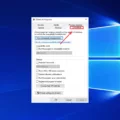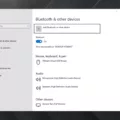The PS4 controller is a popular choice for gamers due to its ergonomic design, responsive buttons, and motion-sensing technology. It is designed specifically to work with Sony’s PlayStation 4 console, but with a few simple steps, you can also connect it to your PC via Bluetooth.
To begin, make sure your PS4 controller is charged and turned on. While pressing and holding the SHARE button, press and hold the PS Button until the light bar flashes. This puts the controller into pairing mode.
Next, enable Bluetooth on your PC by going to the settings menu and selecting Devices. Click on Bluetooth & other devices and then click on the plus sign to add a new device. Your PC will start searching for nearby Bluetooth devices.
When your PS4 controller appears on the list of available devices, select it and click on Pair. This will initiate the pairing process between your controller and your PC.
Once the pairing is complete, the light bar on your controller will blink, and then the player indicator lights will light up. You can now use your PS4 controller to play games on your PC.
If your PC doesn’t have built-in Bluetooth capabilities, you can purchase a USB Bluetooth adapter to enable the connection. Simply plug the adapter into a USB port on your PC and follow the same steps as above to connect your PS4 controller.
It’s worth noting that not all games are compatible with the PS4 controller on PC, and some games may require additional software or settings adjustments to work properly.
Connecting your PS4 controller to your PC via Bluetooth is a simple process that can enhance your gaming experience. With a little bit of setup, you can enjoy the comfort and responsiveness of the PS4 controller while playing your favorite PC games.
Connecting a PS4 Controller to a PC via Bluetooth
To connect your PS4 controller to your PC via Bluetooth, you need to follow these steps:
1. Press and hold the SHARE button on your controller.
2. While continuing to hold the SHARE button, press and hold the PS button until the light bar on the controller starts flashing.
3. On your PC, enable Bluetooth and search for available Bluetooth devices.
4. Select the PS4 controller from the list of available devices.
5. Follow any additional on-screen prompts to complete the pairing process.
6. Once the pairing process is complete, the light bar on the PS4 controller will stop flashing and one of the player indicator lights will illuminate.
It’s worth noting that not all PC games are compatible with the PS4 controller, so you may need to use additional software or settings to get it to work correctly. Additionally, some games may require you to manually configure the controller settings witin the game itself.

Connecting a PS4 Controller to a Windows PC
It is possible to connect a PS4 controller to a Windows PC. To do this, you can either plug in your PS4 controller with a micro-USB directly to your PC or pair it through the Bluetooth menu, or with a USB wireless adapter. Once you have connected the controller, you will need to download and extract the newest version of DS4Windows. This software will allow your PC to recognize the PS4 controller and enable you to customize its settings. By following these steps, you can easily connect your PS4 controller to your Windows PC and enjoy gaming on your computer using your preferred controller.
Conclusion
The PS4 controller is a versatile and easy-to-use device that provides gamers with a comfortable and intuitive way to control their games. Whether you are playing on a PS4 console or using it on your PC, the PS4 controller offers a wide range of features and functions that make it a popular choice among gamers. With its responsive buttons, touchpad, motion sensors, and ergonomic design, the PS4 controller is an excellent choice for anyone looking for a high-quality gaming controller. So, if you are looking for a reliable and versatile gaming device, the PS4 controller is definitely worth considering.