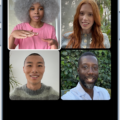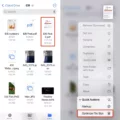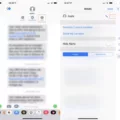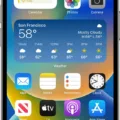Text messaging has become an integral part of our daily communication, allowing us to easily connect with friends, family, and colleagues. However, there are times when we may receive unwanted or spam texts that can be quite frustrating. Fortunately, both Android and iPhone devices offer features that allow you to block these texts and regain control over your messaging experience.
If you’re an Android user, blocking texts is a straightforward process. Start by navigating to the Messages app on your device. Once you’re in the app, find the text message from the number you wish to block. To access additional options, tap on the three-dot menu located in the top-right corner. From the drop-down menu, select “Details.” This will take you to a screen where you can find the option to block the number. Simply tap on it, and you’re done! Additionally, you may have the option to report the text as spam, which can help prevent similar messages from reaching your device in the future.
On the other hand, if you’re an iPhone user, blocking texts is slightly different but equally effective. Open the Messages app and locate the text from the number you want to block. Tap on the phone number within the text, and a menu will appear. From this menu, select “Block this Caller” or “Block Contact.” This action will prevent any further texts from that number from reaching your device. It’s important to note that blocking a contact on an iPhone will also block their calls and FaceTime attempts.
Now, you may be wondering what happens to these blocked texts. On Android devices, blocked messages are typically moved to a folder called “Spam and Blocked.” This means that while you won’t receive notifications for these messages, they are still stored on your device. This can be useful if you need to access blocked messages for any reason later on.
In the case of iPhone devices, blocked texts are simply silenced and won’t appear in your regular messaging inbox. However, they are not stored separately like on Android devices. It’s essential to keep in mind that blocking a contact’s texts does not prevent them from leaving voicemails or contacting you through other platforms.
Blocking unwanted texts can provide a sense of relief and allow you to focus on what matters most. Whether you’re an Android or iPhone user, taking advantage of these blocking features can help you regain control of your messaging experience and avoid unnecessary interruptions.
How Do You Block Someone From Texting You But Not Calling?
To block someone from texting you but not calling on an Android device, you can follow these steps:
1. Open the Messages app on your Android device.
2. Locate the text message from the number you want to block.
3. Tap and hold on the message until a pop-up menu appears.
4. In the pop-up menu, select “Details” or “More” (depending on your device and messaging app).
5. On the next screen, you should see options related to the selected message. Look for an option called “Block” or “Block contact” and tap on it.
6. A confirmation message will appear, asking if you want to block the number. Confirm by tapping “OK” or “Block” (the wording may vary).
7. After blocking the number, you should no longer receive text messages from that specific contact.
Please note that this method may vary slightly depending on the Android device model and the messaging app you are using. If you want to block calls as well, you may need to explore the settings of your device’s Phone or Call app separately.
It’s worth mentioning that some Android devices also offer the option to report the text as spam. If you believe the messages you are receiving are spam or unwanted, you can select this option to help improve the spam filtering system.
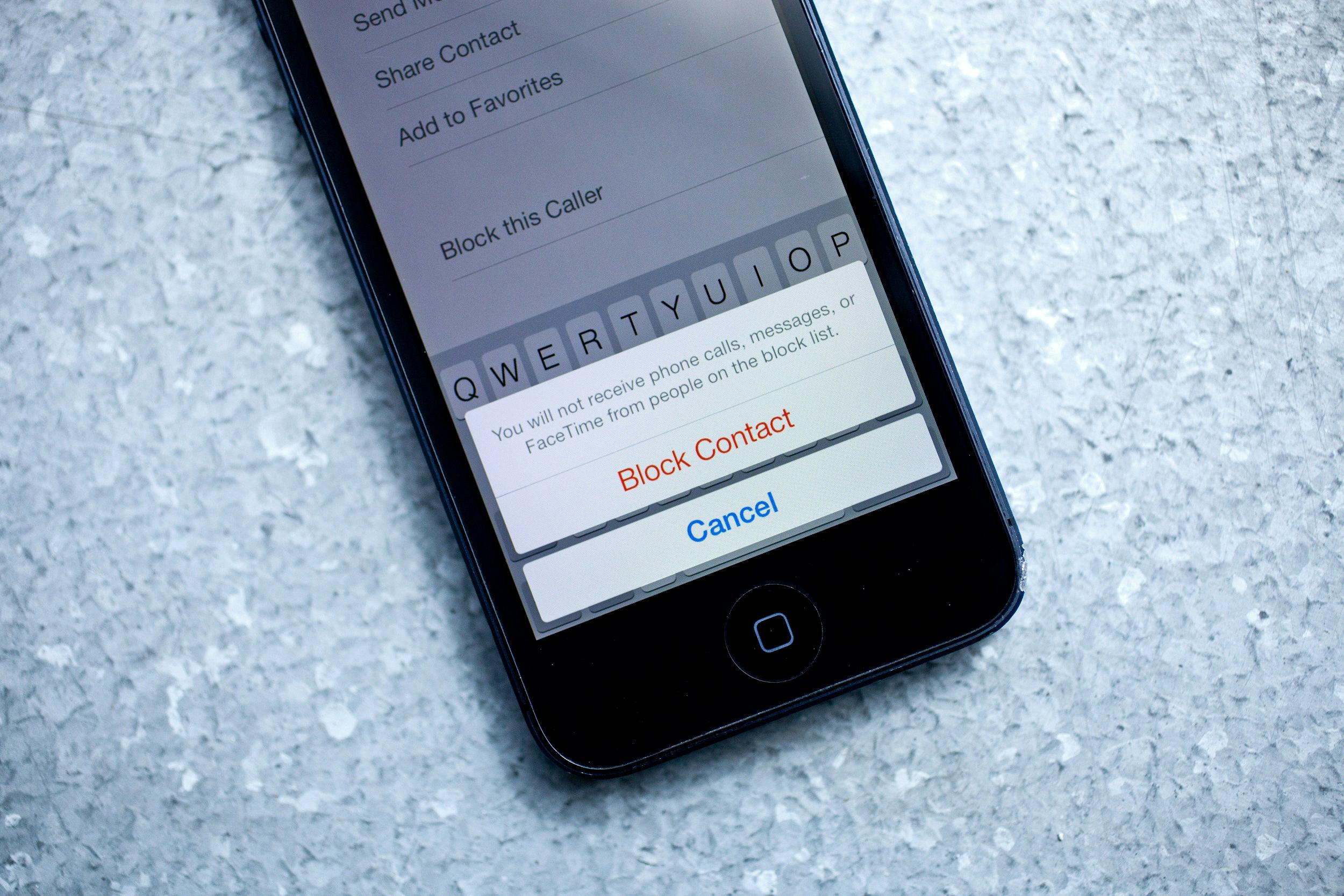
Can You Block Just Text Messages?
It is possible to block text messages on both Android and iPhone devices. Here’s how you can block text messages on each platform:
Android:
1. Open the messaging app on your Android device.
2. Locate the spam text message that you want to block.
3. Tap on the three-dot menu icon, typically found in the top-right corner of the message.
4. From the options that appear, select “Block number” or “Block contact” (the wording may vary depending on your device).
5. Confirm your action by tapping “OK” or “Block” when prompted.
iPhone:
1. Open the Messages app on your iPhone.
2. Find the text message from the contact you wish to block.
3. Tap on the phone number or contact name at the top of the message.
4. Scroll down and select “Block this Caller” or “Block Contact” (the wording may vary).
5. Confirm your decision by tapping “Block Contact” or “Block” when prompted.
By following these steps, you can effectively block unwanted text messages from specific contacts or phone numbers on both Android and iPhone devices.
What Happens When You Block a Number And They Text You?
When you block a number on your Android phone and the blocked person sends you a text message, it doesn’t show up in your regular messaging app or notify you. Instead, Android phones move these blocked messages into a designated folder called “Spam and Blocked.” This folder collects all the messages from blocked contacts, ensuring that they are not completely lost or deleted.
Here’s what happens when you block a number and they text you:
1. The blocked person sends you a text message.
2. The message is received by your Android phone, but it is not displayed in your regular messaging app or as a notification.
3. The message is automatically moved to the “Spam and Blocked” folder, which is separate from your main messaging inbox.
4. You won’t receive any notifications for messages in the “Spam and Blocked” folder, and they won’t appear as unread messages.
5. You can access the “Spam and Blocked” folder to view and manage the blocked messages at any time.
It’s important to note that blocking a number only prevents you from receiving notifications or seeing messages from that contact. The messages are still stored on your phone, allowing you to retrieve them later if needed. This can be useful if you want to review blocked messages for any reason, such as evidence or reference.
When you block a number and they text you on an Android phone, the message is silently moved to the “Spam and Blocked” folder without any notification. Your phone still collects these blocked messages, ensuring they are not completely lost.
Conclusion
Blocking texts on Android and iPhone devices can be done easily through the messaging apps. On Android, you can navigate to the Messages app, select the text from the number you want to block, go to the details menu, and choose the option to block the number. On iPhone, you can tap the phone number in the text and tap Block contact.
There are also various ways to get someone to stop texting you, such as directly telling them to stop or asking them politely. You can also send one-word replies, let them know you’re busy, or set boundaries with them. It’s important to communicate your feelings and preferences clearly and respectfully.
It’s worth noting that when you block a text on an Android phone, the blocked messages are moved to a folder called “Spam and Blocked,” so you can still access them if needed. However, on iPhone, the blocked messages are simply blocked and not stored separately.
Blocking texts can be a useful tool in managing unwanted communication and maintaining your personal boundaries.