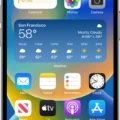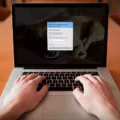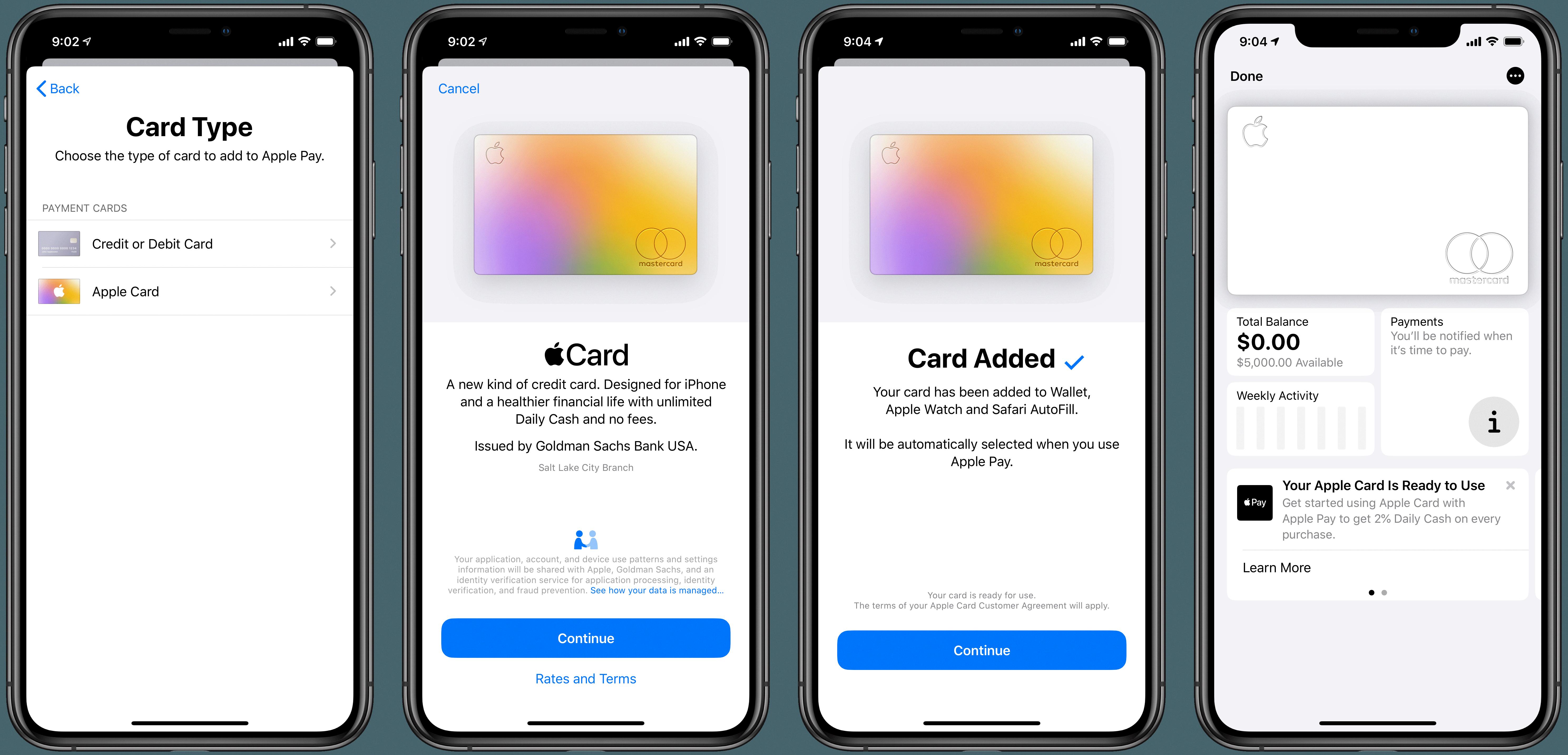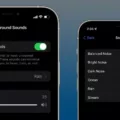Google Account is an essential tool for accessing various Google services, including Gmail, Google Drive, and Google Maps. However, there may be times when you encounter issues signing into your Google Account on your iPhone. In this article, we will explore some common reasons why you may be unable to sign in and provide some troubleshooting steps to help you resolve the issue.
One possible reason for not being able to sign into your Google Account on your iPhone is a lack of internet connection. Gmail and other Google services require an active internet connection to function properly. Therefore, ensure that you are connected to cellular data or Wi-Fi. You can try disconnecting and reconnecting your Wi-Fi or cellular data to see if that resolves the problem.
Another factor that may prevent you from signing into your Google Account is the use of a virtual private network (VPN). If you have a VPN enabled on your iPhone, try disabling it and then attempt to sign in again. Sometimes, VPNs can interfere with the authentication process and cause issues with signing in.
If you are signing in from a new device or location, your sign-in may be blocked as a security measure. Google may view this as a potential unauthorized access attempt. In such cases, try signing in from a device or location that you commonly use to access your Google Account. If you are using a new device, sign in to your Google Account on that device and wait for a week before attempting to sign in again.
If you know your username and password but are still unable to sign in, you can try refreshing Google Chrome, updating the browser, or reinstalling it. Sometimes, issues with the browser can prevent successful sign-ins. Refreshing the browser or updating it to the latest version may resolve any compatibility issues. If the problem persists, reinstalling the Chrome browser can be a potential solution.
To sign in to the Google app with your Google Account on your iPhone or iPad, open the Google app and add your Google Account. If it’s your first time adding an account, tap “Sign in” and follow the steps to sign in with your Google credentials. Select the account you want to use, and if it’s not listed, choose “Add account” and follow the sign-in steps.
If you encounter difficulties signing into your Google Account on your iPhone, ensure you have a stable internet connection and try disabling any VPN that may be interfering. If you are signing in from a new device or location, wait for a week and try again. Refreshing, updating, or reinstalling Google Chrome can also resolve any browser-related issues. By following these troubleshooting steps, you should be able to sign into your Google Account successfully on your iPhone.
Why Can’t I Sign Into My Gmail Account On My iPhone?
There could be several reasons why you are unable to sign into your Gmail account on your iPhone. Here are some possible causes:
1. Internet Connection: First and foremost, check if you have a stable internet connection. Gmail requires an active internet connection to function properly. Ensure that your iPhone is connected to either cellular data or Wi-Fi.
2. VPN: If you are using a VPN (Virtual Private Network) on your iPhone, try turning it off and then attempt to sign into your Gmail account again. Sometimes, VPNs can interfere with the proper functioning of Gmail.
3. Incorrect Login Credentials: Double-check your username and password to ensure that they are entered correctly. Be mindful of any capital letters, special characters, or spaces. You can also try resetting your password if you are unsure about it.
4. Account Issues: It is possible that there might be an issue with your Gmail account itself. Check if your account has been suspended or disabled for any reason. You can try signing in to your Gmail account using a web browser on your computer to see if there are any error messages or notifications.
5. Outdated App or Software: Ensure that you have the latest version of the Gmail app installed on your iPhone. If not, update the app from the App Store. Additionally, make sure that your iPhone’s operating system is up to date.
6. Clear Cache and Cookies: Clearing the cache and cookies of the Gmail app on your iPhone can sometimes resolve sign-in issues. To do this, go to Settings > Safari > Clear History and Website Data. Then, relaunch the Gmail app and try signing in again.
If none of the above solutions work, you may want to contact Gmail support or Apple support for further assistance.
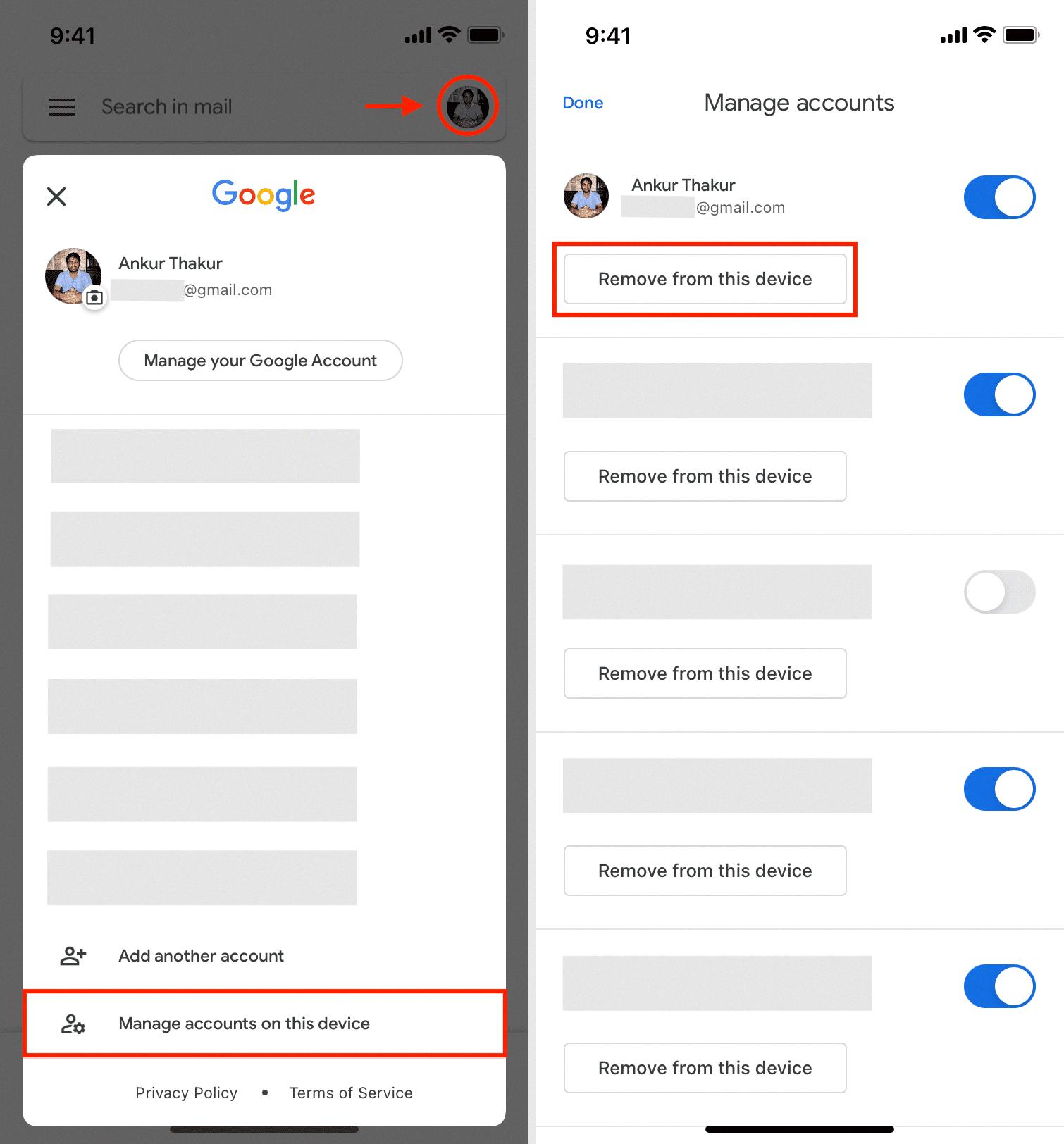
Why Can’t I Sign In My Google Account On My Phone?
There could be several reasons why you are unable to sign in to your Google Account on your phone. One possible reason is that you are using a new device or location that Google does not recognize as trusted. In order to protect your account from unauthorized access, Google may block sign-ins from unfamiliar devices or locations.
To resolve this issue, you can try signing in to your Google Account from a device or location that you commonly use. This will help Google recognize your sign-in activity and consider it as trusted. Once you have successfully signed in from a trusted device or location, you can then try signing in again on your phone.
It is also worth noting that Google may impose a waiting period before allowing sign-ins from new devices or locations. If you have recently signed in from a new device, you may need to wait for a week or so before attempting to sign in again on your phone.
If you are unable to sign in to your Google Account on your phone, try signing in from a trusted device or location that you commonly use. If you have recently used a new device, wait for a week before trying again. This is to ensure the security of your account and prevent unauthorized access.
Why Is Google Not Letting Me Sign Into My Account?
There could be several reasons why you are unable to sign into your Google account. Here are some possible explanations:
1. Incorrect username or password: Double-check that you are entering the correct username and password combination. Remember that passwords are case-sensitive.
2. Network or connectivity issues: Ensure that you have a stable internet connection. If your network is down or experiencing disruptions, it may prevent you from accessing your Google account.
3. Browser-related issues: Sometimes, browser settings or extensions can interfere with signing into your Google account. Clear your browser cache and cookies, or try signing in using a different browser.
4. Two-step verification: If you have enabled two-step verification for your Google account, make sure you are following the correct login procedure. This may involve entering a verification code sent to your phone or email.
5. Suspicious activity or security concerns: Google may temporarily block your account if it detects unusual or suspicious login attempts. In such cases, you might need to go through additional security verification steps to regain access.
6. Account recovery: If you have forgotten your password or suspect that your account has been compromised, you can try the account recovery process. This typically involves answering security questions or providing additional information to verify your identity.
If none of these solutions work, you can visit the Google Account Help Center for further assistance or contact Google’s support team directly. They will be able to provide specific guidance based on your situation.
How Do I Sign Into My Google Account On My iPhone?
To sign in to your Google Account on your iPhone, follow these steps:
1. Open the Google app on your iPhone or iPad.
2. Look for the “Sign in” option and tap on it.
3. If this is your first time signing in, you will see a list of accounts. Tap on “Add account” to proceed.
4. Now, choose the type of account you want to add. You can select “Google” to sign in with your Google Account.
5. Enter your email address or phone number associated with your Google Account and tap “Next”.
6. On the next page, enter your password and tap “Next” again.
7. If you have enabled two-step verification for your account, you may be prompted to enter a verification code.
8. Once you have successfully signed in, you will be directed to your Google Account, where you can access your emails, calendar, Drive, and other Google services.
It’s important to note that if you have multiple Google Accounts, you can add and switch between them by tapping on your profile picture or initial in the top right corner of the Google app and selecting the account you want to use.
By following these steps, you should be able to sign in to your Google Account on your iPhone and access all of your Google services seamlessly.
Conclusion
Having a Google Account is essential for accessing various Google services and products such as Gmail, Google Drive, Google Photos, and many more. However, if you encounter any issues signing in to your Google Account, there are several troubleshooting steps you can take.
First, ensure that you have a stable internet connection, either through cellular data or Wi-Fi. Make sure to disable any VPNs that might be interfering with the connection. If the problem persists, try disconnecting and reconnecting to your Wi-Fi or cellular data.
If you are using a new device or location, it’s possible that your sign-in may be blocked for security reasons. In such cases, try signing in from a trusted device or location that you commonly use. You can also wait for a week and try again on the new device.
If you are using Google Chrome as your browser and are unable to sign in, you can try refreshing the browser, updating it to the latest version, or reinstalling it. These steps may help resolve any issues related to signing in to your Google Account.
Additionally, if you are using the Google app on your iPhone or iPad, you can add your Google Account by following the steps provided. This will allow you to access your account directly from the app.
It’s important to have a functioning Google Account to make the most of Google’s services. By following the troubleshooting steps mentioned above, you should be able to resolve any sign-in issues and continue using your Google Account seamlessly.