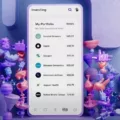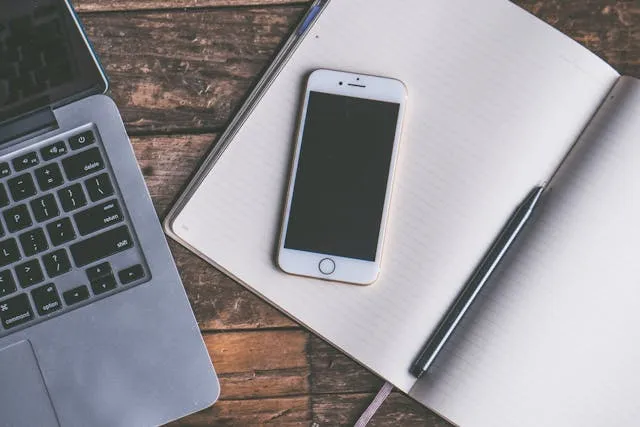
Are you looking for a way to connect your iPhone to Wi-Fi while it’s locked? Can you even use Wi-Fi access on a locked phone?
In this guide, I will show you how to stay connected to Wi-Fi, even if you have a locked phone. First, though, let’s answer the big question of whether you can even use Wi-Fi on a locked phone.
Can Locked Phones in General Use WiFi?
That depends on what you mean by saying a “locked phone.”
If it’s a carrier-locked phone – a phone that has been locked to a specific carrier like Verizon – you can still use it with Wi-Fi. The carrier lock only prevents you from using it on another network, like T-Mobile.
However, if the device is locked, and the screen is locked with a passcode, then you can’t open the phone and connect the locked phone to a new Wi-Fi network. However, if it’s already connected to a Wi-Fi network, it will remain connected while locked, and messages will be delivered in the background.
You can also bring it to a location with a Wi-Fi network that the phone has previously been connected to, and it will reconnect to that Wi-Fi network automatically (as long as you didn’t turn off auto-connect for the Wi-Fi network in the settings).
Why Your iPhone Might Not Connect While Locked

If your iPhone is not connecting to Wi-Fi when locked, it could be that the phone has a software bug interfering with internet access. It could also be that the connection is poor; try moving the phone closer to the router.
If you’re trying to have it connect to a network that it was previously connected to, it’s possible the Wi-Fi network’s password has changed.
Low Power Mode may also interfere with Wi-Fi connections. While your device will remain connected to Wi-Fi even if Low Power Mode is turned on, syncing may occur – and messages may be delivered – only at intermittent intervals.
How to Keep WiFi Active When Your iPhone is Locked
To keep Wi-Fi on when your iPhone is sleeping, there is usually nothing you need to do. To get the best internet connection, though, make sure it is in close proximity to the router to prevent Wi-Fi drops. Also, disable Low Power Mode, which may interfere with syncing.
Router and Network-Level Factors
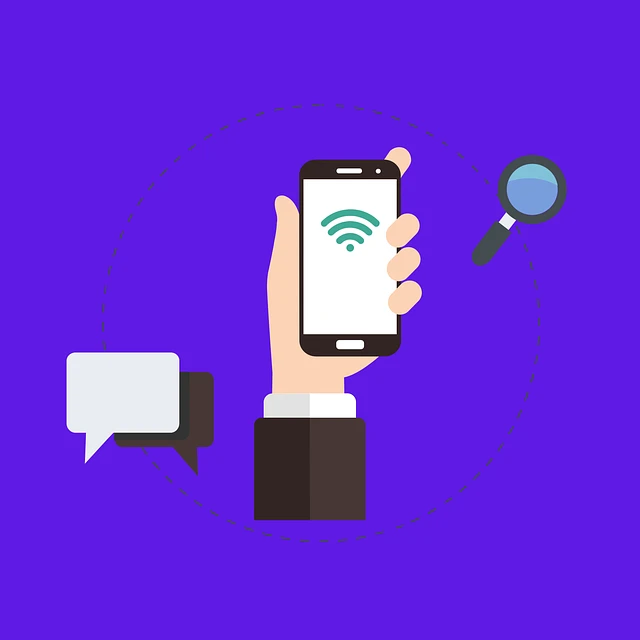
Some Wi-Fi networks, especially those in cafes, hotels, or public places like airports, may also require authentication. Even after signing in, you may need to re-authenticate the device and sign in again after a certain period of time.
For example, a cafe or airport may give free internet for two hours, after which you need to pay for it. If your iPhone is locked, the router will disconnect it from the network automatically. You will need to unlock your phone and sign in to the Wi-Fi network again.
Advanced Tips for Persistent WiFi Connection
If you are having difficulties with getting a persistent Wi-Fi connection, the iPhone network reset fix can help. Go to Settings > General > Transfer or Reset iPhone > Reset > Reset Network Settings. On an iPhone that has a version earlier than iOS 15, go to Settings > General > Reset > Reset Network Settings.
Reset the network settings and reconnect to the Wi-Fi network.
You should also disable VPNs. A VPN on your phone may cause internet connection issues. Or, try connecting to a different server.
When to Use Cellular Instead of WiFi

If your Wi-Fi network is really poor and keeps dropping or is just slow, consider enabling Wi-Fi Assist. This setting will cause your iPhone to switch to cellular data automatically if your Wi-Fi connection is poor or unreliable. Your iPhone will then use data instead of Wi-Fi in such situations.
Go to Settings > Cellular or Settings > Mobile Data and enable Wi-Fi Assist. You need iOS 9 or later.
It’s a great option if you need a stable connection and have an unlimited phone plan. However, if you have a plan with limited data, it might not be a good idea because you can easily use up your data quickly.
Conclusion
We hope this helped you solve the issue of whether you can use Wi-Fi on a locked iPhone. In summary, you can maintain a Wi-Fi connection even when your phone’s screen is locked, although you won’t be able to open the phone and enter the password for a new Wi-Fi network. To ensure seamless background access when using Wi-Fi, turn off Low Power Mode and make sure the iPhone is in close proximity to the router.