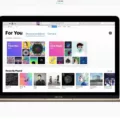The Oculus Quest 2 is a popular virtual reality headset that offers an immersive gaming and entertainment experience. But can you use it as a monitor? The answer is yes, but it depends on a few factors.
If you have a standalone VR headset like the Oculus Quest 2, the ability to use it as a monitor depends on the operating system of the device. Currently, the Oculus Quest 2 runs on its own operating system called Oculus OS. This means that you won’t be able to directly replace your external monitor with the Quest 2 headset if you’re using a traditional desktop or laptop computer.
However, there are some workarounds that you can try. One option is to use a virtual desktop application that allows you to stream your computer’s display to the Quest 2 headset. This essentially turns your VR headset into a wireless monitor. There are several virtual desktop apps available, such as Virtual Desktop and Bigscreen, which can be installed on the Quest 2.
To use these apps, you’ll need to install the appropriate software on your computer and set up a wireless connection between your computer and the Quest 2 headset. Once connected, you can then view your computer’s display in the VR headset and use it as a virtual monitor.
It’s important to note that using a VR headset as a monitor may not provide the same level of clarity and resolution as a traditional monitor. VR headsets are primarily designed for gaming and VR experiences, so text and other fine details may not be as sharp when viewed through the headset. Additionally, the refresh rate of the headset may be lower than a dedicated monitor, which could result in some lag or motion blur.
If you’re specifically looking to use the Quest 2 as a monitor for productivity tasks like word processing or web browsing, it may not be the ideal solution. However, if you’re interested in using the VR headset for gaming or immersive experiences, it can provide a unique and immersive way to interact with your computer.
While you can use the Oculus Quest 2 as a monitor, it may not be the most practical or optimal solution for productivity tasks. However, if you’re interested in exploring virtual reality gaming and experiences, the Quest 2 headset can offer a whole new level of immersion and enjoyment.

Can You Use Oculus Instead of Monitor?
It is possible to use an Oculus VR headset as a monitor alternative. However, the ability to do so depends on the type of Oculus headset you have.
1. PC-based Oculus headsets (Oculus Rift, Rift S, and Quest with Link):
– These headsets require a PC to connect to and use as a monitor replacement.
– By connecting your PC to the Oculus headset, you can use it to view and interact with your computer’s desktop and applications in a virtual environment.
– This allows you to have a virtual monitor experience, where you can work, browse the internet, or watch videos within the VR headset.
2. Standalone Oculus headsets (Oculus Quest and Quest 2):
– Standalone headsets do not require a PC to operate and have their own operating system.
– By default, these headsets do not offer a direct way to use them as a monitor replacement.
– However, there are third-party apps and software solutions available that allow you to stream your PC’s screen to the Oculus Quest wirelessly. This enables you to use it as a virtual monitor.
It’s important to note that using a VR headset as a monitor replacement may not provide the same level of clarity and comfort as a traditional monitor setup. VR headsets have limited resolution and may cause eye strain or discomfort during prolonged use. Additionally, the experience of using a virtual monitor may be different from using a physical monitor, as the virtual environment may introduce some latency or distortions.
Using an Oculus VR headset as a monitor alternative can be a useful option for certain tasks or immersive experiences, but it may not be suitable for all use cases.
Does Oculus Quest 2 Have HDMI Input?
The Oculus Quest 2 does not have an HDMI input. The headset uses a USB-C port for connection instead. This means you cannot directly connect an external monitor using an HDMI cable. However, there are alternative methods to mirror or stream the Quest 2 content to a monitor or TV.
Here are a few options:
1. Oculus Link: With the Oculus Link cable or a compatible USB-C cable, you can connect your Quest 2 to a PC and play PC VR games. This allows you to use your PC’s monitor or TV as the display for your VR experience.
2. Wireless streaming: You can use applications like Virtual Desktop or ALVR to wirelessly stream your Quest 2 content to a PC. From there, you can mirror the PC’s display to an external monitor or TV.
3. Chromecast: The Quest 2 supports casting to a Chromecast device. This allows you to mirror your VR experience on a TV that has a Chromecast connected to it. Note that not all Chromecast models are compatible with casting from the Quest 2, so make sure to check for compatibility.
It’s worth mentioning that the Quest 2 has a built-in display with a resolution of 1832 x 1920 per eye, which provides a high-quality VR experience. However, if you prefer a larger screen or want to share your VR experience with others, these methods can help you achieve that.
Conclusion
The Oculus Quest 2 is not only a powerful virtual reality headset for gaming and entertainment but also a versatile device that can be used as a monitor replacement. While it may depend on the operating system of your standalone VR headset, the Quest 2 offers the possibility to use it as a monitor through its USB-C port. This means that you can connect it to your computer or other compatible devices and use it as a display for your work or entertainment needs. This can be a great option for those who want a more immersive and interactive experience while working or watching videos. However, it’s important to note that the Quest 2 uses a USB-C port for input, so if your device doesn’t have this port, you may need an adapter or alternative solution to connect it. the Oculus Quest 2 offers a unique and innovative way to replace your external monitor and enjoy a virtual reality experience like no other.