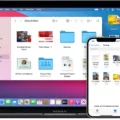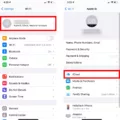Image Source: appleinsider.com
Are you looking for a new mouse to use with your MacBook Pro? If so, you’ve come to the right place!
USB mice are a great option for your laptop and can offer increased functionality and performance, as well as improved comfort. But what should you look out for in a USB mouse, and are they even compatible with MacBook Pro?
In this article, we will discuss how to connect a mouse to MacBook Pro if you have a USB mouse.
Firstly, let’s start with compatibility. The newer MacBook Pros only have Thunderbolt/USB-C ports, so a regular USB mouse (that plugs into a USB-A port) won’t work without an adapter.
These are the MacBooks that don’t have USB ports and only support a type-C connection:
- 14-inch MacBook Pros (with the M3 chip) from 2023 onwards
- 13-inch MacBook Pros (with the M1 or M2 chip) from 2020 and onwards
- All MacBook Airs from 2020 onwards
If you have one of these MacBooks, you need a mouse with a type-C connection. Otherwise, buy a type-C to type-A adapter, which will allow you to use most USB mice on the market.
When it comes to wireless mice, there are plenty of options available on the market, but a few popular choices include:
- Logitech MX Master 3
- Logitech MX Anywhere 3
- Steelseries Aerox 3
- Satechi M1 Wireless Mouse
- Apple Magic Mouse
Logitech also offers their Lift for Mac Mouse which provides an adjustable palm rest and tilt legs for optimal comfort when typing.
Once you’ve established the type of connection required, there are a few key features to consider when searching for your perfect mouse.
Depending on how you intend to use it, look out for adjustable sensitivity settings and programmable buttons. Ergonomic design is also important in terms of comfort and support during extended use.
USB mice offer an excellent way to upgrade your current setup at an affordable price point. With plenty of options available on the market today, finding that perfect fit has never been easier!
Let’s move on to troubleshooting issues with your USB mouse and MacBook.
Troubleshooting USB Mouse Issues on MacBook Pro
If you are having issues with your USB mouse not working on your MacBook, here are some compatibility issues troubleshooting tips.
It’s possible that your USB mouse isn’t compatible with your MacBook Pro. Check to make sure the mouse is designed for Mac computers and is compatible with the operating system you’re using.
If it is, then check the power and cable connections to make sure the USB device is turned on and its cables are properly connected. If your computer has more than one USB port, switch the device’s cable to another port. Port switching will fix the problem if one port is faulty.
If you still can’t use the device, contact the manufacturer for more information.
Using a USB Wireless Mouse on a MacBook Pro
A popular option is to use a USB wireless mouse on your MacBook Pro. But, how to connect a wireless mouse to a MacBook if it doesn’t have a USB-A port?
You will need to purchase a compatible USB-C to USB-A adapter for the mouse to be plugged in. Once connected, you should be able to pair the mouse with your MacBook Pro.
USB mice features to look for include programmable buttons, an ergonomic design, and a long-lasting battery. Popular brands include Logitech and Alienware, but always check for MacBook Pro compatibility on the product page before ordering one.
Compatibility of USB Mice With Mac
Lots of USB mice are compatible with Mac computers.
Wired mice will plug directly into your Mac’s USB-C port (just plug and play), while wireless mice only require you to plug in an unattached dongle/receiver. Additionally, most mice will work with macOS without the need for extra software or drivers.
However, if you have a MacBook that only has a type C port, it is crucial to buy a wireless mouse with a USB-C receiver. Otherwise, you will need a USB-C to USB-A adapter for connecting the mouse to MacBooks, which is an extra hassle.
Note that you can pair Magic Mouse to your MacBook easily with a USB-C to Thunderbolt cable. You can then use it unplugged, and you only need to plug it in again for charging. Therefore, consider getting a Magic Mouse to avoid hassles, as it is explicitly designed to be compatible with macOS.
In addition, there are some models that may not be compatible due to a lack of support from their manufacturer. It is always best to check the manufacturer’s website for compatibility information before purchasing a mouse.
Compatible Mouse for MacBook Pro
The MacBook Pro is compatible with a wide range of mice, including both wired and wireless models.
For the best performance and compatibility, you should consider using a mouse designed specifically for Apple products, such as the Apple Magic Mouse or Logitech Lift for Mac.
Both of these mice offer great precision and accuracy, are highly responsive, and have been designed to work seamlessly with macOS. You can refer to this guide for information on how to sync an Apple Mouse with your MacBook.
Whenever you purchase a Mac Bluetooth mouse on a third-party site like Amazon, read reviews to check if people have experienced compatibility or pairing issues.
Connecting a Non-Apple Mouse to a MacBook Pro
Don’t worry. You can connect a mouse to a MacBook even if it’s not an Apple mouse. There’s no need to buy the Magic Mouse if it’s too expensive.
To connect a non-Apple mouse to your MacBook Pro, you’ll need to first turn on your mouse and make sure it’s within range of your laptop. You can then open System Preferences from the Apple menu in the top-left corner of the screen and click on Bluetooth.
If Bluetooth isn’t already enabled, select Turn Bluetooth On. Once it’s on, wait for your mouse to appear in the list of discovered devices and click on it. After a few moments, your mouse should be successfully connected, and you can start using it with your laptop!
If you can’t figure out how to connect a Logitech mouse to a MacBook via Bluetooth, it’s important to understand the difference between a Bluetooth mouse and a wireless mouse. A Bluetooth mouse works over Bluetooth without a dongle or receiver, while a wireless mouse can’t rely on Bluetooth alone and instead requires you to plug a receiver into your computer. The mouse then communicates with this USB receiver, which may use wireless technologies other than Bluetooth.
Compatibility of Wireless Mice With MacBook Pro
Yes, most wireless mice that support Bluetooth will work with a MacBook Pro. To set up a Bluetooth mouse for Mac, though, you will need an actual Bluetooth mouse and not a wireless mouse that requires a receiver.
Do keep in mind that some mice that come with receivers also support Bluetooth. That’s because, in general, using a receiver will give you better performance over using Bluetooth alone.
You can also use a wireless mouse that comes with a USB receiver, but you will need to use a USB-C adapter to connect it to your MacBook Pro if it is a newer model that only has Thunderbolt ports. The adapter will allow you to plug the USB receiver into your laptop, allowing the mouse to work wirelessly.
Does the MacBook Pro Include a USB Port?
Does the MacBook Pro have USB ports?
Yes, the MacBook Pro does have USB ports. All models of the MacBook Pro released after 2016 come with at least one USB-C/Thunderbolt port, and some older models feature additional USB-A ports as well.
Some newer models may not have a USB-A port. To use a MacBook mouse that requires such a port, you will need an adapter. You can also buy a USB hub for MacBook Pro, which is an adapter that includes several, not just one, USB-A ports (or a variety of USB ports). These are available on Amazon, such as the Anker USB hub shown in the screenshot below.
Compatibility of Logitech Mouse With MacBook Pro
Your Logitech mouse should work with your MacBook Pro. You can connect the Logitech mouse to your MacBook Pro via USB. A USB connection is not required between your computer and mouse, but you will need to insert the dongle/receiver into your MacBook. If it’s a USB-A receiver and your MacBook doesn’t have that type of port, you can address this compatibility issue by buying an adapter.
Do Mac Computers Require a Special Mouse?
No, Mac computers do not need a special mouse. Most mice available on the market will work with macOS, including both wired and wireless options.
For example, a USB-C mouse is an ideal option for a MacBook, as it plugs into the computer’s USB-C port and is compatible with all the latest Mac models. If you decide to go with a wireless mouse, be sure to check that it uses Bluetooth connectivity rather than a dedicated USB-A receiver — this will ensure compatibility with your Mac. If it does have a USB-A receiver, simply buy an adapter or USB hub.
Conclusion
Hopefully, you now understand how to connect a mouse to a MacBook Pro.
To summarize, here’s what you need to know.
Newer MacBooks only have a USB-C port. That means that if you buy a wired or wireless mouse with a receiver, look for one with a USB-C connection. Otherwise, you will need to buy an adapter or a USB hub for your Mac. This doesn’t apply to Bluetooth mice that don’t require a receiver. Also, if you have an old Mac, it may already have a USB-A port, so an adapter won’t be required.