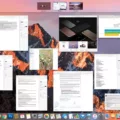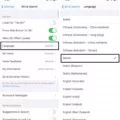If you’re looking for a pair of earbuds that offer excellent sound quality and the convenience of wireless connectivity, then the AirPods Pro are the perfect choice. Not only do they provide crystal clear sound with active noise cancellation, but they also offer a variety of features to make your listening experience even better. One of these features is the ability to skip songs with just two taps.
Using your AirPods Pro to skip songs is quick and easy. All you have to do is hold the stem of your AirPods Pro gently beween your fingers, and then squeeze the indented section twice. Your current track will automatically be skipped forward to the next song.
If that isn’t enough, you can also go into Settings > AirPods in order to customize whch AirPod you’d like to use for skipping tracks. This way, you can assign one earbud for playing or pausing audio content, and another for skipping between tracks – making it even easier for you to control your listening experience.
Overall, the AirPods Pro make it incredibly simple to skip songs without having to struggle with tangled wires or complicated buttons. So if you’re looking for a pair of earbuds that offer great sound quality and convenience, be sure to check out the AirPods Pro!

Skipping Tracks on AirPods Pro
To skip tracks on AirPods Pro, hold the stem of the AirPods gently between your fingers and then squeeze the indented section twice. This will skip the current track to the next one. You can also use Siri and say “Skip this song” or simply double-tap either AirPod to skip a track.
Setting Up AirPods to Skip Songs
To set up your AirPods to skip songs, you’ll need to go to Settings > AirPods. Tap the More Info button next to your AirPods. Select the left or right AirPod and then choose which action you’d like that AirPod to perform when double-tapped – for example, playing or pausing audio content, skipping between tracks, or activating Siri. Once selected, your AirPod will now skip songs when double-tapped.
Do AirPods Pro Utilize Tap Controls?
Yes, AirPods Pro (2nd generation) have touch controls on the stems. You can use thse touch controls to play and pause audio by pressing the stem once, and to play the next track by double-pressing the stem.
Troubleshooting AirPods Skipping Songs
If your AirPods are not skipping songs when you double-tap them, it is likely because the double-tap feature has not been set up correctly. To make sure that the double-tap feature is working properly, open Settings on your connected iPhone and tap Bluetooth. Select your AirPods by tapping the i icon and then select Double-Tap on AirPod. From here, you can select which AirPod you wold like to change its default settings and then choose Next Track to make skipping a song the default double-tap action for that AirPod. Once this is done, your AirPods should be able to skip songs when they are double-tapped.

Source: gq.com
Troubleshooting Double-Tap Issues with AirPods
Double-tapping your AirPods to change songs may not work if the feature has been disabled, if the double-tap sensitivity is set too low, or if the AirPods need to be reset. To check that double-tapping is enabled, open up your device’s Bluetooth settings, select your AirPods from the list of devices and make sure that Double Tap on AirPod is set to Play/Pause. If it is already enabled, you can try adjusting the sensitivity of the double-tap by sliding the bar to increase or decrease it. If this doesn’t work, try resetting your AirPods by putting them in teir charging case and pressing and holding the setup button for 15 seconds.
Conclusion
AirPods Pro are a great choice for anyone who wants convenient and high-quality audio. They offer great sound quality, a comfortable fit, and the ability to easily skip beteen tracks with a simple two taps of the force sensor. With their noise cancellation capabilities and long battery life, AirPods Pro are an ideal choice for listening to music, podcasts, or taking calls on the go.