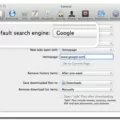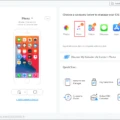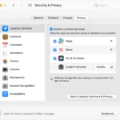Are you looking for a way to play a CD on a MacBook Pro? By using an external CD drive for Mac, you can play CDs on your MacBook.
In this article, we will discuss how to play CDs and DVDs in the DVD player app, how to use a USB-C DVD drive, and how to rip CDs on a Mac. We will also talk about Apple SuperDrive alternatives and all possible macOS CD playback solutions, so read on!
Why Does Not My Macbook Pro Have a CD Player?

You might be wondering, “Why is there no MacBook Pro CD drive? What happened to it?” The main reason for no CD player on MacBook is that most people simply don’t use CDs anymore. The future of optical drives like CD and DVD drives is bleak. That mostly boils down to the state of streaming vs. physical media.
As the internet has advanced, and as more people have cellular connectivity on their smartphones and smartwatches, the need for physical media like CDs has diminished. There is simply no need to purchase a CD drive with a music album when you can listen to that same album on Spotify on your phone or computer without a physical drive. It not only saves space, but it’s also a lot easier and more convenient.
Similarly, there’s not much need to order software on CDs in the mail when you can download them from the internet. Streaming media and software downloads have made the CD drive obsolete, for the most part.
Another factor is digital music consumption trends and cloud storage for media. Many people store their playlists in the cloud, like on Google Drive, and then stream it from there from any device. That applies even to people who don’t have a Spotify membership. Instead of purchasing a physical CD drive, many people would rather purchase MP3 file downloads.
It simply doesn’t make a lot of sense for Apple to ship MacBooks with a CD drive. These drives take up a lot of space. If you are young enough to remember older laptops with CD drives, you will remember how heavy they were. While they were quite a novelty at the time, nowadays such laptops would be considered extremely heavy and unsuitable, especially in the age of notebook-style laptops.
It’s not that you can’t use a MacBook with a CD. If you are in the minority of people who still want to use CDs, you can always use an external CD drive.
Watching Movies on DVD With Your MacBook Pro

To watch DVDs on MacBook Pro, you’ll need an external DVD drive for Mac. Fortunately, Apple already produces such a drive, and it has been producing it since 2008, making it the second-oldest Apple product still in production.
It’s called the Apple SuperDrive. It allows you to insert a DVD and play a DVD with DVD player software. MacBooks already have the DVD Player app built in. It’s the best DVD player for Mac.
However, when using a DVD, you may face regional restrictions in the form of DVD region codes on Mac. You can then use DVD backup solutions instead, such as Netflix, if the movie is on Netflix and available in your region. We’ll also talk about how to troubleshoot DVD playback on Macs later in this article if your external DVD drive is not working properly.
Choosing and Connecting an External CD/DVD Drive
The best external CD/DVD drive for MacBook Pro is the SuperDrive, since it was designed specifically for macOS. It is a USB-A, not a USB-C DVD drive, which means you may need a USB-A to USB-C adapter if you have a newer MacBook that only has USB-C ports.
There aren’t really any Thunderbolt-compatible DVD drives for Mac if you have an older version of Thunderbolt, but there are USB-C SuperDrive alternative portable DVD players for Mac that you can plug into a Thunderbolt 3 port, which is usually compatible with USB-C.
In fact, you may want a SuperDrive alternative if you are looking for Blu-ray playback on a Mac. That’s because the SuperDrive only supports CD and DVD disks, not Blu-ray disks. In fact, that is one of the major criticisms of the SuperDrive.
Don’t worry. Any USB optical drive should be compatible with your Mac. You will need different software to play Blu-ray disks, but pretty much any cheap external USB optical drive that you can find on Amazon should work with your MacBook.
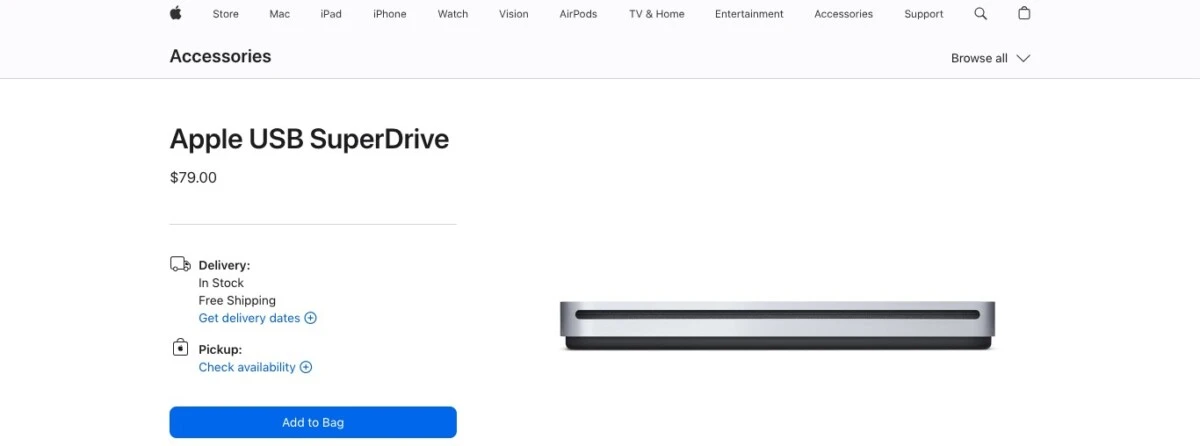
Troubleshooting CD/DVD Playback Problems On MAC
Here are some tips for CD/DVD troubleshooting on Mac. Let’s talk about problems people experience when trying to play a DVD on Mac and what to do about them.
- MacBook Pro not reading CD/DVD: If the MacBook Pro is not reading the CD or DVD, it might be scratched or broken.
- Distorted playback: That can also occur due to a scratch or some dirt on the disk.
- External drive not recognized: If you have an incompatible external drive, it might not work with a Mac. Most external drives will work, but in older Macs, some may not. It’s worth checking if an external drive is Mac compatible before buying one.
Let’s now go over some common macOS DVD error codes you may see.
- Skipping over the damaged area: The DVD has a scratch.
- Not permitted: The DVD player doesn’t recognize the disk, or the DVD player software has a feature that the actual disk doesn’t support.
- Supported disk not available: If it’s a DVD-RW disk, you might get this message. Burn the content on a DVD-R disk instead. You may also get this message if there is something blocking the DVD player from recognizing the disk, making it appear to it as if there is no disk inserted.
Since we’ve mentioned scratches and dirt as potential problems, let’s go over some disk-cleaning tips. You can use a lint-free cloth that is slightly dampened to clean the surface of your DVD or CD disk. You can apply a bit of glasses cleaning solution (the type you use to clean the lenses on your eyeglasses) to the disk if there is dirt that won’t come off. Don’t use a paper towel, as it might scratch it. Also, avoid using your shirt to wipe it off.
Ripping CDs to Your MacBook Pro
The Music app on your MacBook can automatically rip CDs and import the tracks to your computer. To rip CDs to Mac, you should go to your Music settings and, under “When a CD is inserted,” select “Import CD.” You can also select “Import CD and Eject It.” That will cause the CD to eject automatically once all tracks are imported, which is useful if you are importing many CDs one after the other.
Music is the best CD ripping software for Mac since it’s built into your MacBook and officially supported by Apple.
For an iTunes CD import, you will need an external CD drive for your Mac, like a SuperDrive.
The default import file is AAC. If you’re wondering whether to choose FLAC vs. MP3 for CDs you import, the truth is that Mac doesn’t support FLAC in the first place. However, it does support MP3 and several other options as an alternative to AAC.
You can change the import settings in your Music app settings by switching from the AAC Encoder to another option, as shown in the following screenshot.
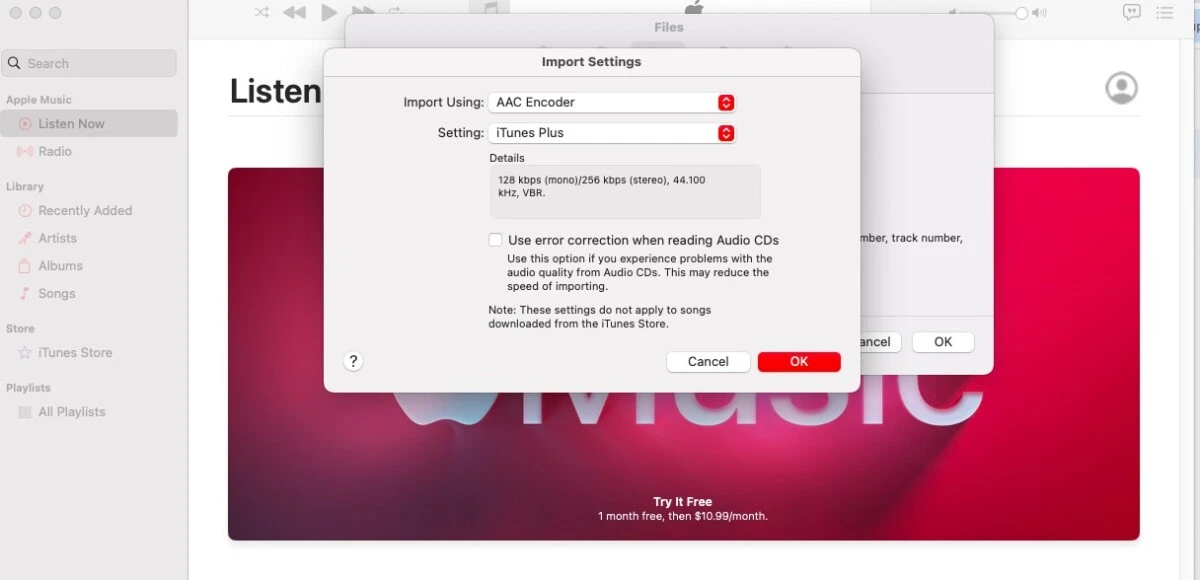
Best Alternatives Ways To Enjoy Your CD Collections On MAC
If you don’t have an external CD drive, don’t worry. There are plenty of other ways to enjoy music on a MacBook. Let’s talk about some CD alternatives on Mac.
The first is digital music libraries and streaming platforms. Let’s talk about Apple Music vs. Spotify for CD alternatives.
Spotify is free, which is why I prefer it. However, the free version has limitations, such as not being able to play a playlist in the correct order (you can only play in shuffle mode). The free version also has ads, and you are limited to skipping a maximum of six songs per hour.
Apple Music is not free, but it is supported by Apple. It also supports higher resolution and lossless audio, and you will enjoy a better streaming quality, especially when using AirPods. In other words, the quality is more like streaming from a CD vs. digital streaming, which is usually compressed by platforms such as Spotify to save on bandwidth.
Apple Music also integrates very well with Siri.
Cloud storage for music is another alternative to CDs. iCloud is great, but you can also use pCloud and Dropbox. Dropbox, for example, allows you to store high-resolution audio files without compression.
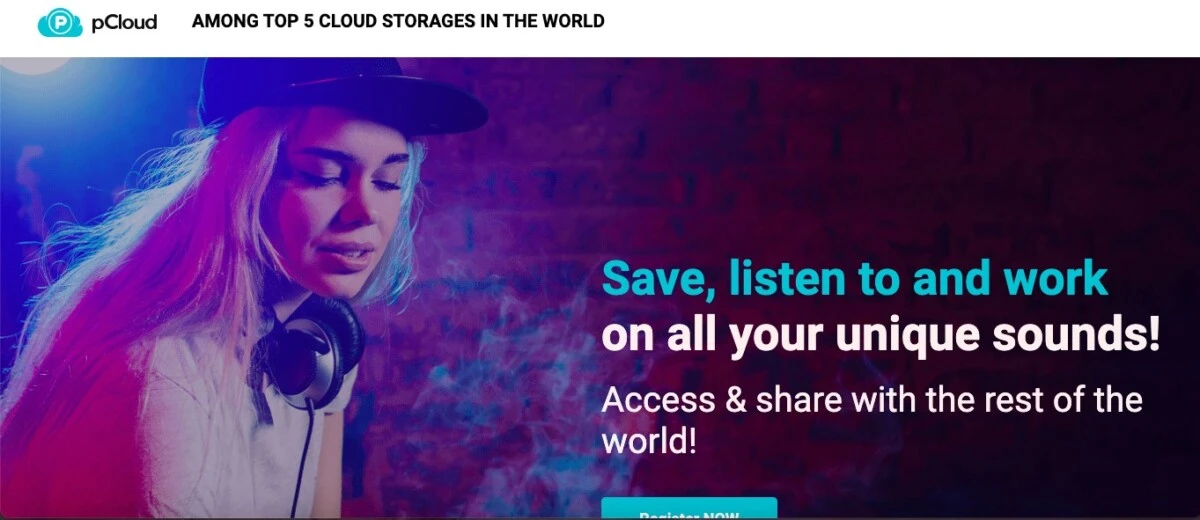
Conclusion
In this article, we’ve covered several CD-less MacBook tips, including how to use an external drive to play CDs on your MacBook. We also discussed several MacBook Pro music options.
For the best experience, I recommend digital music solutions for Mac, such as Spotify and Apple Music. Digital streaming is the future of music consumption, and Spotify is one of the best CD alternatives for MacBook users.
It’s time to embrace digital music. Modern music enjoyment on Mac allows you to seamlessly stream unlimited music albums and podcasts without needing to own multiple CDs.