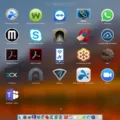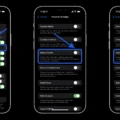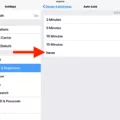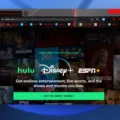Connecting your iPhone to a Sony Bravia TV can let you enjoy streaming videos, displaying photos, and mirroring apps on a bigger screen. While Miracast isn’t compatible with iPhones, there are still effective alternatives for iPhone screen mirroring.
With apps like AirBeamTV or Apple’s built-in AirPlay, you can easily set up a connection between your iPhone and Sony Bravia TV. In this guide, we’ll walk you through the best apps for mirroring your iPhone to your TV, making the process quick and simple.
Get A Sony Bravia Smart TV
To easily connect your iPhone to your TV for screen mirroring, a Sony Bravia Smart TV is essential. These TVs offer the best compatibility with Apple devices for smooth screen sharing. Here’s a quick review of four Sony Bravia models for this purpose:
Sony Bravia 3

The Sony Bravia 3 is a great entry-level smart TV that offers solid performance at an affordable price. It features a 4K resolution for crisp, clear images, and comes with a variety of smart TV functionalities.
You can easily connect your iPhone and other devices using its multiple HDMI and USB ports. While it may lack some of the advanced features found in higher-end models, the Bravia 3 is a great choice for those looking for a reliable and affordable smart TV.
Sony Bravia 7 QLED

The Sony Bravia 7 QLED is a fantastic smart TV that boasts a stunning display using Quantum Dot technology for vibrant colors and deep blacks. Its high refresh rate makes it ideal for gaming or watching fast-paced sports.
When compared to competitors in its price range, the Bravia 7 QLED often excels due to its excellent picture quality and smart features. While it might not have the same level of brightness as some high-end QLED TVs, it still delivers a fantastic viewing experience.
Sony Bravia 8 OLED

If you’re looking for a TV that enhances your viewing experience, the Sony Bravia 8 OLED is an excellent choice. With its OLED display, the Sony Bravia OLED delivers perfect black levels and stunning contrast, making colors appear more vibrant and lifelike.
This model also supports HDR, which further enhances picture quality by boosting brightness and color accuracy in both movies and games.
As a smart TV, it comes with a user-friendly interface, voice control, and compatibility with major streaming apps, ensuring you can easily connect it to your iPhone. On the downside, OLED technology can be pricey, and there’s a slight risk of burn-in over long periods.
Sony Bravia 9 QLED

The Sony Bravia 9 QLED stands out in the TV market with its premium features, making it one of the best 4K QLED TVs for 2024. Its Sony Bravia 9 features include impressive brightness and contrast thanks to the XR backlight master drive, which enhances picture clarity with better local dimming and more controlled lighting zones.
The 4K resolution is supported by Sony’s XR processor, ensuring crisp upscaling of lower-resolution content and smooth motion during fast-paced scenes, making it ideal for movies and gaming.
In terms of pros, the Sony Bravia 9 offers exceptional picture quality, vivid colors, and excellent brightness, making it perfect for bright rooms or HDR content. It also excels in gaming, offering features like 4K at 120Hz and VRR, making it an ideal companion for the PlayStation 5. However, one drawback is its limited viewing angles, which can result in some loss of picture quality when viewed from the sides.
Display and Performance Features
| Model | Display Technology | Resolution | Contrast Ratio | HDR Support | Blooming | Color Volume | Refresh Rate |
|---|---|---|---|---|---|---|---|
| Sony Bravia 3 | LED | 4K UHD | 1000:1 | Yes (HDR10, Dolby Vision) | Noticeable in dark scenes | Standard (limited) | 60Hz |
| Sony Bravia 7 | QLED | 4K UHD | High with local dimming | Yes (HDR10, Dolby Vision) | Minimal due to local dimming | Near perfect (wide gamut) | 120Hz |
| Sony Bravia 8 | OLED | 4K UHD | Near-infinite contrast | Yes (HDR10, Dolby Vision) | No blooming | High (better than LED) | 120Hz |
| Sony Bravia 9 | QLED | 4K UHD | 8000:1 | Yes (HDR10, Dolby Vision) | Slight blooming in very dark scenes | Excellent (wide gamut) | 120Hz |
When it comes to stunning visuals, Sony Bravia TVs stand out, offering high-definition content that delivers a true cinematic experience.
A key feature to consider is the contrast ratio. If you’re looking for deep blacks and bright whites, Sony Bravia excels in this area, providing exceptional contrast. This really enhances picture quality, especially in scenes with darker shadows or bright highlights.
HDR support is another important factor. High Dynamic Range (HDR) boosts picture quality by improving brightness, contrast, and color accuracy. Sony Bravia TVs with HDR support deliver vibrant, lifelike colors, perfect for enjoying movies or shows filmed in HDR, giving you more vivid and realistic visuals.
Blooming, or the halo effect you sometimes see around bright objects on dark backgrounds, can be distracting. Luckily, Sony Bravia TVs have advanced dimming technologies that minimize blooming, so you get clearer pictures with fewer distractions.
Also consider the 4K TV refresh rate. For fast-paced action movies or gaming, a higher refresh rate keeps the motion smooth and free from blurring. Sony Bravia’s high refresh rates ensure a sharp, responsive display, making it ideal for anyone who loves crisp, uninterrupted visuals.
Smart Features, Audio, and Connectivity
| Model | Smart Features | Input Lag | HDMI Ports | Audio Output | Operating System | Voice Control | Other Features |
|---|---|---|---|---|---|---|---|
| Sony Bravia 3 | Basic Smart TV | ~30ms | 4 | 10W built-in speakers | Google TV | Yes(Google Assistant) | Decent energy efficiency |
| Sony Bravia 7 | Advanced Smart TV | ~13ms | 4 | 20W Dolby Atmos | Android TV | Yes (Google Assistant, Alexa) | Dolby Atmos |
| Sony Bravia 8 | Intermediate Smart TV | ~15ms | 4 | 15W stereo speakers | Android TV | Yes (Google Assistant) | Low input lag, great for gaming |
| Sony Bravia 9 | Full Smart TV Suite | ~10ms | 4 | 30W Dolby Atmos | Android TV | Yes (Google Assistant, Alexa) | Premium audio system, voice control |
When comparing the smart features, audio, and connectivity of Sony Bravia TVs, one standout is how they cater to different needs like gaming, voice control, and premium audio setups.
Sony Bravia models are known for offering the best smart features in Sony TVs, including smooth integration with apps like Netflix and YouTube, as well as TV with voice control, making it easy to navigate through content using just your voice. Gamers will appreciate the low input lag for gaming TVs, ensuring responsive gameplay.
In terms of connectivity, the TVs are equipped with multiple HDMI ports in smart TVs, supporting both consoles and external sound systems. For audio enthusiasts, the TV audio output comparison reveals that Sony Bravia models often come with advanced Dolby Atmos, providing rich, immersive sound. These features combined ensure flexibility and ease of use, catering to a wide range of users, from casual viewers to gaming enthusiasts.
Pros and Cons of Sony Bravia Models
| Model | Pros | Cons |
|---|---|---|
| Sony Bravia 3 | – Affordable price – Good picture quality – Reliable connectivity options | – Lacks premium smart features – Lower resolution compared to newer models |
| Sony Bravia 7 | – Stunning QLED display with vibrant colors – Excellent contrast ratio – Premium smart features | – Higher price range – Limited ports compared to some competitors |
| Sony Bravia 8 | – High brightness and great color accuracy – Excellent for gaming and HDR content – Affordable compared to OLED models | – Sound quality could be improved |
| Sony Bravia 9 | – Superb 4K display with QLED technology – Wide range of smart features – Great for home theater setups | – Expensive compared to other QLED models – Bulky design |
Sony Bravia TVs offer a wide range of models, each with its own pros and cons to help users choose the right fit. Some models stand out for their impressive display quality, smart features, and high-end performance, making them a top choice for those looking for premium Sony TV features.
On the other hand, certain models cater to budget-conscious buyers by offering affordable Sony TV models with good performance but fewer advanced features. While the more premium models provide stunning 4K resolution and advanced tech, they can come with a higher price tag.
Setting Up Miracast on Your Devices
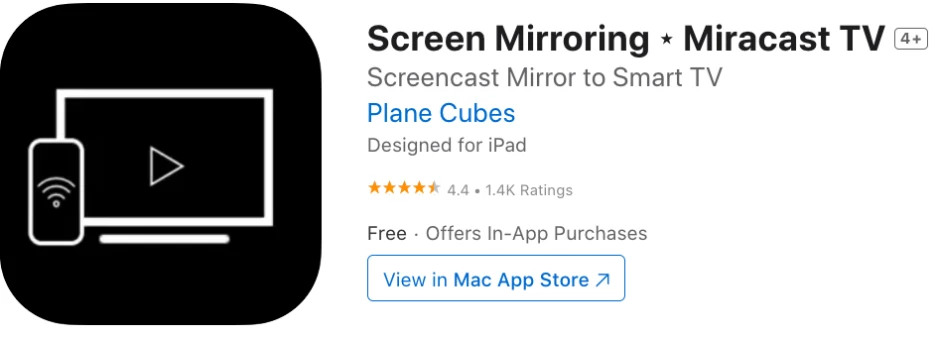
The second step is to download an app that allows you to cast from your iPhone to a TV. A good option is Screen Mirroring – Miracast TV.
Note that even though the app is called Miracast TV, it doesn’t use the actual Miracast protocol. Instead, it establishes an iPhone to TV connection via Wi-Fi (the actual Miracast technology does not require Wi-Fi). It is an unofficial, third-party app that isn’t actually related to Miracast. Also, this app is not free. It costs $19.99 for lifetime usage.
Read on to learn how to do the wireless display setup.
Establishing the Connection
The next step is to connect your iPhone to your TV. You need the right Wi-Fi network configuration – basically, both your TV and your iPhone must be connected to the same Wi-Fi network.
Open the app, choose your mirroring mode, and click on Start Mirroring. Then, on your smart TV, enter the special URL you will get from the app into your browser – you can bookmark it for future use. And that’s it! That’s all there is to the screen mirroring setup – it works via your web browser on your smart TV.
Optimizing Picture and Sound Quality
To optimize picture quality, ensure that your Wi-Fi connection is strong and stable. Avoid using a VPN or VLAN.
For your sound settings, you can connect your iPhone to an external Bluetooth speaker. Unfortunately, this app can only cast video, not audio, to your TV.
Troubleshooting Connection Issues
Let’s talk about troubleshooting the Miracast app. If your app is not casting to your TV, try restarting it and trying again. If that doesn’t work, the only connection issue resolution might be to use an alternative app – we will provide some alternatives below.
iPhone mirroring problems can occur due to incompatibility – while the app is compatible with most smart TVs, it might not work with your specific model. In that case, you’ll want to try another option.
Note that some apps will block screen mirroring by default – Netflix, YouTube, and Amazon Prime are some of them. You won’t be able to cast from Netflix to your TV with this app. You will just see a black screen. If you see a black screen, see the alternatives below.
Alternatives to Miracast
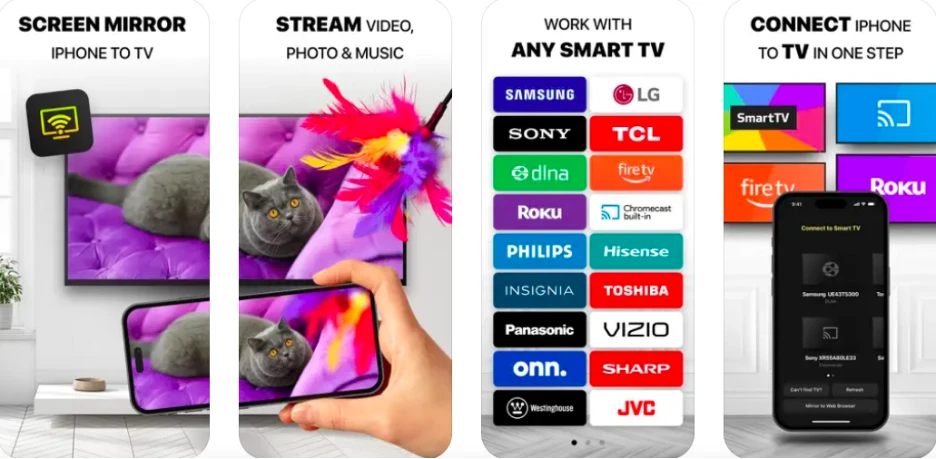
There are some other third-party mirroring apps you can use as an alternative to the unofficial Miracast app, if it’s not working for you. I like DoCast. DoCast actually supports audio streaming as well, not just content.
It has three options: photos, video, and audio. Note that both the Miracast app and the DoCast app are not free, but DoCast does give you 15 minutes of free music streaming and three minutes of free video streaming (per session) on the free version.
Alternative iPhone mirroring solutions are Chromecast and AirPlay. Chromecast is available in many apps, including Netflix and YouTube. They are built into those apps, even on iOS devices, but they are only available on specific apps.
AirPlay is built into iPhones by default, but most Sharp TVs do not support it – if you have a Sharp Roku TV (2T-C45CF2UR, 4T-C60CL2UR), though, it should work.
Security Considerations When Using Miracast
For your security, when using the Miracast app or any other casting app or protocol, make sure you have a secure wireless connection for your data protection. Always use a secure password for your Wi-Fi network, so nobody can intercept your traffic.
Conclusion
Connecting your iPhone to a Sony Bravia TV is a straightforward process, especially with the range of third-party apps available to make screen mirroring easy. Apps like AirScreen, ApowerMirror, and TV Assist are popular iPhone to TV connection options, giving users flexibility in casting content wirelessly.
Whether you’re watching movies, sharing photos, or giving presentations, these apps offer smooth performance across most Sony Bravia models. To ensure you’re getting the best TV for screen mirroring, it’s a good idea to review different models to find the one that fits your needs and supports the apps best suited for your setup.