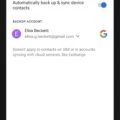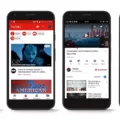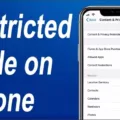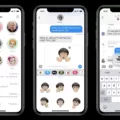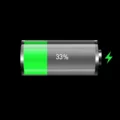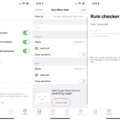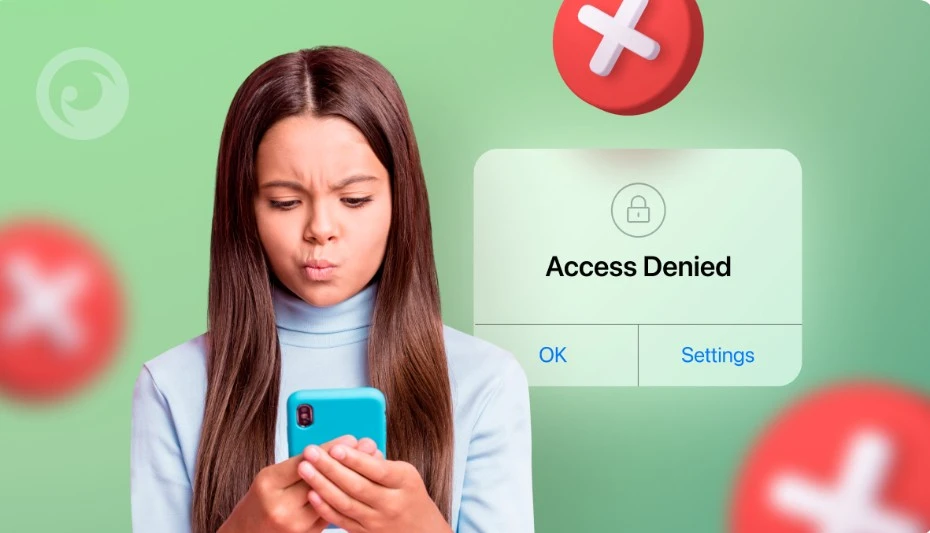
Keeping your child safe online is more important than ever, especially when it comes to managing their access to the internet. On an iPhone, controlling Wi-Fi usage is a critical step in shielding them from the potential risks of unrestricted internet access.
These risks include exposure to inappropriate content, cyberbullying, and the dangers of excessive screen time. By learning how to restrict internet access and effectively manage Wi-Fi access on your child’s iPhone, you can ensure a safer and more controlled online experience for them.
Setting Up Screen Time for Parental Control
iPhone screen time setup for parental control is an easy process that empowers you to manage your child’s screen time effectively. This feature not only gives you visibility into the apps your child uses but also allows you to set limits on their usage and even block internet access altogether.
To get started with iPhone Screen Time setup, open the Settings app on your child’s iPhone. Scroll down and tap on ‘Screen Time.’
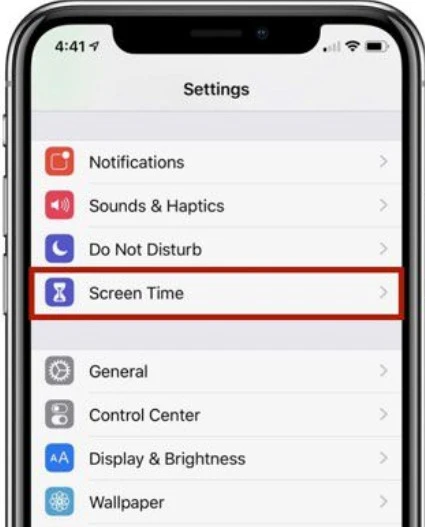
You’ll be prompted to set it up as the parent or guardian. Here, you can create a unique passcode that only you know, ensuring your child cannot change the settings.
Once the initial iPhone screen time setup is complete, you can begin to manage your child’s screen time by setting app limits. For example, you can restrict access to social media or gaming apps after a certain amount of usage each day. This helps ensure they’re not spending too much time on distracting activities.
Another powerful feature within iPhone screen time setup is the ability to block internet access during specific hours. This is particularly useful for setting bedtime restrictions, ensuring your child isn’t browsing the web late at night. Simply go to ‘Downtime’ under Screen Time settings, and schedule when you want the device to be offline.
Using Restrictions to Block Wi-Fi Access
To restrict Wi-Fi and block internet on iPhone using the Restrictions feature within iOS, you can follow a process that effectively disables cellular data and Wi-Fi access on your child’s device, ensuring they have no internet access.
To begin, open the ‘Settings’ app on the iPhone and scroll down to ‘Screen Time.’ Once there, select ‘Content & Privacy Restrictions.’ If you haven’t set this up before, you’ll need to enable it and create a passcode that only you know. This passcode will be essential for managing these restrictions.
Next, tap on ‘Content Restrictions’ and then select ‘Web Content.’ Here, you can set the web content to be ‘Allowed Websites Only’ or ‘Limit Adult Websites.’ However, to completely block internet on iPhone, you’ll need to take it a step further by disabling cellular data.
To disable cellular data, go back to the main ‘Screen Time’ settings and select ‘Always Allowed.’ Here, you can remove access to apps like Safari that use the internet. To further restrict Wi-Fi, you can return to ‘Content & Privacy Restrictions,’ select ‘Location Services,’ and toggle off Wi-Fi under ‘System Services.’
Turning Off Wi-Fi in Settings
To turn off Wi-Fi on your child’s iPhone, simply go to the Settings app and select the Wi-Fi option. From there, you can manually disable Wi-Fi settings by toggling the switch off. This method allows you to control Wi-Fi manually, providing a quick solution for limiting internet access without affecting other features on the device.
Using Third-Party Apps for Enhanced Control
Third-party parental control apps can provide you with a more diverse approach to managing your child’s internet access on their iPhone. These apps offer features beyond the basic settings available on the device, allowing you to block websites, monitor online activity, and receive detailed usage reports.
One of the key advantages of these apps is their ability to block websites that may not be appropriate for your child. For instance, apps like Qustodio and Net Nanny allow you to create custom filters that block specific categories of content, such as adult websites, social media, or gaming platforms. This ensures that your child only has access to content that aligns with your family’s values.
In addition to blocking, these apps enable you to monitor your child’s internet usage in real-time. For example, Bark and Norton Family provide comprehensive reports on the websites your child visits, the amount of time they spend online, and even the search terms they use. This level of oversight helps you stay informed about your child’s online behavior, making it easier to address any concerns as they arise.
Setting Parental Controls on Home Wi-Fi Network
Configuring home Wi-Fi parental controls is a great way to manage your child’s internet access directly from your network. These controls allow you to block Wi-Fi devices like your child’s iPhone, ensuring they can’t access the internet during specific times.
By setting Wi-Fi time limits, you can create a schedule that automatically restricts access to the web at bedtime or during homework hours. This method provides an additional layer of protection, complementing the parental controls already on the iPhone, giving you more control over when and how your child connects online.
Educating Your Child About Safe Internet Use
To educate children on internet safety, it’s essential to start with a simple conversation about the potential risks they may encounter online. Emphasize the importance of responsible internet use, highlighting that the internet, while a valuable tool, can also pose dangers if not used wisely.
Discussing online risks, such as exposure to inappropriate content, cyberbullying, and privacy concerns, is crucial to help them understand why certain rules are in place. Reinforce that these guidelines are meant to protect them, and following them is a key part of staying safe online.
Conclusion
Wi-Fi control for children is crucial for maintaining internet safety and ensuring they have a healthy online experience. By using the methods discussed—such as using parental controls, configuring your router, or employing third-party apps—you can effectively manage your child’s online access.
Regularly reviewing and adjusting these settings will help you stay ahead of any changes in your child’s digital habits, providing peace of mind and ongoing protection in today’s connected world.