Are you looking for a way to use your AirPods as a mic on your PC? Well, the good news is that it’s possible! In this blog post, we’ll discuss how to make your AirPods work on your PC as a microphone.
First things first, you’ll need to make sure that your PC supports Bluetooth. If it doesn’t, then you won’t be able to connect your AirPods to it in the first place. Once you’ve established that, you can go ahead and try connecting the AirPods to your PC.
The next step is to configure the settings of your computer so that the AirPods can be used as a microphone. To do this, open up the sound settings in Windows and select the “Recording” tab. Here, you should see the option for “AirPods Microphone” – if you don’t see it, then make sure that Bluetooth is turned on and that your AirPods are connected. Once you see it listed in the Recording tab, simply click on it and set it as the default microphone for Windows.
At this point, you should be able to use your AirPods as a microphone on your PC! You can use them for everything from video conferencing with colleagues or friends to streaming games online. The sound quality of using an AirPod mic isn’t quite as good as using an Xbox compatible gaming headset – but if all you need is a basic microphone for chatting or streaming then they will do just fine!
Using Airpods as a mic on PC is actually pretty simple once you know how – so if you have some lying around then why not give it a go? You never know when they might come in handy!

Using AirPods as a Microphone
Yes, you can use your AirPods as a microphone. Each AirPod has a built-in microphone, so you can make phone calls and use Siri. The default setting is Automatic, so either of the AirPods can act as the microphone. Alternatively, you can set Microphone to Always Left or Always Right if you are only using one AirPod.
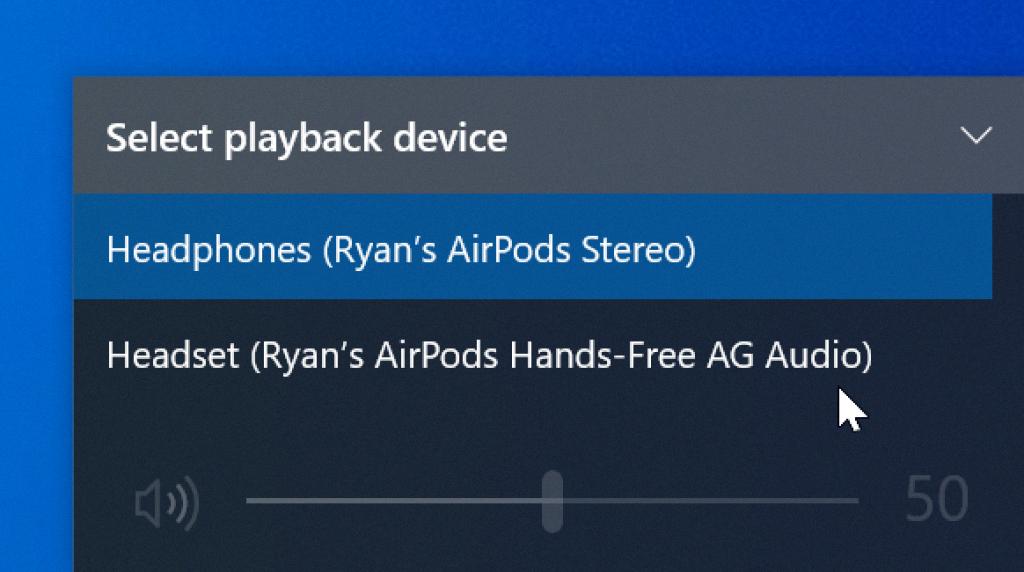
Source: technicallywell.com
Using AirPods as a Gaming Microphone
Yes, you can use your AirPods as a gaming microphone, but the sound quality will not be quite as good as using an Xbox compatible gaming headset. Your AirPods are limited in that they can only stream audio or act as a microphone, but not both at the same time. So if you need to talk to your friends during the game, your AirPods can be an adequate substitute.
Troubleshooting AirPods Mic Issues
There are several possible reasons why your AirPods may not be working as a mic. Firstly, it could be due to dust accumulation that is blocking the microphone. Secondly, it could be because the AirPods are not fully charged. Make sure to charge them to full before trying again. Thirdly, it could be because of pairing issues; try forgetting and then reconnecting your AirPods with your device. Lastly, it could be due to software bugs; update both your AirPods and devices to the latest version available to help resolve this issue.
Using AirPods as a Gaming Headset for PC
To use your AirPods as a gaming headset for PC, you need to ensure that Bluetooth is turned on and your AirPods are connected to your PC. To do this, go to Settings from the Windows start menu, then click the ‘Devices’ option. Select the Bluetooth & other devices option. You will see your AirPods’ name on the right side under Audio.
Once connected, you can open up any game that supports audio input and output settings and select the AirPods as your audio device. You may also need to adjust the in-game settings for microphone input source so that you can hear yourself talking. Additionally, if you are usng an online chat service such as Discord or Teamspeak, make sure to select the AirPods as your audio device there too. That’s all there is to it!
The Benefits of Using AirPods with a PC
Yes, AirPods are a great option for PC users. They use Bluetooth technology to wirelessly connect to your computer, so you don’t need any extra cables or adapters. Additionally, ther sleek design and excellent sound quality make them a great choice for anyone looking for a top-notch audio experience. Plus, the long battery life ensures that you won’t need to worry about charging them too often. All in all, AirPods are an ideal choice for PC users looking for a convenient and high-quality audio solution.
Using AirPods for PC Gaming and Microphone
Yes, you can use AirPods for PC gaming and MIC. AirPods are compatible with any device that supports Bluetooth audio, so as long as your PC is equipped with Bluetooth, you can connect your AirPods to it and use them for gaming. You can also use the built-in microphone on the AirPods to communicate with other players while playing online games. All you have to do is enable the microphone feature in your game’s audio settings.
Conclusion
In conclusion, AirPods provide an easy and convenient way to listen to music and make phone calls. They are designed with a microphone in each earpiece, so they can be used for hands-free conversations or voice commands. The sound quality is good enough for casual listening and making phone calls, but it won’t match that of a dedicated gaming headset. However, for those who want the convenience of being able to talk without having to hold a device, AirPods are a great option.








