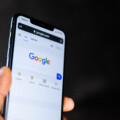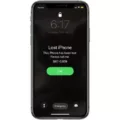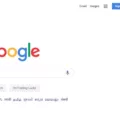The iPhone 13 is a powerful and feature-packed device that offers a seamless calling experience. However, some users may encounter an issue where they see a “Call Failed” error message when trying to make a call. This error can be frustrating, but there are a few steps you can take to troubleshoot and resolve the problem.
One of the first things you should do is check your network connection. Ensure that you have a strong and stable cellular signal. You can do this by checking the signal bars on your iPhone’s screen. If the signal is weak or nonexistent, try moving to a different location or restarting your device.
If your network connection is fine, the next step is to check if your SIM card is inserted properly. Sometimes, a loose or poorly inserted SIM card can cause call issues. To address this, remove the SIM card from your iPhone, blow some air on it to remove any dust or debris, and then reinsert it securely.
It’s also worth checking if the person you’re trying to reach has blocked your number. If you consistently receive the “Call Failed” error when calling a specific person, it may indicate that they have blocked your calls. In this case, you may need to reach out to them through an alternative method or have them unblock your number.
Another potential cause of the “Call Failed” error is if the person you’re calling has enabled the Do Not Disturb mode on their iPhone. When this mode is activated, calls and notifications are silenced. If you suspect this may be the case, you can try reaching out to the person through a different communication platform or wait until they have deactivated the Do Not Disturb mode.
In some instances, the “Call Failed” error may be due to a software glitch or bug on your iPhone. To address this, you can try restarting your device. Simply press and hold the power button until the “slide to power off” option appears. Slide to power off, wait a few seconds, and then press the power button again to turn on your iPhone.
If none of the above steps resolve the issue, it may be worth contacting your network provider or visiting an Apple Store for further assistance. They can help diagnose any potential hardware or software issues with your iPhone 13 that may be causing the “Call Failed” error.
The “Call Failed” error on the iPhone 13 can be caused by various factors, including network connection issues, SIM card problems, call blocking, or software glitches. By following the troubleshooting steps outlined above, you should be able to resolve the issue and enjoy uninterrupted calling on your iPhone 13.
Why Am I Getting Call Failed On My iPhone?
There can be several reasons why you are experiencing the “Call failed” error on your iPhone. Some possible causes include:
1. Poor network signal: If you are in an area with weak or no network coverage, it can lead to call failures. This can happen indoors, in remote areas, or during network congestion.
2. SIM card issues: A faulty or improperly inserted SIM card can also result in call failures. Make sure the SIM card is properly inserted and that there is no damage to the card or SIM card slot.
3. Software glitches: Sometimes, software bugs or glitches can interfere with the calling functionality on your iPhone. It is recommended to keep your iPhone’s software up to date to avoid such issues. You can check for any available software updates by going to Settings > General > Software Update.
4. Airplane mode: If your iPhone is in airplane mode, all network connections, including calls, will be disabled. Make sure airplane mode is turned off by swiping up from the bottom of the screen and tapping on the airplane icon in the Control Center.
5. Call forwarding: If call forwarding is enabled on your iPhone and is not properly set up, it can result in call failures. To check call forwarding settings, go to Settings > Phone > Call Forwarding and ensure it is disabled or set up correctly.
6. Carrier settings update: Sometimes, your carrier may release updates to improve network performance. These updates can be automatically installed on your iPhone. To check for carrier updates, go to Settings > General > About. If an update is available, you will be prompted to install it.
7. Network congestion: During peak usage times or in densely populated areas, network congestion can occur, leading to call failures. Unfortunately, this is beyond your control and can only be resolved by your network provider.
If you have tried the above steps and are still experiencing call failures, it is advisable to contact your network provider or visit an Apple Store for further assistance.
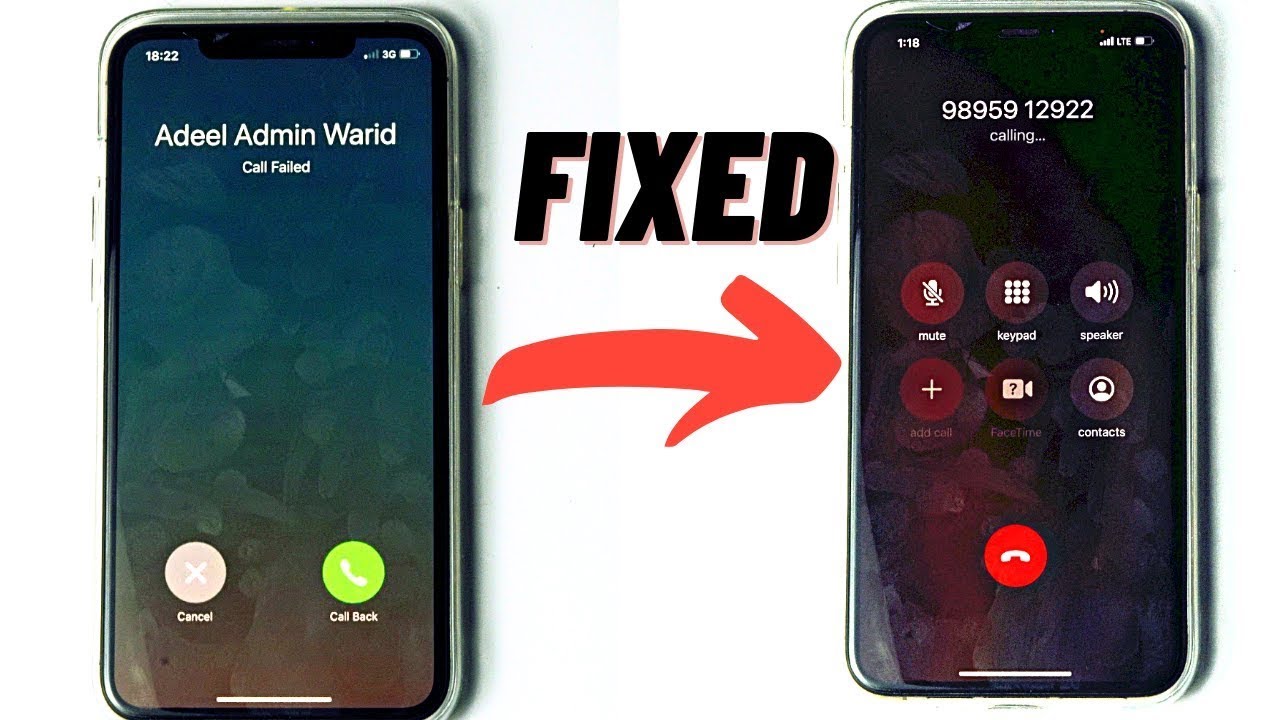
Why Does The Call Fail When I Call Someone?
There are several reasons why a call may fail when you try to reach someone. It is important to understand that call failure can occur due to various factors, such as:
1. Do Not Disturb Mode: The person you are trying to reach may have enabled the Do Not Disturb mode on their phone. This setting allows users to silence calls and notifications, ensuring uninterrupted time or privacy. When this mode is activated, calls will go directly to voicemail or may not even ring on their device.
2. Phone Turned Off: If the person’s phone is turned off or out of battery, your call will not go through. When a phone is not powered on, it cannot establish a connection with the network, resulting in call failure.
3. Network Issues: Sometimes, call failures can occur due to network-related problems. Poor network coverage or temporary network outages can prevent calls from going through successfully.
4. Blocked Number: If the person you are trying to call has blocked your number, your calls will not connect. This could be due to various reasons, such as personal preferences, avoiding certain individuals, or spam prevention.
5. Call Restrictions: In certain situations, calls may fail due to call restrictions imposed by the person’s phone service provider. For example, a person may have limited incoming or outgoing call capabilities due to billing issues or account restrictions.
6. Technical Malfunction: Occasionally, call failures can be attributed to technical malfunctions within the phone or the network infrastructure. These issues may be temporary and can be resolved once the problem is identified and rectified.
It is important to note that call failure can be influenced by factors beyond your control. If you consistently experience call failures when trying to reach someone, it may be worth contacting your service provider to investigate the issue further.
Conclusion
If you encounter the “Call Failed” error on your iPhone 13, there are a few troubleshooting steps you can take to resolve the issue. Firstly, ensure that you have a stable network connection by checking your signal strength and toggling Airplane Mode on and off. Additionally, make sure that your iPhone’s software is up to date by going to Settings > General > Software Update.
If the problem persists, try restarting your iPhone by holding down the power button and sliding to power off. After a few seconds, turn it back on and see if the issue is resolved. It is also worth checking if your SIM card is properly inserted and not damaged. Remove it, blow some air on it to remove any dust, and re-insert it securely.
Sometimes, a “Call Failed” error can occur if the person you are trying to call has their phone set to Do Not Disturb mode or has turned off their phone. In such cases, you may want to try contacting them through alternative means like messaging or email.
If none of these steps work, it is recommended to contact your network provider or Apple support for further assistance. They may be able to provide specific troubleshooting steps or determine if there is a hardware issue with your iPhone 13.
Remember, troubleshooting steps may vary depending on the specific circumstances and settings of your device, so it’s always a good idea to consult official resources or seek professional help when needed.