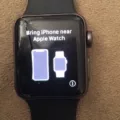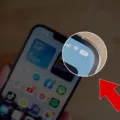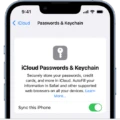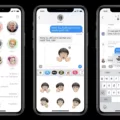Location-based alerts have become an integral part of our daily lives, thanks to the advancements in technology and the widespread use of smartphones. With the help of GPS and location services, our devices can now provide us with geographically relevant reminders and notifications. One such feature that enhances our productivity and efficiency is calendar location-based alerts.
By enabling location-based alerts on your iOS or iPadOS device, you can receive timely reminders and notifications based on your current location. This means that your iPhone or Apple Watch will use your location information to provide you with alerts that are specific to a particular place or event.
To enable location-based alerts, follow these simple steps:
1. Open your device’s Settings and tap on Privacy.
2. Next, tap on Location Services.
3. Scroll down and tap on System Services.
4. toggle on the option for Location-Based Alerts.
Once you have enabled this feature, you’ll start receiving location-specific reminders and notifications. For example, if you have a calendar event scheduled to meet a client at a specific location, your device will send you a reminder when you reach that place. This can be incredibly useful, especially if you’re prone to forgetting important appointments or meetings.
Additionally, location-based alerts can also help you plan your day more efficiently. Your device can suggest the best time for you to leave for your next appointment, taking into account the current traffic conditions and your location. This ensures that you arrive on time, avoiding unnecessary stress and delays.
Moreover, your device can also recommend relevant apps or shortcuts based on your current location. For instance, if you’re at a shopping mall, your device might suggest shopping apps or provide you with exclusive deals and offers for the stores in that mall. This personalized experience enhances your overall user experience and saves you time and effort in finding relevant information.
It’s important to note that you have control over the access settings for each app that utilizes location services. You can review and change these settings by going to Settings, then Privacy & Security, and finally Location Services. This allows you to customize the level of access and privacy you’re comfortable with.
Calendar location-based alerts are a valuable feature that enhances our productivity and efficiency. By enabling this feature on your iOS or iPadOS device, you can receive timely reminders, plan your day effectively, and benefit from personalized recommendations based on your current location. Take advantage of this feature to make the most of your device and stay organized in your daily life.
How Do I Turn On Location-based Alerts On My Calendar?
To enable location-based alerts on your calendar, you need to follow these steps:
1. Open the Calendar app on your iOS or iPadOS device.
2. Tap on the “Calendars” option at the bottom of the screen.
3. In the upper-left corner, tap on the “Edit” button.
4. Scroll down and find the calendar you want to enable location-based alerts for.
5. Tap on the “i” icon next to the calendar name.
6. In the Calendar settings, toggle on the “Location-Based Alerts” option.
7. A pop-up message will appear, asking for permission to access your location. Tap “Allow” to grant permission.
8. Once location-based alerts are enabled, you can set reminders for specific locations.
To set a location-based alert for an event:
1. Tap on the event you want to add a location-based alert to.
2. Tap on the “Edit” button.
3. Scroll down and tap on the “Alert” option.
4. Select the “At a Location” option.
5. Enter the desired location for the event.
6. Adjust the distance range for the alert, if necessary.
7. Tap “Done” to save the location-based alert for the event.
Now, whenever you approach or leave the specified location, your device will trigger an alert for the corresponding event in your calendar.
Remember, location-based alerts require access to your device’s location services, so make sure you have enabled location services for the Calendar app in your device’s settings.
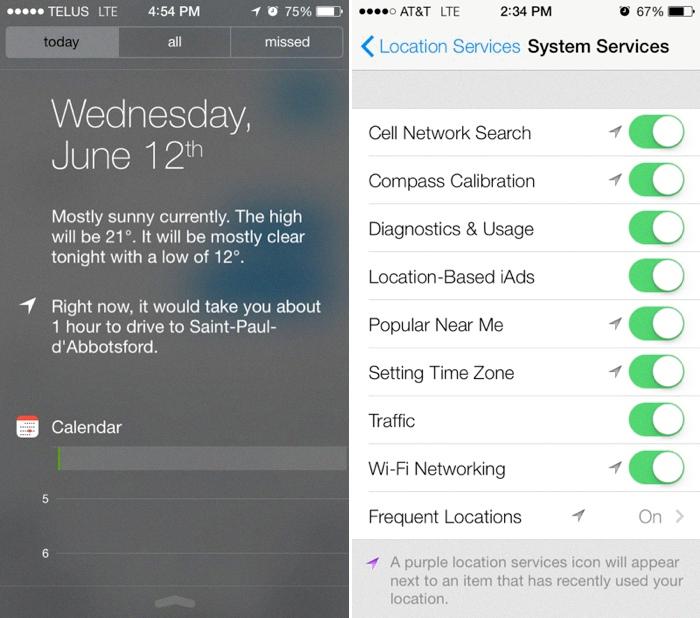
What Is Location-based Alerts On IPhone?
Location-based alerts on iPhone are notifications that are triggered based on your current geographical location. These alerts utilize the GPS capabilities of your iPhone and Apple Watch to provide you with relevant information or reminders when you are in a specific place.
Here are some examples of how location-based alerts work:
1. Reminders: You can set up a reminder to call someone when you arrive at a particular location. For instance, if you want to call your friend when you get home, you can set up a reminder that will pop up on your iPhone or Apple Watch as soon as you reach your home address.
2. Appointment notifications: Your iPhone can estimate travel time to your next appointment and provide you with a reminder to leave based on real-time traffic conditions. This feature ensures that you don’t miss any important meetings or events by alerting you when it’s time to start heading to your destination.
3. App recommendations: Based on your current location, your iPhone can suggest relevant apps or shortcuts that may be useful to you. For example, if you’re at a shopping mall, your iPhone might recommend a shopping app or provide a shortcut to a nearby store’s app.
These location-based alerts are designed to enhance your overall user experience by providing you with timely and contextually relevant information. They can help you stay organized, save time, and make the most of your surroundings.
It’s important to note that location-based alerts rely on your device’s GPS and may require access to your location data. You can adjust the settings for location services in your iPhone’s settings to control which apps can use your location information.
How Do I Give My IPhone Calendar Access To Precise Location?
To grant your iPhone calendar access to precise location, you can follow these steps:
1. Open the Settings app on your iPhone.
2. Scroll down and tap on “Privacy & Security” (or just “Privacy” on older iOS versions).
3. Look for “Location Services” and tap on it.
4. You’ll see a list of apps that have requested access to your location. Scroll down and find the “Calendar” app.
5. Tap on the “Calendar” app to review or change its location access settings.
6. You will see three options: “Never,” “While Using the App,” and “Always.”
– “Never” means the app will never have access to your location.
– “While Using the App” means the app can only access your location when you’re actively using it.
– “Always” means the app can access your location even when you’re not using it.
7. Choose the option that suits your needs. If you want your calendar to have precise location access, select “Always.”
By allowing the “Calendar” app to have “Always” access to your location, it will be able to provide more accurate event suggestions and reminders based on your current location.
Remember that granting “Always” access to location services for an app may have an impact on your device’s battery life, as it will continue to use GPS and other location services even in the background.
Conclusion
Enabling location-based alerts on your iOS or iPadOS device can greatly enhance your productivity and convenience. By utilizing your device’s GPS capabilities, location-based alerts provide you with geographically relevant reminders and recommendations.
With location-based alerts, you can receive reminders to call someone when you arrive at a specific place, ensuring you never forget important phone calls or meetings. Additionally, you can receive notifications about when to leave for your next appointment, helping you manage your time effectively and avoid being late.
Furthermore, location-based alerts can also provide app or shortcut recommendations based on your current location. Whether it’s suggesting a nearby restaurant or offering a shortcut to your favorite navigation app, these personalized recommendations can make your daily tasks and activities more efficient and enjoyable.
To enable location-based alerts, simply navigate to your device’s settings, tap on Privacy, and select Location Services. From there, scroll down to System Services and turn on Location-Based Alerts. You can also review and customize the access settings for individual apps, ensuring that you have full control over how your location data is used.
Location-based alerts offer a valuable feature that leverages the power of GPS technology to provide you with timely and relevant information. By enabling this feature, you can maximize the capabilities of your iOS or iPadOS device and streamline your daily routines.