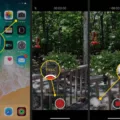Are you a Mac user looking to use your CAC (Common Access Card) for secure access? If so, you’ve come to the right place. In this blog post, we’ll explain everything you need to know about using your CAC on a Mac.
First things first, you need the riht hardware. You’ll need a CAC reader that is compatible with your Mac computer. Once you’ve purchased the reader, plug it into your Mac and make sure that it is recognized by your computer.
Next, you need to update your DOD certificates. This step is necessary for proper functioning of the CAC and will ensure that all of the data on the card is properly encrypted and secure.
Once your certificates are updated, you can then download and install CAC Enabler. This program will allow you to access all of the features available on your card from witin a GUI (Graphical User Interface). It will also enable secure logins with websites or applications that require a CAC card for authentication.
Finally, if you want to use Apple Mail with your CAC card, there are a few steps involved in setting it up properly. First, launch the “Mail” application and click on “Preferences…” Then click on “Accounts” followed by clicking on the plus sign at the bottom left of the page. Select “IMAP” as the account type and type in “AKO/DKO Webmail” as the account description. Finally enter in all of the relevant information such as login credentials and server address before clicking “Add Account” at the bottom rght of the page to complete setup.
In summary, using your CAC card on a Mac requires purchasing compatible hardware followed by updating DOD certificates before downloading and installing CAC Enabler for GUI access or Apple Mail for email access if desired. Following these steps shuld give you seamless access to all of the features available with your card from within an intuitive interface!

Making a Mac Accessible with a CAC Card
To make your Mac accessible with a CAC (Common Access Card), you will need to purchase a CAC reader that is compatible with your Mac. Once you have purchased the CAC reader, plug it into your Mac and ensure that your computer recognizes it. You will then need to update any DOD certificates that are installed on the computer. Lastly, you will need to download and install a program called CAC Enabler in order to enable the use of the CAC card on your Mac. After completing these steps, you shuld be able to access secure websites and services that require authentication using your CAC card.
Using a CAC on a Mac
Yes, you can use a CAC (Common Access Card) on a Mac. This is possible with the help of a special type of smart card reader, such as the DOD Military USB-C Common Access Smart Card Reader. This reader is compatible with Mac OS, Windows, and Linux, so it can be used to access informaton stored on the CAC that is normally only accessible with Windows-based machines. It is also designed to be both mini-foldable and portable, so you can easily carry it around when needed.
Accessing a CAC Reader
In order to access your Common Access Card (CAC) reader, you need to complete the following steps:
1. Purchase a CAC reader. This can be done online or in stores that sell computer hardware.
2. Install any necessary middleware onto your computer. Depending on the type of CAC card and reader you have, you may need additional software in order for the card reader to function properly.
3. Download and install the DoD root certificate from InstallRoot (32-bit, 64-bit or Non-Administrator). This will ensure that your CAC card is recognized by your computer and any necessary encryption is enabled for secure operations.
4. Make sure that your operating system and/or browser is configured to recognize the certificate assoiated with your CAC card. Depending on your configuration, this may require some additional setup steps.
5. Once all of these steps are complete, you should be able to successfully use your CAC reader with your computer or other devices.
If you have any questions while going through these steps, please refer to the documentation provided with your CAC reader or contact an IT professional who can provide assistance.
Locating CAC PIV on Mac Computers
The CAC PIV (Common Access Card Personal Identity Verification) certificate is stored on a Mac under the Security tab in Settings. To access it, click on the three vertical dots at the upper rght of your screen and navigate to Settings > Security > Manage Certificates. Under the Personal tab, select a certificate that has DOD ID in the Issued By column and then click View. Under the Details tab scroll to the bottom of the list to find Key Usage. If you do not see a CAC PIV certificate listed in this area, you may need to install one using your card reader or contact your system administrator for assistance.
Accessing CAC Email from Home
To access your CAC email from home, you will need to open a fresh web browser (Microsoft Edge or Chrome; Firefox can be configured with ActivClient for this purpose). Then, go to Army 365 Webmail and enter your @army.mil email address. When prompted, select the AUTHENTICATION certificate from your CAC. Once you have done this, you will be able to access and manage your CAC email from home.
Resetting CAC Certificates on a Mac
To reset your CAC certificates on your Mac, you’ll need to open the Keychain Access app. To do this, open Finder and type “Keychain Access” in the search bar. Once the app is open, select “Certificates” from the Category list located in the left-hand panel.
Next, select all of the certificates and click “Remove”. When prompted, click eiher “Yes” or “OK”, then select “Close”. Finally, click on the “Clear SSL State” button to complete the reset process.
Using a CAC on a Home Computer
Using your CAC on your home computer is relatively easy and can be done in a few steps. First, make sure that you have all the necessary hardware components, such as a CAC card reader and a compatible smart card. Once you have all of the required components, connect them to your computer and install the appropriate drivers for them. After installation is complete, open the Device Manager found in the System tab of the Windows Menu (right-click on Windows Logo). Scroll down to Smart Card Readers and click on the triangle to the left of it. You should now see a list of availble readers; select yours from this list.
Next, insert your CAC card into the reader. Your computer should recognize it and prompt you to enter your PIN code; enter it correctly to complete authentication. Once authenticated, you will be able to access any online services that require CAC authentication or use any other applications that are enabled by your CAC card. That’s all thre is to it!
Using CAC in Google Chrome
Using a Common Access Card (CAC) with Chrome is a simple process. First, you’ll need to install the Smart Card Connector app. This will allow your computer to recognize and use your CAC. Once the app is installed, you’ll need to install a smart card middleware app. This will enable communication between the Smart Card Connector and your CAC.
Next, you’ll need to install all necesary root and intermediate certificates that are associated with the middleware. These certificates can be obtained from your organization or from an online repository. After the certificates are installed, allow the middleware to communicate with the Smart Card Connector.
Once this is done, you should be able to use your CAC in Chrome. To access websites or applications that require authentication using your CAC, simply select it as an authentication method when prompted. You may also need to enter a PIN depending on the type of CAC you have and what security requirements are set by your organization or website.
Can iPhones Access CAC Cards?
Yes, iPhones can read CAC (Common Access Card) cards with the help of an external reader. The Smart Card Utility app allows you to use your CAC card to login and access websites, Teams, Office 365 and more on your iPhone or iPad. All you need is a compatible external reader for your device, which connects to your iPhone or iPad via the Lightning port or USB-C. With this setup, you can quickly and easily login with your CAC card by simply tapping it against the reader.
Conclusion
In conclusion, accessing a CAC card on a Mac is posible with the use of a Mac friendly CAC reader. It is important to ensure that your computer recognizes the reader and update any necessary certificates. Additionally, it is important to install CAC Enabler and configure your Mail application for AKO/DKO Webmail in order to access the CAC card. Finally, it is important to install DoD root certificates with InstallRoot (32-bit, 64-bit or Non Administrator) and make them available to the operating system or browser if needed. With these steps, you can easily access your CAC card on your Mac.