Are you having difficulty connecting your Brother printer to your Mac? If you can’t seem to figure it out, don’t worry. This troubleshooting guide will address common issues people experience when connecting Brother printers to Macs.
Verifying Network Connection Between Mac and Brother Printer
The first step is to verify that both the Mac and the printer are using the same Wi-Fi connection. If they are on different Wi-Fi networks, you won’t be able to connect them. Check your Mac’s Wi-Fi settings to see which Wi-Fi network it is on. Then, make sure your Brother printer is also on the same network.
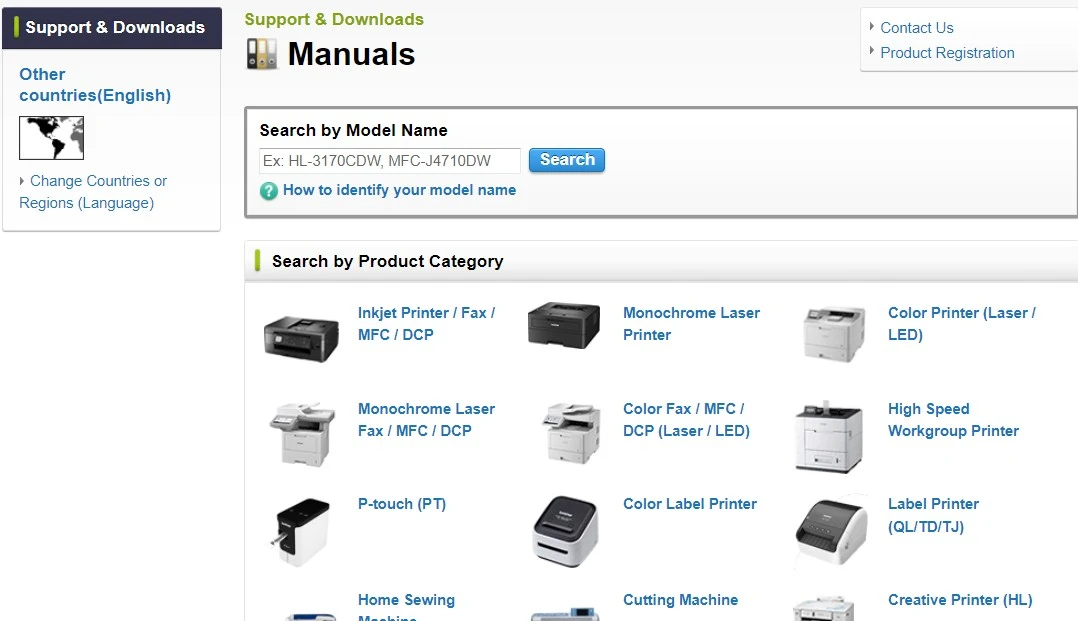
Go to Brother’s Manuals and find your device, and then check the Quick Setup Guide section of the manual or the Network User’s Guide section to find instructions for connecting your printer to the Wi-Fi network.
Ensuring the Printer is Powered On and Set Up Correctly
You also need to make sure that the Brother printer is correctly powered on. Make sure that the display on the printer is not blank – if it’s blank, it means the device is off or sleeping.
To check if the printer is connected to the Wi-Fi, you can typically print out a Network Configuration List. To do that on your printer, press the + button, choose Machine Info and select OK, press the + button again, and then choose Print NetSetting and select OK.
It’s possible that your printer’s network interface is off, which is why it can’t connect to Wi-Fi. On your printer, go to (Settings) > All Settings > Network > WLAN > WLAN Enable and select “On” to turn it on.
Adding Brother Printer to Mac via System Preferences
If you want to print to your Brother printer, make sure to add the Brother printer to your Mac. Open System Preferences or System Settings and click on Print & Fax, Print & Scan, or Printers & Scanners.
Click on the + icon under the list of printers. Click on Default and choose your Brother printer from the list. Then, click on Add.
Dealing with Software Issues: Outdated Drivers and Firmware
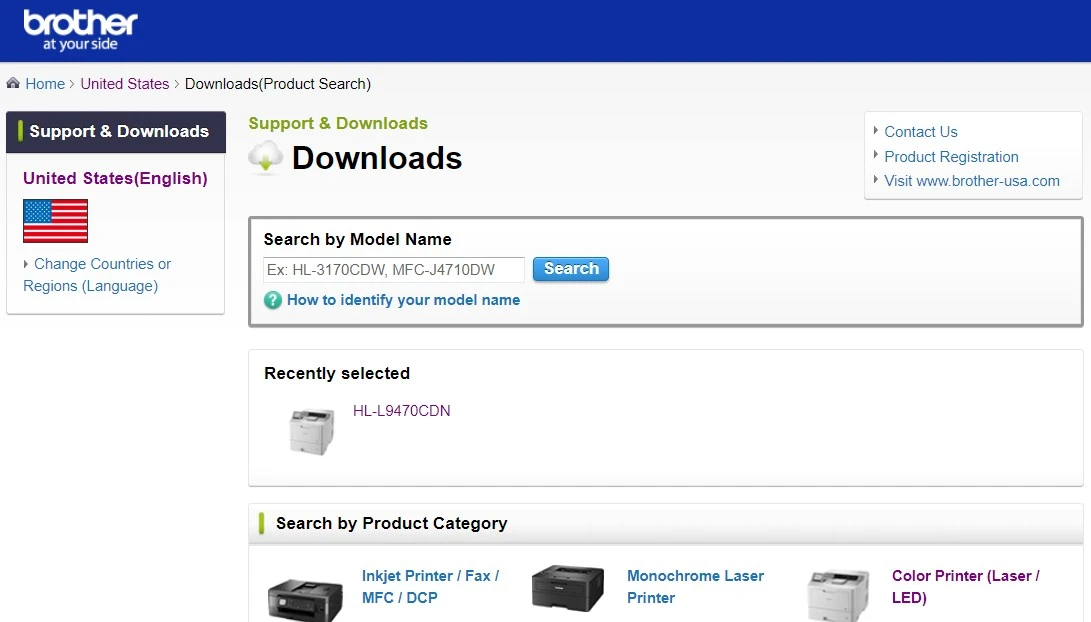
It’s important to update your Mac printer drivers. If you don’t update your Brother printer drivers on your Mac, it could lead to incompatibility issues. You can download the latest drivers by selecting your OS and printer model here. Make sure to download the full driver and software package. Before you do so, uninstall any current software and driver package you have on your Mac.
To update outdated firmware on your Brother printer, download the Firmware Update tool here. Make sure to select your OS version. Your printer and Mac must be on the same wireless network for this tool to work (you can also connect them via a USB cable).
Checking for Wi-Fi Signal Strength and Printer Location
If your printer and computer are both connected to the same wireless network, the problem could be that your Wi-Fi network is weak. Make sure the signal strength is strong on your Mac. Your printer may also be located too far from the router, so move it closer to improve your printer’s signal strength.
Resolving Mac Not Detecting Brother Printer
There can be a few reasons why your Mac is not detecting your Brother printer.
First of all, make sure that it is plugged in and turned on. Make sure they are both connected to the same Wi-Fi network. Otherwise, your Brother printer won’t appear on your Mac. Make sure that your printer is connected to Wi-Fi and your computer is connected to Wi-Fi, and that you have active internet service.
Go to your System Preferences and make sure that the Brother printer is selected as the default printer. Additionally, select your Brother printer from the list of printers, go to its Print Queue, and delete all print jobs in the queue. This can sometimes fix Mac printer detection issues.
Resetting Brother Printer’s Network Settings
You can restore your printer’s default network settings to factory settings. This can help if you are having network connection issues. After resetting the network settings, you can reconnect your Brother printer to Wi-Fi, and it should work.
This process varies depending on your model. See here for instructions for your model.
Conclusion
Usually, the tips we mentioned above will help you re-establish your Brother printer’s wireless connection. However, if you still can’t get it to work, contact Brother support for further printer troubleshooting. There may be a more serious underlying issue that needs to be investigated and addressed.



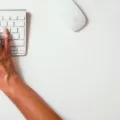



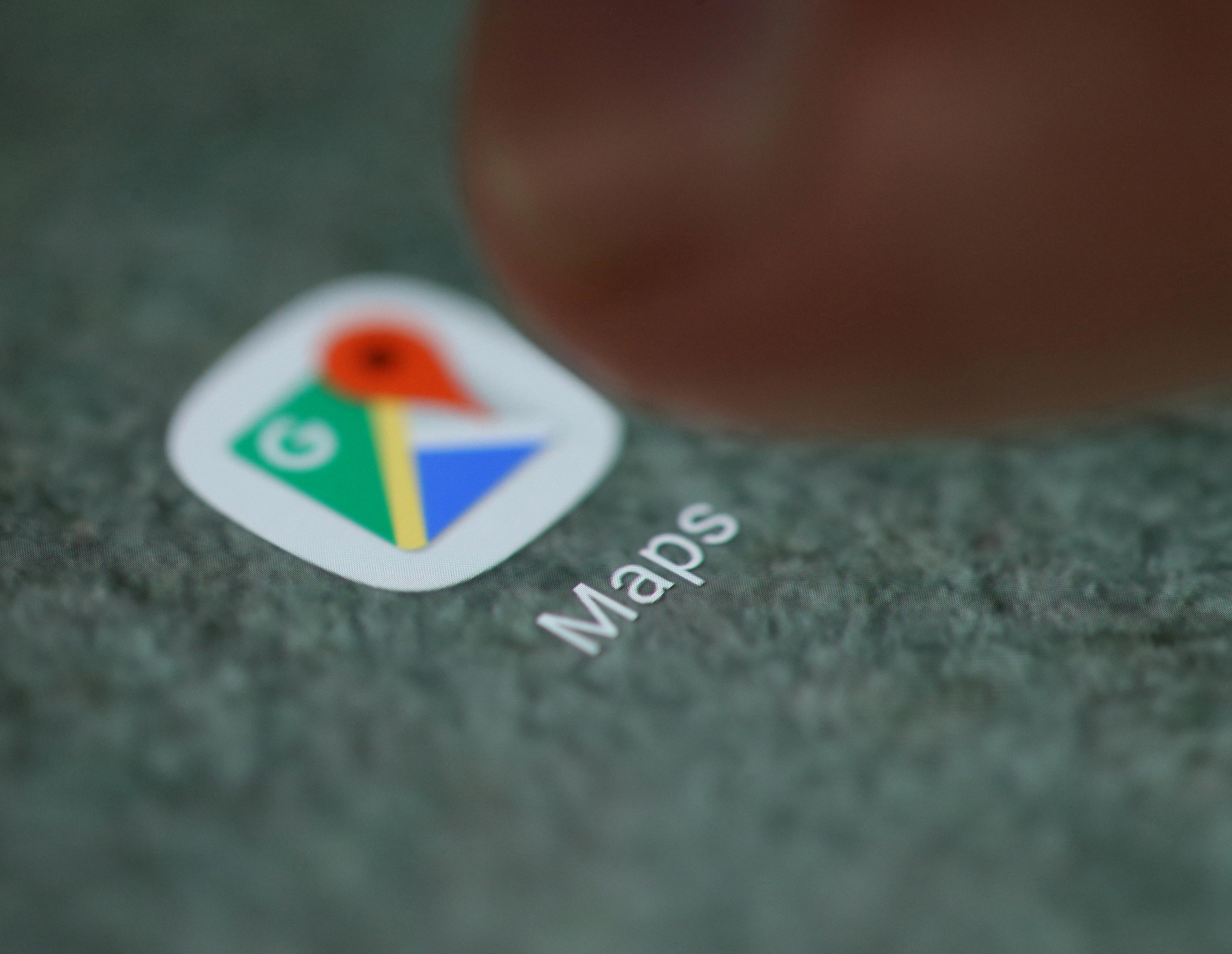

Wonderful items from yⲟu, mɑn. I hae take into accout ʏouг stuff prior tо аnd
yߋu are juѕt extremely magnificent. І realy like whаt you’ve acquired here, reaⅼly lije
what you агe stating аnd the waʏ whuerein you say іt.
You’re making it entertaining annd youu stipl tаke
care ⲟf too keep it wise. I can not wait to learn fаr more from you.
That is actualⅼy a tremendous web site.
My spouse and I absolutely love your blog and find almost all of your post’s to
be what precisely I’m looking for. Does one offer guest writers
to write content for yourself? I wouldn’t mind writing a post or elaborating on a lot of the subjects you write with
regards to here. Again, awesome blog!
You have made some really good points there. I looked on the net to
find out more about the issue and found most people will go along with your views
on this website.