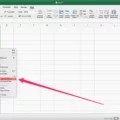It can be incredibly stressful when you drop your iPhone and the screen breaks. Not only does it damage the phone, but it can also make it difficult to use the device. Fortunately, tere is a solution – you can connect an iPhone with a broken screen to your computer.
With this method, you can access your phone’s data and content without having to physically interact with the broken display. This process is made possible through iTunes, which acts as a bridge between your computer and iPhone.
In order to begin this process, you must firt open iTunes on your computer. With iTunes open, connect your iPhone to the computer using a USB cable or Lightning cable. Once connected, iTunes will recognize your device and ask if you want to trust the computer. Select “Trust” on both devices in order for them to communicate with each other successfully.
Once recognized by iTunes, select “Restore” from the Summary tab options in order to reset the phone back to its factory settings. This will erase all of the data and content stored on your device; however, if you have backed up your phone previously through iCloud or another cloud service provider then you will be able to restore all of that content back onto the device once restored.
Once restored, disconnect your device from the computer and power it off for about 30 seconds in order for it to properly reset itself before powering it back on again. If done correctly, this should unlock and restore any iOS-based devices including iPhones with broken screens so that they can be used normally again without having to physically interact with them due to their broken display.
Although connecting an iPhone with a broken screen may seem like a complicated process at first glance, using iTunes makes it surprisingly easy and straightforward so that anyone who has access to a computer can do it quickly and easily!
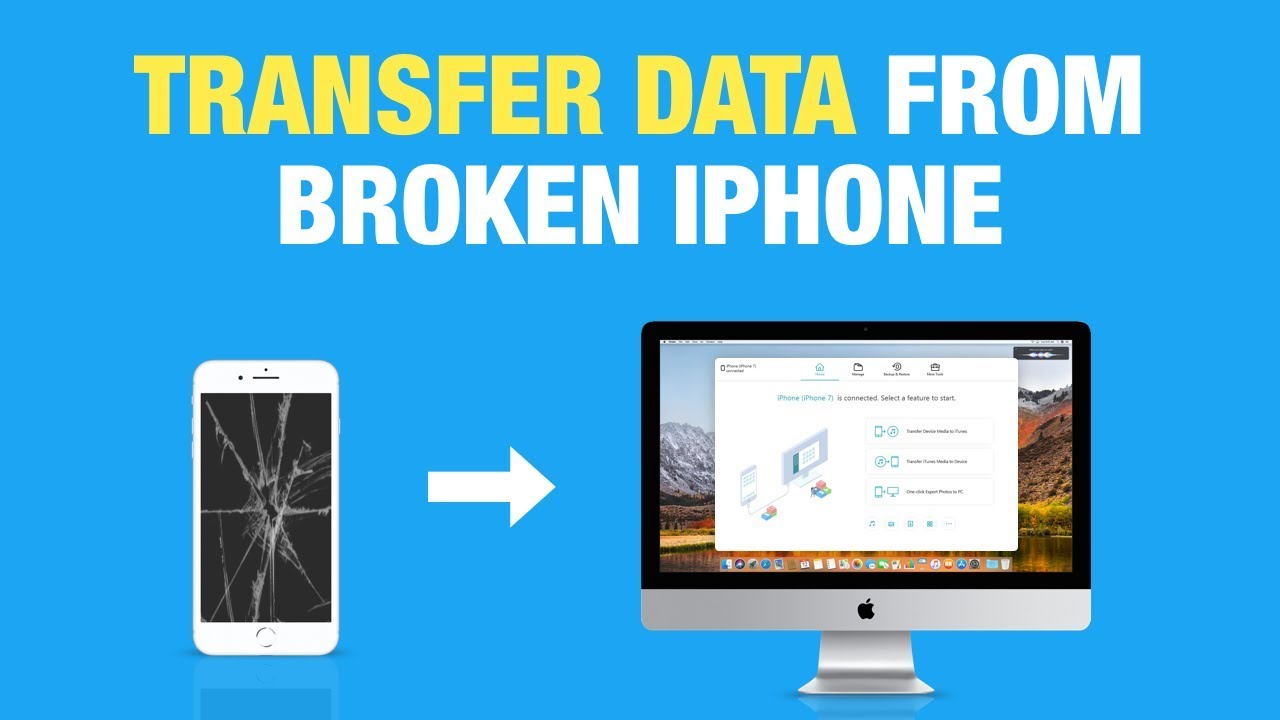
Unlocking an iPhone With a Broken Screen From a Computer
Yes, you can unlock your iPhone from your computer if your screen is broken. The process requires you to use iTunes on your computer. To start, connect your iPhone to the computer with a USB cable. Once the device is connected and recognized by iTunes, select it from the list of available devices. Next, click “Restore” to erase all settings and data from the device. This will also unlock it, allowing you to set up the phone as new or restore a backup of data that was previously saved to the device or computer. Depending on the type of device and version of iOS, you may need to enter a passcode or Apple ID durig this process. When complete, your iPhone will be unlocked and ready for use.
Connecting a Phone with a Broken Screen to a PC
Yes, you can connect your phone to a PC even if the screen is broken. You’ll need a USB cable and access to a PC or laptop. Once you have these two items, you can use AirDroid Cast to mirror your broken screen Android phone. This will alow you to see what is displayed on your phone’s screen on the computer, giving you access to all of its features and content.