The broadband light on your AT&T gateway can tell you a lot about the status of your internet connection. When everything is working properly, the broadband light should be solid green. However, if the broadband light starts blinking red, it could indicate that there is a problem with your internet connection.
There are several reasons why the broadband light might be blinking red on your AT&T gateway. One of the most common reasons is that there is an outage in your area. To check if there is an outage, you can go to the AT&T website and search by your zip code or account. If there is an outage, you will need to wait for AT&T to fix the problem.
Another reason why the broadband light might be blinking red is that there is a problem with your gateway or modem. You can try checking the connections to make sure everything is plugged in correctly. Specifically, make sure that the green DSL broadband cable is securely connected. You can also try restarting the gateway manually or resetting the modem to factory defaults.
If none of these solutions work, you can try using the myAT&T app or contacting AT&T support for further assistance. They may be able to help you troubleshoot the problem and get your internet connection back up and running.
It’s also worth noting that sometimes the broadband light may blink red because of a loose connection that can’t sustain a stable internet connection. In this case, you may need to move your router to a different location or try using a different type of cable to connect to the internet.
If you notice that the broadband light on your AT&T gateway is blinking red, there are several things you can try to fix the problem. Check for outages, check the connections, restart the gateway or reset the modem, use the myAT&T app, or contact support for further assistance. By following these steps, you can hopefully get your internet connection back up and running in no time.
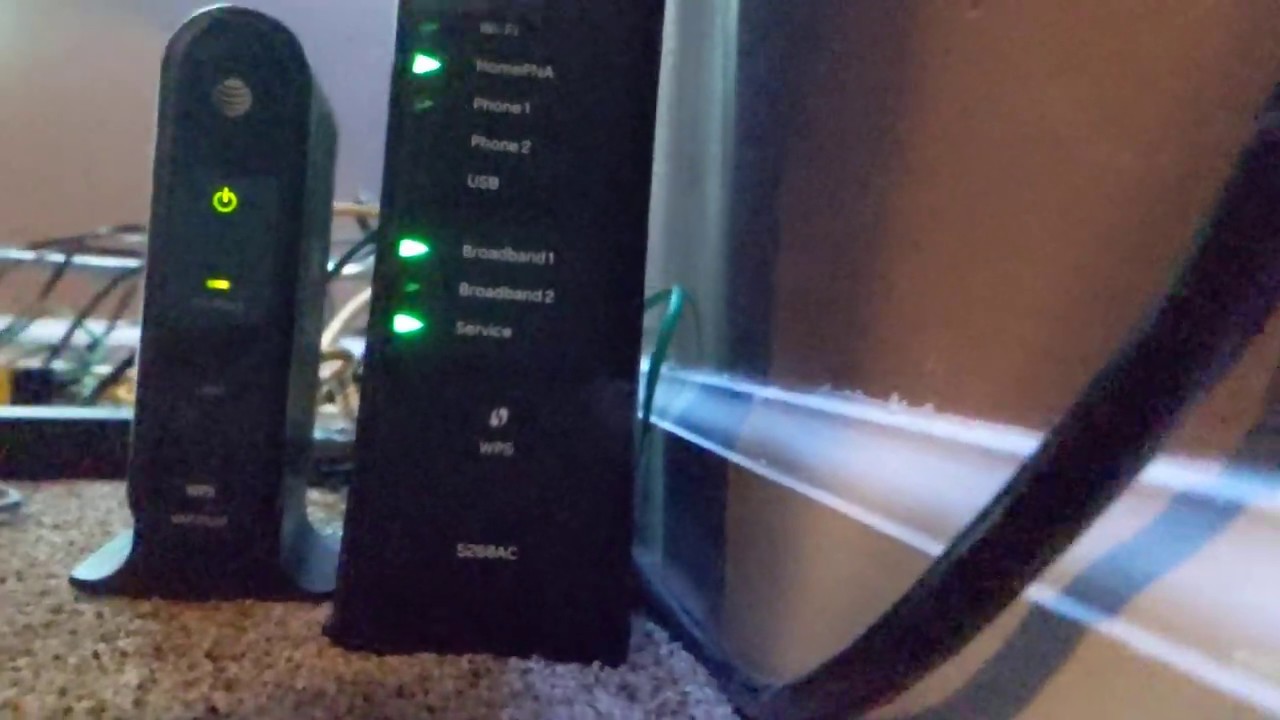
Troubleshooting AT&T Broadband Red Light Blinking
If your AT&T broadband is blinking red, it could indicate that there is a service outage in your area. This can happen due to a variety of reasons such as maintenance work, technical issues, or severe weather conditions. To determine if an outage is affecting your area, you can check the AT&T website by entering your zip code or account information. Additionally, there may be other reasons for the red blinking light such as a faulty modem or router, in which case you may need to contact AT&T customer support to troubleshoot the issue. It is important to note that intermittent red blinking lights can also be a sign of poor connectivity or signal strength, so it is advisable to check your network equipment and ensure that it is properly set up and functioning correctly.
Troubleshooting AT&T Broadband Red Light Issues
If you are experiencing a red light on your AT&T broadband device, there are several steps you can take to try and fix the issue. Here are some troubleshooting steps to follow:
1. Check for service outages: Visit the AT&T outage website or contact their customer service to determine if there is a widespread outage in your area. If there is, you may need to wait until the issue is resolved before your broadband service returns to normal.
2. Check your connections: Make sure all the cables are properly connected to your AT&T gateway, especially the green DSL Broadband cable. If any cables are loose or disconnected, firmly connect them and then restart the device.
3. Restart the gateway manually: Unplug your AT&T gateway from the power source and wait for about 30 seconds before plugging it back in. This will perform a manual restart and may fix the issue.
4. Reset the modem to factory defaults: If the above steps do not work, you can try resetting your AT&T gateway to its default settings. To do this, locate the reset button on the device and press and hold it for about 15 seconds. This will erase all custom settings and return the device to its default configuration.
5. Use the myAT&T app or contact support: If none of the above steps work, you can try using the myAT&T app to troubleshoot the issue or contact AT&T customer support for further assistance. They may be able to diagnose and fix the issue remotely or send a technician to your location if necessary.
If you are experiencing a red light on your AT&T broadband device, check for service outages, ensure all connections are properly connected, manually restart the gateway, reset the modem to factory defaults, or seek assistance from AT&T customer support.
Troubleshooting a Flashing Red Broadband Light on a Router
The red flashing light on your broadband router typically indicates that there’s a connection issue with your internet service provider. It could be due to several reasons, such as a loose cable or wire, a problem with the modem or router, or an issue with the ISP’s network.
To troubleshoot this issue, you can try the following steps:
1. Check all the cables and wires connected to your router and ensure that they are securely connected.
2. Restart your router and modem by turning them off, waiting for a minute, and then turning them back on.
3. Check if there are any service outages or maintenance work being carried out by your ISP in your area.
4. Check if your router firmware is up-to-date and update it if required.
5. If the issue persists, contact your ISP’s customer support for further assistance.
By following these steps, you can identify and resolve the issue causing the red flashing light on your broadband router.
Conclusion
The broadband light on your AT&T gateway can indicate various issues with your internet connection. It could be a result of a service outage in your area, loose connections, or a malfunctioning modem. To fix this issue, you can troubleshoot by checking for service outages, ensuring all connections are secure, restarting the gateway, resetting the modem to factory defaults, or seeking assistance through the myAT&T app or contacting support. By taking these steps, you can ensure that your broadband light remains stable, allowing you to enjoy uninterrupted internet access.








