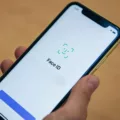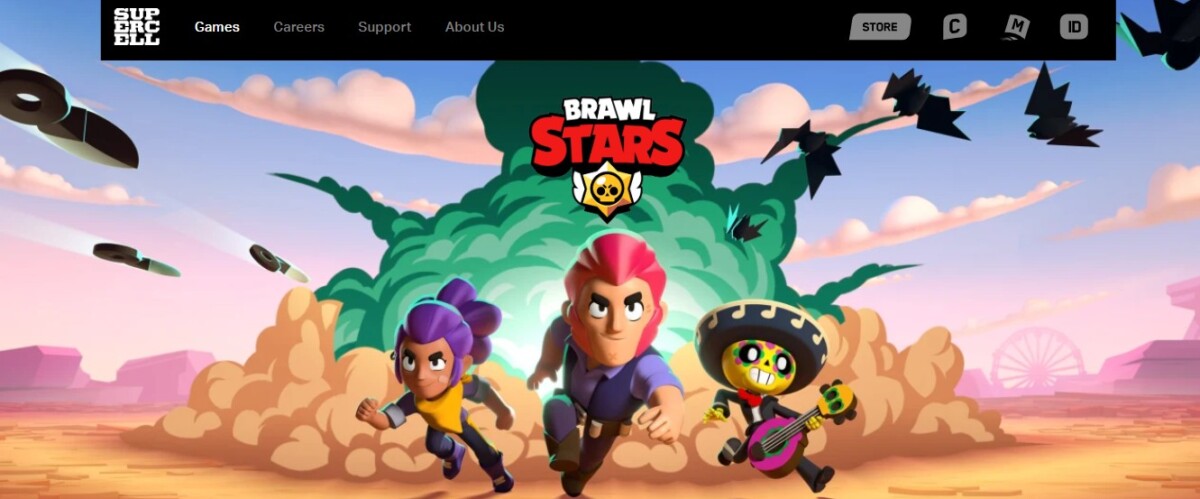
Brawl Stars is a popular third-person hero shooting game and multiplayer online battle arena game. If you love Brawl Stars, you may be wondering if it’s possible to download Brawl Stars on a Mac. In this guide, I will show you how to play Brawl Stars on a Mac. Since there’s no Brawl Stars version for macOS, you will need an Android emulator to play it.
What Is an Android Emulator, and Why Is It Needed?
An Android emulator is an emulator that allows you to run Android games on your Mac. Android games are developed for the Android operating system, so they can’t run natively on a Mac. However, an emulator emulates the Android operating system on your Mac so that you can run Android games.
The most popular Brawl Stars emulator is BlueStacks. BlueStacks works not only for Brawl Stars but for other Android games as well. Another popular emulator is MuMu Player.
Steps to Download Bluestacks on Mac
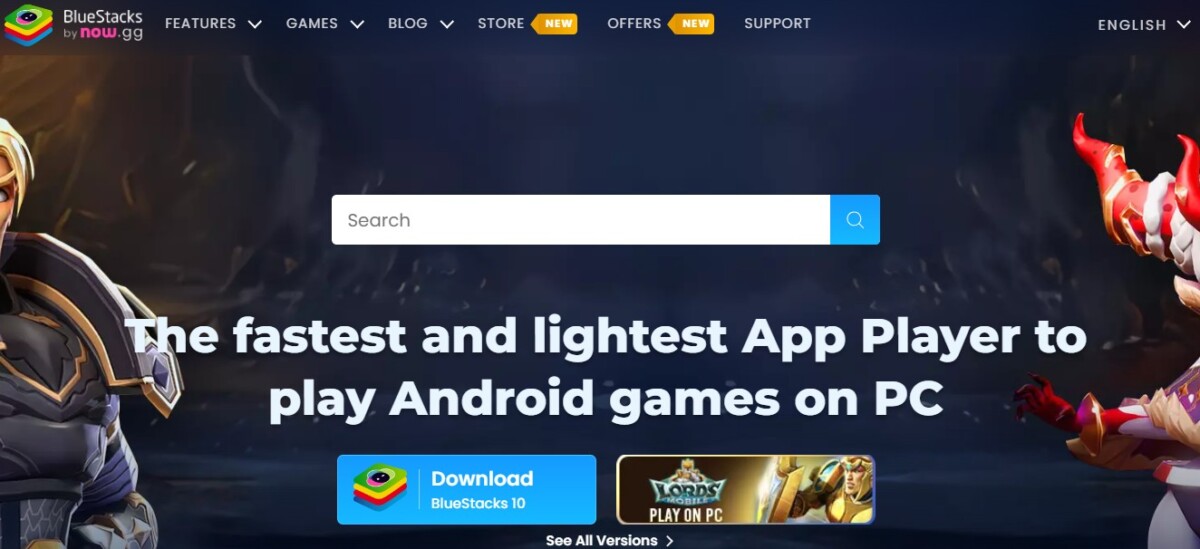
You will need to download and install Bluestacks on your Mac before you can use it to emulate Android games. The first step is to go to the BlueStacks download page. Scroll down until where it says “For macOS” and click on the download button to download it to your computer. Then, run the downloaded file to complete the BlueStacks installation and setup process.
How to Download and Install Brawl Stars Using Bluestacks
Now it’s time to install Brawl Stars on your Mac. To download Brawl Stars via BlueStacks, open BlueStacks on your Mac. Then, click on System Apps, where you will find the Google Play Store. You will need to sign in to Google with your Google account, just like you would on an Android. Remember, BlueStacks is simply emulating Android on a Mac.
From the Play Store, you can download Brawl Stars just like you would on an Android. You can then play it within BlueStacks.
Gameplay Tips: Running Brawl Stars Smoothly on a Mac
An emulator can require a lot of resources on your Mac. To optimize BlueStacks for gaming and to ensure smooth Brawl Stars gameplay, make sure to close other apps and processes running in the background on your Mac. Since Brawl Stars offers online play, a good internet connection will also ensure smooth Brawl Stars performance on your Mac.
Troubleshooting Common Issues With BlueStacks and Brawl Stars
If you are experiencing Brawl Stars problems with BlueStacks, try closing and restarting BlueStacks. Also, make sure that you have the latest version of BlueStacks on your computer. Try uninstalling and reinstalling BlueStacks and restarting your computer. Close background applications to fix BlueStacks issues on your Mac that are related to insufficient RAM.
Alternatives to BlueStacks for Playing Brawl Stars on a Mac
As I mentioned, you can run Brawl Stars on your Mac without BlueStacks if you have another Android emulator. Alternatives to BlueStacks for macOS include MuMu Player, which I already mentioned, and the Andy Android emulator.
Playing Brawl Stars on Mac via Remote Play or Screen Mirroring
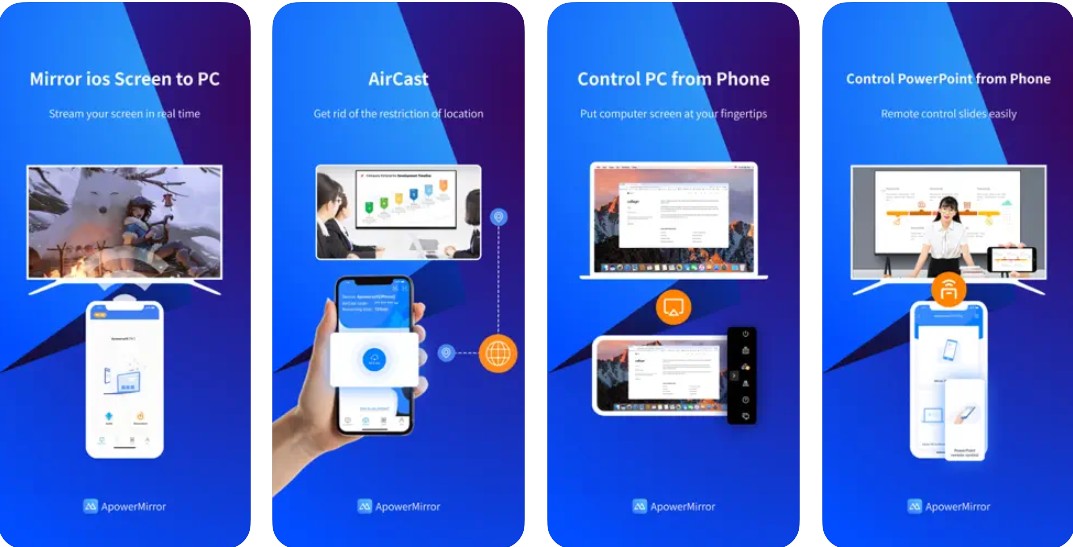
Another option is to play Brawl Stars remotely on your Mac with screen mirroring. You can connect your iPhone to your Mac and mirror your iPhone’s screen to your Mac using an app like ApowerMirror. ApowerMirror even allows you to control your phone from your Mac. However, it can be buggy at times, and you may not have the best experience, which is why I always recommend using an Android emulator as the primary option.
Conclusion
In summary, it’s possible to play Brawl Stars on a Mac computer by using an Android emulator like BlueStacks. You can download Brawl Stars on macOS by installing BlueStacks or another emulator and then downloading it from the Google Play Store within the emulator. It’s simple and easy.