
Adjusting the volume on Bluetooth headphones when connected to a Firestick can feel a bit tricky. Unlike some devices with easy-access volume controls for connected audio, the Firestick doesn’t offer a straightforward way to control Bluetooth headphone volume with Firestick.
Instead, users often find themselves struggling with sound levels that are either too loud or too quiet. Here, we’ll look at a helpful workaround that involves using the Mouse Toggle app, enabling you to adjust Firestick volume on Bluetooth headphones without frustration. This solution provides more control, making Firestick Bluetooth audio control far more manageable and enhancing your streaming experience.
Installing Mouse Toggle on Firestick
For those who want more control over their Firestick’s interface, installing Mouse Toggle on Firestick can make all the difference.
This handy app enables a virtual cursor, which is crucial for adjusting Bluetooth headphone volume directly through your Firestick. Begin by heading to the Amazon App Store, where you can easily find and download the app.
Once installed, simply follow the Mouse Toggle setup on Firestick instructions, which typically involve granting a few permissions and enabling accessibility options. With Mouse Toggle active, you’ll be able to find your way around more precisely and adjust settings like volume on Bluetooth headphones, making your streaming experience even smoother.
Using Mouse Toggle to Control Volume
Activating the Mouse Toggle for volume control on your Firestick is surprisingly easy and can give you precise on-screen cursor control over settings like volume.
Start by double-clicking the play button on your Firestick remote, which will bring up the on-screen cursor control. With this cursor, you can now use the Mouse Toggle for volume control to quickly access volume adjustments on your Bluetooth headphones, helping you avoid any interruption in what you’re watching.
Just move the cursor over the volume icon, click, and adjust the volume with the Mouse Toggle on Firestick to your desired level—it’s that simple and efficient for seamless listening control.
Setting Up a Soundbar with Firestick
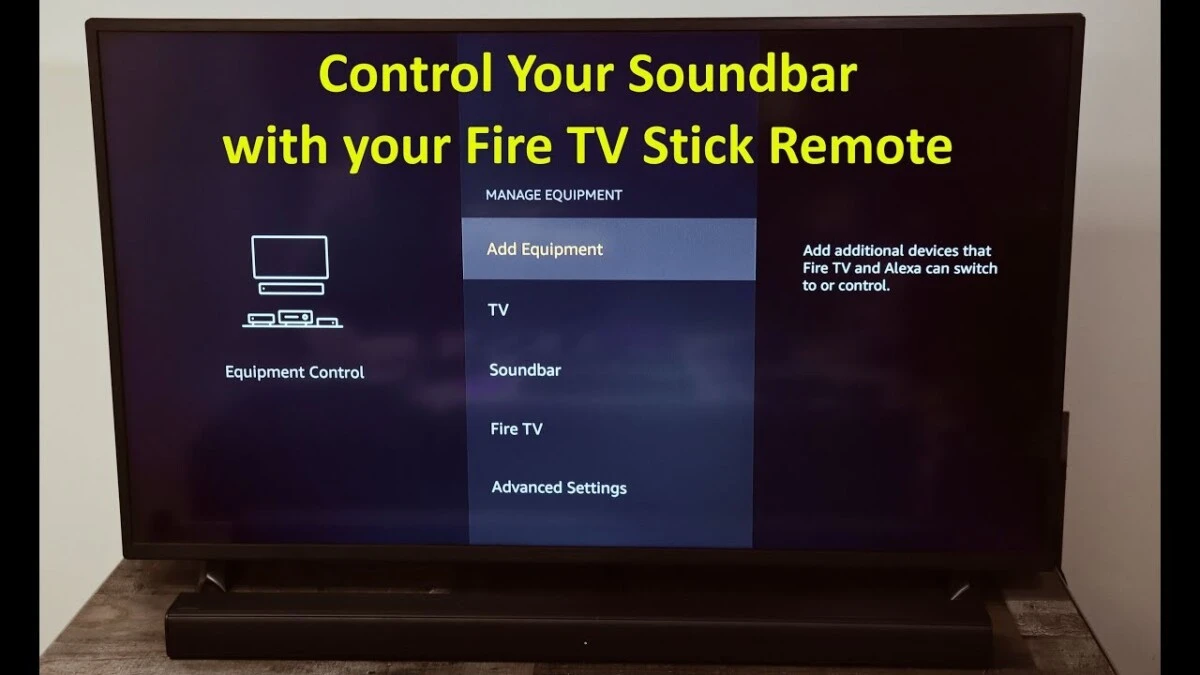
Connecting a soundbar to your Firestick can enhance your audio experience, making movies and shows more immersive. For a smooth Firestick soundbar setup, start by powering on both your Firestick and soundbar.
Head to the Firestick’s Settings menu and choose Equipment Control. Select Manage Equipment, then choose Add Equipment to add a soundbar to Firestick. From here, select your soundbar brand and follow the pairing prompts.
Once your pair soundbar with the Firestick process is complete, you’ll be able to adjust the sound directly with your Firestick remote, giving you centralized audio control and eliminating the need for multiple remotes.
Adjusting Volume on AirPods with Firestick
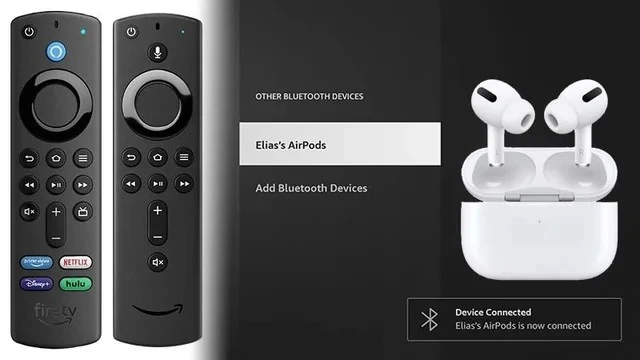
Adjusting AirPods volume control on your Firestick can be a bit tricky since the Firestick remote doesn’t support Bluetooth volume adjustments directly.
However, with the Mouse Toggle app installed on your Firestick, you can take control over your Firestick AirPods volume adjust feature. Here’s how: once your AirPods are connected, open the Mouse Toggle app, which lets you use a cursor on your Firestick screen.
Go to your Firestick’s settings, find the audio options, and use the Mouse Toggle to select and adjust the volume settings specifically for your AirPods. This method is especially helpful for anyone struggling to control AirPods volume on Firestick since it adds precise control through the on-screen adjustments.
Increasing Firestick Volume Without Remote
If you’re looking for ways to increase Firestick volume without a remote, there are some handy alternatives.
The Firestick app volume control is a quick solution; simply download the Fire TV app on your smartphone and use its remote feature to adjust the volume as needed. Another effective method involves enabling HDMI CEC settings on your Firestick, which lets you control volume with your TV remote if it’s HDMI CEC-compatible—no extra setup or devices needed.
Also, if you have an Amazon Echo, you can adjust Firestick volume with Echo by linking the two devices. Just use voice commands like, “Alexa, turn up the volume on Fire TV,” making it incredibly convenient to manage volume without needing the Firestick remote nearby.
Conclusion
Finding the right solution for adjusting the volume on Bluetooth headphones with a Firestick can truly transform your streaming experience. From using Firestick Bluetooth audio solution options like Mouse Toggle for better control to enhancing your setup with a soundbar, there are various ways to handle Firestick headphone volume control guide challenges.








