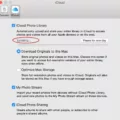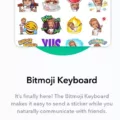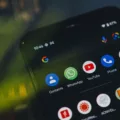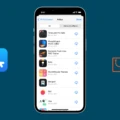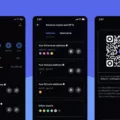In the ever-evolving world of technology, app icons play a crucial role in user experience. They serve as the visual representation of an app and can greatly impact its popularity and success. Recently, a new trend has emerged in app design – the use of black and white app icons. In this article, we will explore the reasons behind this trend and the implications it has for both users and developers.
The use of black and white app icons has gained significant traction in recent years. This minimalist approach to design has become increasingly popular among users who appreciate the clean and elegant aesthetic it brings to their device’s home screen. Black and white icons often exude a sense of sophistication and timelessness, making them visually appealing to a wide range of users.
One of the main advantages of black and white app icons is their versatility. Unlike colored icons, which may clash with various wallpapers or themes, black and white icons seamlessly integrate with any background, ensuring a cohesive and visually pleasing user interface. This adaptability allows users to personalize their devices without compromising the overall design aesthetic.
Moreover, black and white app icons can enhance usability and ease of navigation. With a monochromatic color scheme, users can quickly identify and locate their desired app, as the absence of color distractions eliminates visual clutter. This streamlined approach to app design contributes to a more efficient and intuitive user experience.
From a developer’s perspective, black and white app icons offer several advantages as well. Firstly, they simplify the design process by eliminating the need to create and maintain multiple color variations of an icon. This saves valuable time and resources, allowing developers to focus on other aspects of app development.
Additionally, black and white app icons can contribute to brand recognition and consistency. By adopting a monochromatic design, developers can establish a cohesive and recognizable visual identity for their app. This consistency helps users associate the app icon with the brand, enhancing brand recall and loyalty.
However, it’s important to note that black and white app icons may not be suitable for every app or target audience. Some apps rely on color to convey specific information or create a vibrant and engaging user experience. In such cases, black and white icons may not effectively communicate the intended message or capture the essence of the app.
The rise of black and white app icons reflects the growing appreciation for minimalist design and its associated benefits. From a user perspective, black and white icons offer a timeless and visually appealing aesthetic, while enhancing usability and personalization options. For developers, these icons simplify the design process and contribute to brand recognition. However, it’s crucial to consider the specific requirements and target audience of each app before embracing the black and white trend. Ultimately, the choice of app icon design should align with the app’s purpose and intended user experience.
Is There A Way To Make App Icons Black And White?
It is possible to make app icons black and white on certain devices or by using specific software. Here are a few methods you can try:
1. Device Settings:
– Some smartphones or tablets provide an option to enable a grayscale mode that turns all app icons and screen elements black and white. You can usually find this setting in the Accessibility section of your device’s settings menu. Once enabled, all app icons will appear in black and white.
2. Icon Packs:
– On Android devices, you can install icon packs from the Google Play Store that offer black and white icons for various apps. These icon packs often come with a dedicated launcher app that replaces the default app icons with the black and white versions. Simply search for “black and white icon pack” in the Play Store to find available options.
3. Custom Launchers:
– If you want more control over the appearance of your app icons, you can use custom launchers on Android devices. Launchers like Nova Launcher or Apex Launcher allow you to customize the icons by applying different themes or icon packs. Look for themes or icon packs that offer black and white options to achieve the desired look.
4. Third-Party Software:
– On a computer, you can use third-party software to change the color of app icons. For example, some desktop customization tools like Rainmeter (for Windows) or LiteIcon (for Mac) allow you to modify icon appearances, including changing them to black and white. These software options often require some technical knowledge and may not be available for all operating systems.
It’s important to note that these methods may vary depending on your device or operating system version. Additionally, some options may require installation or configuration steps. Always make sure to follow the instructions provided by the software or device manufacturer to ensure successful customization of your app icons.
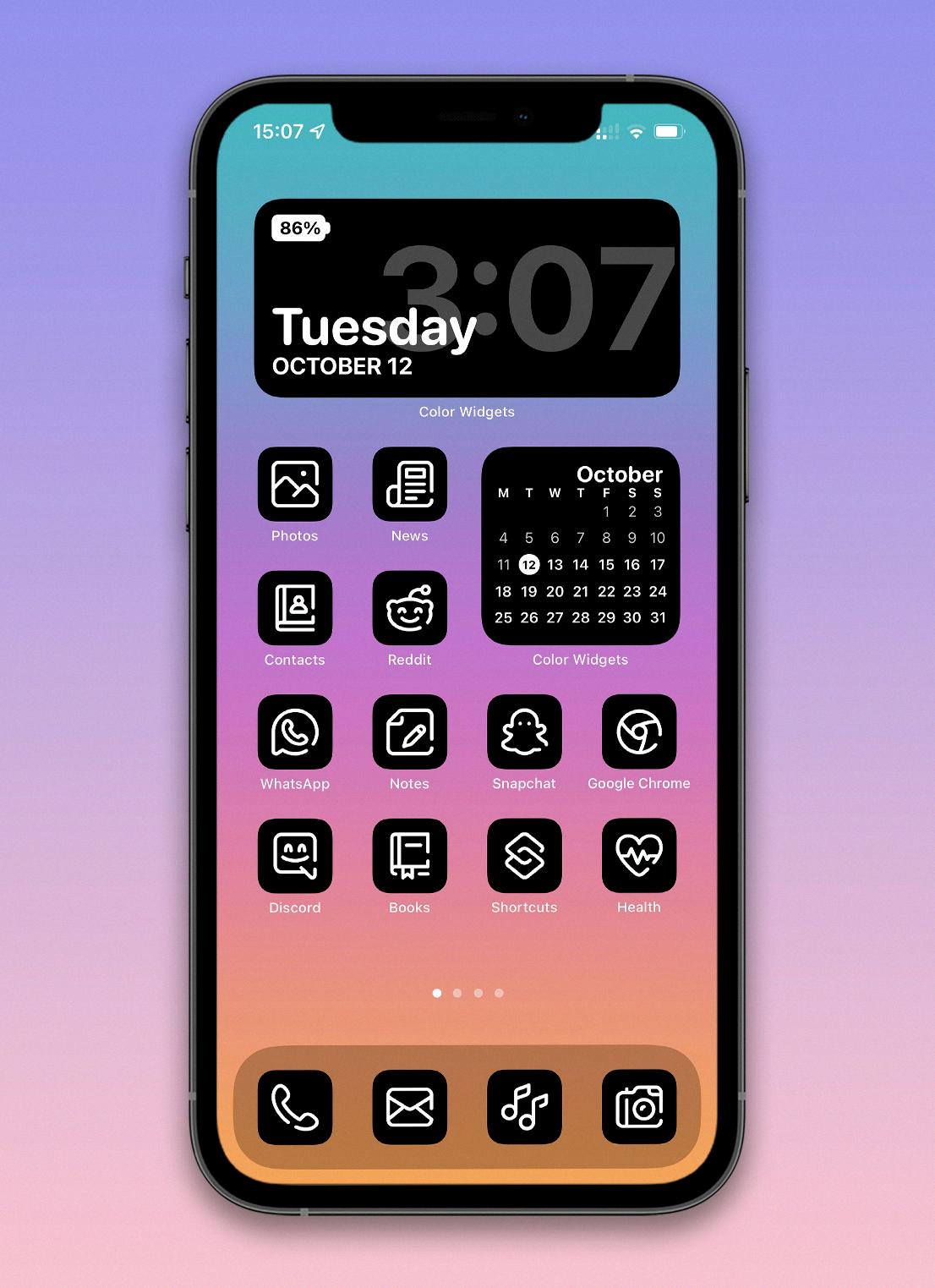
How Do I Change The Color Of My App Icons?
To change the color of your app icons, you can follow these steps:
1. Firstly, long-press on an empty space on your Android device’s home screen. This will open up the customization options.
2. Look for and select the “Wallpaper and Style” option from the menu that appears. This will take you to the customization settings for your device’s appearance.
3. Within the “Wallpaper and Style” settings, you will find various customization options. Look for the “Color Palette” option and tap on it.
4. Once you’re in the Color Palette section, you will see a range of colors to choose from. You can explore different options by scrolling through the palette.
5. When you find a color you like, simply tap on it. This will set that color as your chosen color palette.
6. click on the “Set as a Color Palette” button to apply the selected color to your app icons.
By following these steps, you can easily change the color of your app icons on Android 12 using the color palette feature.
How Do I Make My Apps Black And White On IOS?
To make your apps black and white on iOS, you can follow these steps:
1. Open the “Settings” app on your iPhone.
2. Scroll down and tap on “Accessibility.”
3. In the “Accessibility” menu, tap on “Display & Text Size.”
4. Under the “Display & Text Size” options, tap on “Color Filters.”
5. Toggle the switch next to “Color Filters” to turn it on.
6. Tap on “Grayscale” to select it as the color filter.
7. Now, your iPhone screen will display all apps and content in black and white.
You can easily reverse this setting by following the same steps and toggling off the “Color Filters” option. This will restore the original color display of your apps and content.
Please note that enabling grayscale mode can impact the overall visual experience of your device, as it removes all color information. However, it can be useful for reducing visual distractions, conserving battery life, or for accessibility purposes.
Conclusion
App icons play a crucial role in the overall user experience and visual appeal of mobile applications. They serve as the first point of contact between users and apps, conveying information about the app’s purpose, functionality, and branding. The design and appearance of app icons can greatly impact the user’s decision to download and use an app.
A well-designed app icon should be visually appealing, easily recognizable, and unique. It should effectively communicate the app’s core features and differentiate it from competitors. By incorporating relevant symbols, colors, and typography, app icons can effectively convey the app’s purpose and create a memorable impression.
Furthermore, app icons should adhere to the design guidelines and standards set by the respective platforms, such as iOS and Android. These guidelines ensure consistency in the app ecosystem and enhance the overall user experience. It is important for app developers to stay updated with the latest design trends and guidelines to create icons that align with the platform’s aesthetics and functionality.
Additionally, app icons should be optimized for various screen sizes and resolutions to ensure they appear crisp and clear on different devices. This involves creating multiple versions of the icon to accommodate different pixel densities and aspect ratios.
App icons are not merely decorative elements but are essential components of successful mobile apps. They serve as visual representations of the app’s identity and purpose, influencing user perception and engagement. By investing time and effort into creating well-designed and visually appealing app icons, developers can enhance the chances of their apps standing out in a crowded app marketplace and attracting a larger user base.