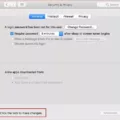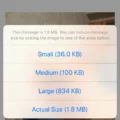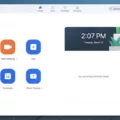The Mac operating system offers a plethora of features and options to enhance the user experience. One of these features is the binoculars icon, which can be found in the System Preferences > Sharing section. This icon represents the Remote Management setting, allowing users to view and manage their computer remotely.
When the Remote Management option is selected, the binoculars icon is visible on the menu bar of the Mac desktop. This indicates that others can access and control the computer remotely. This feature can be useful in certain situations, such as when needing assistance from a remote support technician or when accessing your computer from a different location.
However, it is important to consider the security implications of enabling Remote Management. Allowing remote access to your computer can potentially expose it to unauthorized access if not properly configured or if accessed by malicious individuals. Therefore, it is recommended to only enable Remote Management when necessary and to take necessary precautions to safeguard your computer.
To disable Remote Management and remove the binoculars icon from the menu bar, simply uncheck the Remote Management option in the System Preferences > Sharing section. This ensures that your computer is not accessible remotely, providing an added layer of security.
The Mac desktop itself is divided into three main sections: the menu bar at the top, the desktop in the middle, and the Dock at the bottom. The menu bar contains various options and settings that can be accessed by clicking on the corresponding icons or menus. The desktop serves as the main workspace, where users can store files, folders, and shortcuts for easy access. The Dock contains icons for frequently used applications, making it convenient to launch them with a single click.
The binoculars icon on the Mac represents the Remote Management setting, which allows users to view and manage their computer remotely. While this feature can be beneficial in certain scenarios, it is important to consider the security implications and only enable it when necessary. By understanding the functionality and purpose of the binoculars icon, Mac users can make informed decisions regarding their computer’s remote accessibility.
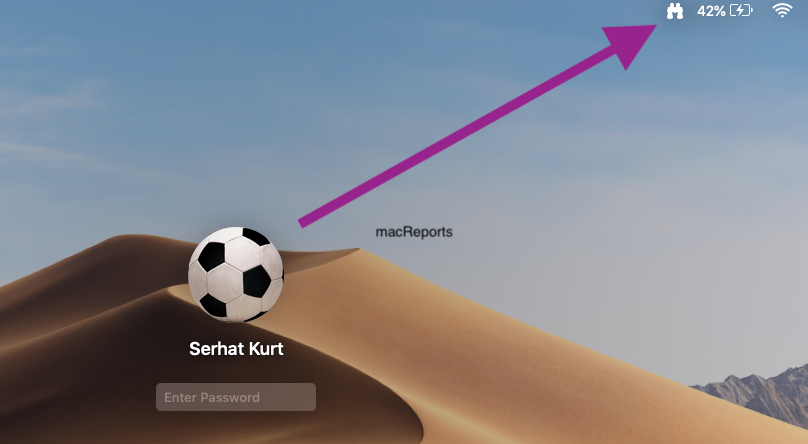
How Do I Get Rid Of Binoculars On My Mac?
To remove the binoculars icon from your Mac, you can follow these steps:
1. Open the Apple menu by clicking on the Apple logo in the top-left corner of your screen.
2. From the drop-down menu, select “System Preferences.”
3. In the System Preferences window, locate and click on the “Sharing” icon.
4. Within the Sharing preferences, you will find a list of services on the left-hand side. Look for the option called “Remote Management.”
5. If the “Remote Management” option is selected, it means that others can remotely access and control your Mac. To disable this feature, simply uncheck the box next to “Remote Management.”
6. Once you uncheck the box, the binoculars icon associated with Remote Management will disappear from your Mac.
In summary, to remove the binoculars icon from your Mac, you need to navigate to the Sharing preferences in System Preferences and uncheck the “Remote Management” option.
What Are The Icons At The Bottom Of My Mac Screen Called?
The icons located at the bottom of your Mac screen are commonly referred to as the Dock. The Dock is a convenient and easily accessible area where you can find and launch your most frequently used applications, files, and folders. It serves as a quick shortcut to access your favorite or commonly used software or documents.
Some of the icons you may find in the Dock include:
1. Applications: These icons represent the applications installed on your Mac. By clicking on an application icon, you can launch the corresponding software.
2. Finder: The Finder icon, which looks like a blue smiling face, provides access to your file system, allowing you to navigate through folders, manage files, and perform various file-related tasks.
3. Downloads: The Downloads folder icon, typically depicted as a downward arrow, provides quick access to the folder where your downloaded files are stored.
4. Trash: The Trash icon, usually depicted as an empty trash can, acts as a temporary storage for deleted files. You can easily drag and drop files into the Trash to delete them permanently or restore them if needed.
5. Documents and Folders: Any frequently accessed documents or folders can be dragged and dropped into the Dock for quick and convenient access.
Additionally, the Dock may also display icons for currently running applications, indicated by a small dot or line underneath the respective icon. This allows you to easily identify which applications are currently open and switch between them.
The Dock serves as a central hub for accessing and organizing your most commonly used applications and files, making it a valuable tool for enhancing your productivity on your Mac.
Conclusion
The binoculars icon on a Mac represents the Remote Management feature, which allows others to remotely view and manage your computer. By checking the “Remote Management” option in the System Preferences > Sharing menu, you enable this feature, granting access to your computer from remote locations. However, if you uncheck this option, the binoculars icon will disappear, indicating that remote access is disabled. It is important to be aware of your Remote Management settings to ensure the security and privacy of your Mac.