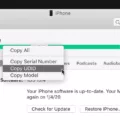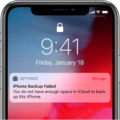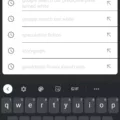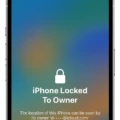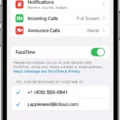IOS 15 has introduced a range of new and improved features, and one of the most exciting additions is the enhanced Shortcuts app. Shortcuts allow you to automate tasks, making your iPhone experience even more efficient and convenient. Whether it’s navigating apps, managing content, or performing specific actions with a single tap or voice command, these shortcuts can greatly enhance your productivity and save you valuable time. In this article, we will explore some of the best shortcuts for iOS 15 that will surely improve your iPhone experience.
1. Fast Charge: This shortcut helps you optimize your charging time by enabling airplane mode, reducing screen brightness, and disabling unnecessary background activities. It ensures that your iPhone charges faster when you’re in a hurry.
2. Intelligent Power: This shortcut analyzes your battery usage and suggests actions to optimize power consumption. It identifies power-hungry apps and recommends closing or disabling them to extend your battery life.
3. Play Favorites: This shortcut allows you to create a personalized playlist of your favorite songs. Simply add your preferred tracks to the playlist, and with a single tap, you can start listening to your favorite tunes without having to navigate through multiple menus.
4. Water Eject: Accidentally dropping your iPhone in water can be a nightmare. With this shortcut, you can trigger a series of actions that help expel water from your device, reducing the risk of damage. It guides you through the necessary steps to minimize potential water-related issues.
5. Convert Photos to GIF: This shortcut simplifies the process of converting your photos into GIFs. It enables you to select multiple photos from your library and transforms them into an animated GIF that you can easily share with friends and family.
6. Do Not Disturb Timer: If you often forget to activate Do Not Disturb mode during important meetings or sleep hours, this shortcut is for you. It allows you to set a timer for Do Not Disturb, ensuring that you won’t be disturbed by notifications during specific timeframes.
7. Make PDF: This shortcut lets you quickly convert any webpage, document, or image into a PDF file. It’s a handy tool for saving articles, receipts, or any other content in a format that’s easy to share or store.
These are just a few examples of the many useful shortcuts available in iOS 15. The Shortcuts app provides endless possibilities for automating tasks and customizing your iPhone experience to suit your needs. Whether you’re a productivity enthusiast or simply looking to streamline your daily routine, these shortcuts will undoubtedly enhance your iPhone experience.
So why not take advantage of the power of shortcuts and explore the vast array of options available in iOS 15? With a little customization and experimentation, you can create shortcuts that will revolutionize the way you use your iPhone. From saving time and energy to simplifying complex tasks, these shortcuts are designed to make your life easier. Embrace the power of automation and discover a whole new level of convenience with iOS 15 shortcuts.
What Are The Most Useful Shortcuts On IPhone?
There are several useful shortcuts available for iPhone users that can enhance their overall experience. Here are nine of the best iOS shortcuts that can improve your iPhone experience:
1. Fast Charge: This shortcut helps you quickly enable or disable fast charging on your iPhone. It saves you time by allowing you to access this feature directly from your home screen.
2. Intelligent Power: This shortcut enables you to monitor your iPhone’s battery life and receive notifications when it reaches a certain level. It helps you optimize your battery usage and ensure you never run out of power unexpectedly.
3. Play Favorites: This shortcut allows you to easily access your favorite songs or playlists on Apple Music. You can add specific songs or playlists to your favorites and activate this shortcut to start playing them instantly.
4. Water Eject: If your iPhone accidentally gets wet, this shortcut can help you quickly remove any water from the device’s speakers. It plays a specific sound frequency that helps push out the water, preventing potential damage.
5. Convert Photos to GIF: With this shortcut, you can convert a series of photos into a GIF directly from your camera roll. It’s a handy tool for creating fun and shareable animations without the need for extra apps.
6. Do Not Disturb Timer: This shortcut allows you to set a timer for the “Do Not Disturb” mode on your iPhone. You can specify the duration you want to remain undisturbed, ensuring you won’t be interrupted during important meetings or events.
7. Make PDF: This shortcut lets you quickly convert any webpage or document into a PDF file. It’s a convenient way to save information for offline reading or sharing with others.
8. Scan QR Code: This shortcut enables you to scan QR codes directly from your iPhone’s camera. It eliminates the need for a separate QR code scanning app, making it easier to access information encoded in QR codes.
9. Dark Mode: This shortcut allows you to toggle the dark mode on or off with a single tap. Dark mode reduces eye strain and conserves battery life, making it a popular feature among iPhone users.
By utilizing these shortcuts, you can streamline various tasks, save time, and enhance your overall iPhone experience.
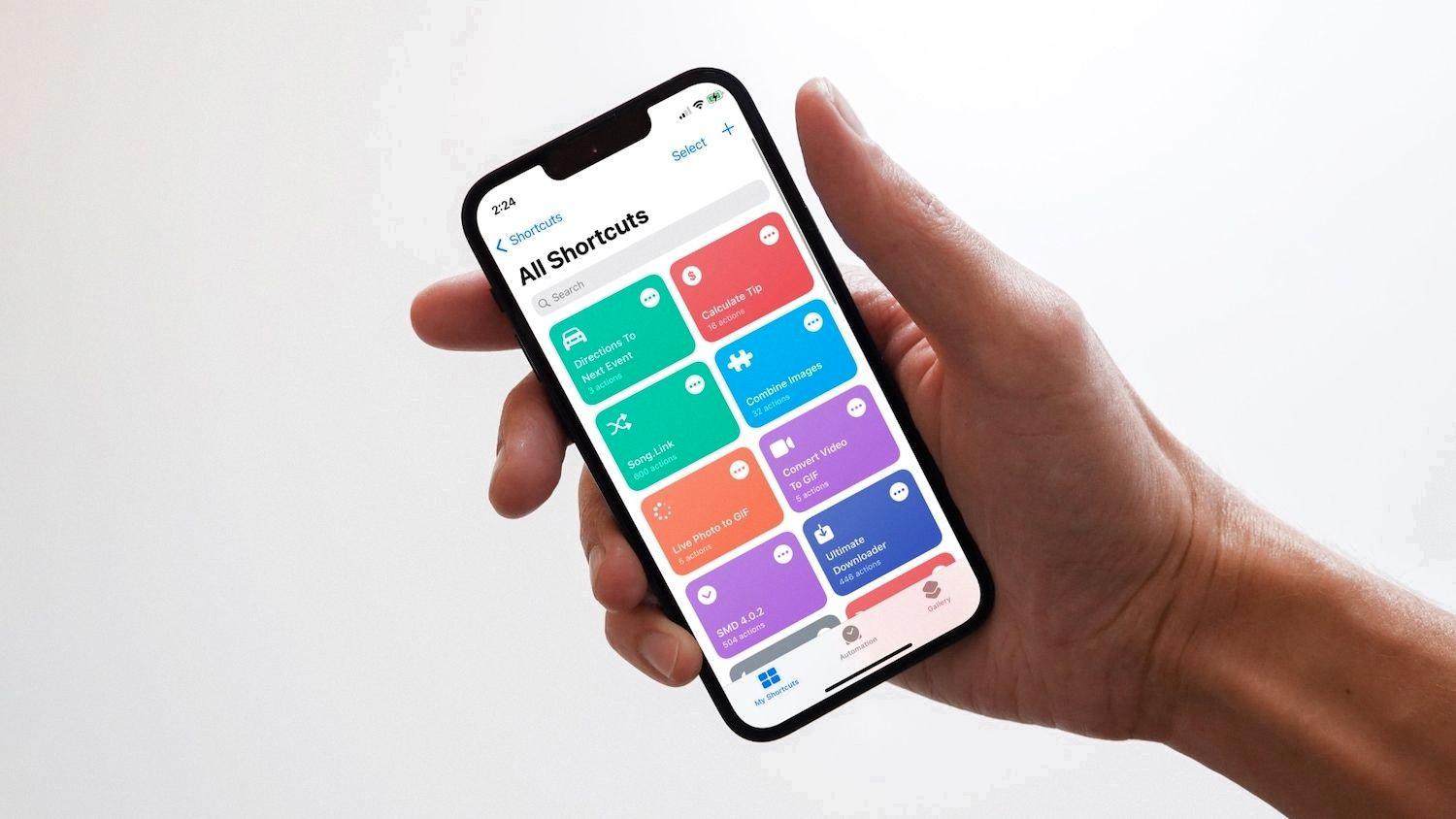
Are IOS Shortcuts Useful?
IOS Shortcuts are indeed useful for iPhone users. They provide a convenient way to streamline tasks and automate various actions on your device. Here are some reasons why iOS Shortcuts can be beneficial:
1. Time-saving automation: With Shortcuts, you can create custom workflows that automate repetitive tasks. This can save you time and effort by eliminating the need for manual execution of these actions.
2. Simplified app navigation: Shortcuts allow you to create personalized shortcuts for specific app functions or features. This means you can access frequently used app functions with just a single tap or a voice command to Siri, without the need to go through multiple steps or menus.
3. Integration with Siri: Shortcuts can be triggered by voice commands to Siri. This means you can use specific phrases or commands to initiate a shortcut and perform a particular action, without even needing to touch your device.
4. Personalized customization: iOS Shortcuts offer a high level of customization. You can create your own shortcuts by combining multiple actions from different apps and services. This allows you to tailor the shortcuts to your specific needs and preferences.
5. Accessibility enhancements: Shortcuts can also improve accessibility for users with disabilities. By automating tasks, users with limited mobility or dexterity can perform actions more easily, enhancing their overall user experience.
IOS Shortcuts provide a powerful tool to simplify and automate tasks on your iPhone. By leveraging this feature, you can streamline your daily activities, save time, and enhance your productivity.
What Apps Are Better Than Shortcuts?
There are several apps that are considered to be better than Shortcuts when it comes to managing keyboard shortcuts. Here are some options:
1. Key Manager: This paid app is a proprietary key mapping tool that allows you to customize keyboard shortcuts for various tasks.
2. iCanHazShortcut: This open-source app is free and available for Mac. It offers a simple and straightforward interface for creating and managing keyboard shortcuts.
3. CustomShortcuts: Another proprietary app for Mac, CustomShortcuts allows you to create and manage custom keyboard shortcuts easily.
4. Keysmith – Keyboard Shortcuts: This Freemium app is also available for Mac. It provides advanced features for creating and managing keyboard shortcuts, including support for complex macros.
5. Spark (Hotkey Manager): A free and open-source app, Spark offers a wide range of features for managing keyboard shortcuts efficiently.
6. Apptivate: This proprietary app is free and provides a user-friendly interface for creating and managing keyboard shortcuts on Mac.
7. Launcher: Another proprietary Freemium app, Launcher offers a variety of customization options for creating and managing keyboard shortcuts on Mac.
8. MKey: This free proprietary app allows you to create and manage keyboard shortcuts easily.
These apps provide alternative options for managing keyboard shortcuts, offering more features and customization options compared to Shortcuts.
How Do I Create A Shortcut On My IPhone IOS 15?
To create a shortcut on your iPhone running iOS 15, follow these steps:
1. Launch the Shortcuts app on your iOS device. You can easily find it by searching for “Shortcuts” in the app library or swiping right on the home screen and using the search bar.
2. Once you’re in the Shortcuts app, tap on the “+” icon located in the upper-right corner of the screen. This will initiate the creation of a new shortcut.
3. Next, tap on “New Shortcut” and then select “Rename” to give your shortcut a name. Type in the desired name for your shortcut and tap “Done” when you’re finished.
4. To add actions to your shortcut, tap on “Add Action.” This will bring up a list of categories such as Media, Web, and more.
5. Tap on a category that aligns with the action you want to perform. For example, if you want to play a specific song, you can tap on “Media” and then select an action like “Play Music.”
6. Once you’ve chosen an action, it will be added to your shortcut. You can continue adding more actions by tapping on “Add Action” again and selecting from different categories or actions.
7. If you want to rearrange the order of actions, you can tap and hold on an action and then drag it to the desired position.
8. To customize the parameters of an action, tap on the action itself. This will allow you to modify settings like input variables, output options, and more.
9. When you’re done adding actions and customizing them, tap on the three dots (…) in the upper-right corner of the screen. This will bring up additional options for your shortcut.
10. From the options menu, you can set a custom icon for your shortcut, add it to the home screen, or even share it with others.
11. tap on “Done” to save your shortcut.
That’s it! You have successfully created a shortcut on your iPhone running iOS 15. You can now access and run this shortcut from the Shortcuts app, the widget on the home screen, or even by using Siri.
Conclusion
The iOS 15 Shortcuts feature offers a wide range of possibilities to enhance your iPhone experience. With just a few taps or even a voice command to Siri, you can automate various tasks, navigate apps quickly, and streamline your daily activities.
The nine best iOS shortcuts mentioned in this article are highly recommended for their usefulness and efficiency. Fast Charge, Intelligent Power, Play Favorites, Water Eject, Convert Photos to GIF, Do Not Disturb Timer, and Make PDF are all excellent shortcuts that can save you time and make your iPhone usage more convenient.
These shortcuts cover a range of functions, from optimizing battery life and managing notifications to creating PDF files and quickly charging your device. Whether you’re a power user or someone who simply wants to simplify their iPhone experience, these shortcuts have got you covered.
Additionally, the availability of third-party shortcuts through apps like Key Manager, iCanHazShortcut, CustomShortcuts, and more provides even more customization options. You can create your own shortcuts tailored to your specific needs or download pre-made shortcuts created by other users.
The iOS 15 Shortcuts feature is a valuable tool that can significantly improve your iPhone experience. By automating tasks and navigating apps with ease, you can save time and make your daily routine more efficient. With the plethora of shortcuts available, you have the flexibility to customize your iPhone to suit your specific needs and preferences. So go ahead and start exploring the world of shortcuts on iOS 15, and unlock the full potential of your iPhone.