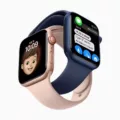Are you an avid Spotify user and AirPods owner? Do you want to get the most out of your listening experience? If so, then adjusting your Spotify equalizer settings for AirPods migt be the key to unlocking optimal sound quality.
The equalizer is a powerful tool for customizing your audio output and making your music sound exatly how you want it to. Different genres require different types of settings and the same applies when using AirPods with Spotify. Here we’ll discuss the best equalizer settings for Spotify on AirPods and how to adjust them.
First, let’s cover what an equalizer is and why it matters when using AirPods with Spotify. An equalizer (or EQ) is a device or software that adjusts the balance between frequency components in an audio signal. This means it can manipulate the sound of a track by amplifying or reducing crtain frequencies, such as bass or treble.
When using AirPods with Spotify, you can access the built-in equalizer within the app itself. To do this, simply go to ‘Settings’ > ‘Playback’ > ‘Equalizer’ and select one of several presets designed for specific music genres. Alternatively, you can also manually adjust each slider to customize your own unique sound profile.
So what are the best equalizer settings for Spotify on AirPods? Generally speaking, the Bass Booster preset is best for thoe who enjoy listening to bass-heavy music genres like EDM or hip-hop. For those seeking a more natural response, we recommend selecting the Acoustic preset. And if you prefer louder and clearer vocals in pop songs, then give the Pop preset a try!
Additionally, here are some other tips that may help improve your ovrall listening experience with AirPods:
– Adjusting Apple Music EQ: You can also adjust Apple Music EQ from wthin its own app by going into ‘Settings’ > ‘Music’ > ‘EQ Settings’ and selecting one of several presets or manually adjusting sliders as desired;
– Changing Audio Quality: You can also change audio quality wthin Apple Music by going into ‘Settings’ > ‘Music’ > ‘Audio Quality & Volume Limiters;
– Ear Tip Fit Test: Another way to maximize sound quality is by testing out different ear tip sizes to ensure they fit correctly wihin your ears;
– Spatial Audio Head Tracking & Spatial Audio Off/On: You can toggle these options from wthin Apple Music by going into ‘Settings’ > ‘Music’ > ‘Spatial Audio Head Tracking & Spatial Audio Off/On;
– Personalized Spatial Audio in iOS 16: Finally, if you have iOS 16 installed on your device then personalized spatial audio can be set up from within Apple Music by going into Home tab > Settings icon > Playback > Equalizer.
By following these tips and setting up custom equalizers in both Apple Music and Spotify, you should be able to get maximum enjoyment out of your music while using AirPods!
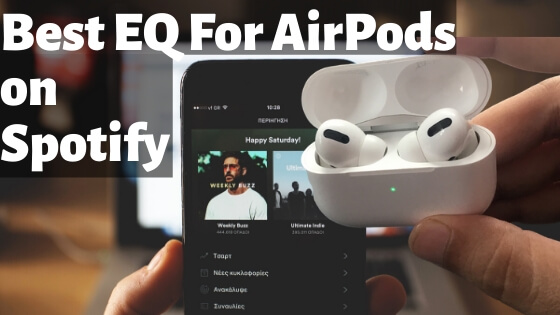
Optimizing Spotify EQ Settings for the Best Listening Experience
The best EQ setting for Spotify depends on the type of music you’re listening to and your personal preferences. Generally speaking, the Bass Booster preset is recommended for bass-heavy music genres such as hip-hop and electronic dance music (EDM). The Acoustic preset is great for achieving a more natural response when listening to acoustic instruments like guitar. The Dance preset is ideal for EDM fans who want an energetic sound with clear highs and punchy lows. For those who enjoy pop music, the Pop preset offers loud and clear vocals with a flat response curve throughout. Finally, the Treble Booster preset is best suited for listeners who are looking to emphasize treble frequencies witout boosting the mid range or bass.
Achieving the Best Sound Quality with AirPods
The best way to get the best sound quality on your AirPods is to ensure you are using the correct Ear Tip size and that it fits snugly in your ear. You can also adjust the EQ of Apple Music, change the audio quality, disable or enable Spatial Audio Head Tracking, and set up personalized Spatial Audio in iOS 16 if available. Additionally, you can use the Ear Tip Fit Test in your AirPods settings to make sure you are using the correct fit for your ears.
The Availability of an Equalizer for AirPods
Yes, there is an equalizer for AirPods! You can access it by ging to the Home tab, tapping the Settings icon, selecting Playback > Equalizer. Once you are in the Equalizer tab, you can test out the presets to find what works best for you – many people recommend Bass Booster for AirPods Pro users. If you prefer more control over your sound, you can also adjust the EQ manually by dragging the sliders at the top of the screen.
Finding the Perfect EQ Settings
The perfect EQ settings depend on what type of audio you are trying to achieve. Generally, a good starting point is to set the low frequencies (bass) between 80 and 120 Hz, the mid-frequencies (presence) between 500 and 2,000 Hz, and the high frequencies (treble) between 5,000 and 10,000 Hz. However, these settings can vary depending on the type of music you are producing, so it’s best to experiment with different settings unil you find the ones that work best for your particular genre.
Which EQ Provides the Best Sound Quality?
The best sounding EQ is subjective and varies depending on the music and listener. However, in general, a good starting point is to focus on three key frequency ranges: bass (60-250 Hz), mids (250-3,000 Hz) and upper mids (3,000-8,000 Hz). Start by boosting the bass to add fullness and warmth to the sound, then adjust the mids to bring out vocals or other instruments. Finally, boost the upper mids for added clarity and presence. Experiment with different settings util you find a balance that works for your particular track.
The Benefits of Using an Equalizer Mode
The best EQ mode for your car depends on what kind of music you like to listen to. If you prefer more balanced music, a neutral setting is usully the best option. This setting will provide an even balance between all frequencies, giving you a clear and accurate sound. For bass-heavy genres such as hip-hop or EDM, boosting the mids and highs by +2 or +4 and boosting the bass by +4 can give you a more immersive experience. Ultimately, it’s important to experiment with different EQ settings until you find one that works best for your musical tastes.
The Bass Quality of AirPods
The AirPods certainly have decent bass. While it’s not as deep and heavy as some other headphones on the market, the bass is still quite satisfying. It has a nice punch to it without being overpowering, so you can still enjoy your music without feeling overwhelmed. When compared to other models in its class such as the 1More Triple Driver earbuds or the Sennheiser Momentum earbuds, the AirPods have bettr bass than the former but less than the latter. Ultimately, if you’re looking for a balanced sound with good bass response then you can’t go wrong with AirPods.
Are AirPods a High Quality Audio Option?
Yes, AirPods are known for their high quality audio. Apple utilizes the AAC Bluetooth Codec to ensure that sound is delivered with clear and crisp tones. This codec uses a signal processing technique that minimizes distortion and maximizes sound clarity. Additionally, AirPods Pro features active noise cancellation technology to provide an even more immersive audio experience. With these features, AirPods provide a premium listening experience without sacrificing comfort or convenience.
Using EQ With AirPods
To use EQ with AirPods, you’ll need to use the Accessibility settings on your iOS device. First, open the Settings app and navigate to Accessibility > Audio/Visual. Under this section, you’ll find an Equalizer setting. Tap on it to adjust the frequency bands as desired. You can create a custom EQ profile as well. Once you’ve adjusted the settings as desired, go back to the Audio/Visual page and tap on ‘AirPods’ from the list of avaiable audio devices. This will enable your EQ settings for your AirPods.
Improving AirPods Listening Experience
To improve your listening experience with AirPods, there are several steps you can take. First, ensure that your AirPods are connected to the correct device. Then, adjust the volume on your device and the AirPods themselves to find a comfortable listening level for you. You should also try using noise cancellation or Transparency mode, depending on the environment you’re in. Additionally, cleaning your AirPods regularly will help with sound quality. Finally, make sure to keep your AirPods charged so that they are always ready to provide optimal sound quality.
Improving the Bass on AirPods Pro
To make your AirPods Pro bass better, you’ll need to adjust the headphone accommodations settings. First, connect your AirPods Pros to your iOS device. Then open the Settings app and navigate to Accessibility ? Audio/Visual. Toggle the Headphone Accommodations switch to on and you’ll be able to customize how your AirPods Pro sound. I recommend selecting “Balanced Tone” from the three tuning options, and setting the boost amount to “Slight”. This should give you a nice balance of bass and treble for an optimal listening experience.
Conclusion
In conclusion, Spotify is a great streaming service for music lovers. It offers a huge library of songs and podcasts, as well as personalized playlists and recommendations. It has a variety of features such as its equalizer settings, audio quality settings, and more. With Spotify, you can listen to your favorite music from any device with an internet connection. Whether you’re looking for the perfect party playlist or just want to relax and listen to some chill tunes, Spotify has something for everyone.