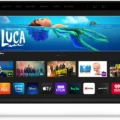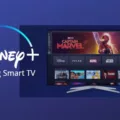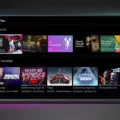Sharp, a well-known brand in the world of electronics, has developed a remote app that lets you control your TV directly from your smartphone. The app is available for both iPhone and Android users and can be downloaded for free from the App Store or Google Play Store, respectively.
With the Sharp TV Remote App, you can easily navigate your TV’s menu, adjust settings, and even launch apps, all from the convenience of your phone. The app is designed to work seamlessly with Sharp TVs, so you don’t need any additional hardware to use it.
One of the best features of the Sharp TV Remote App is its simplicity. The app’s user interface is intuitive and easy to use, with large buttons that make it easy to navigate even if you’re not familiar with the TV’s menu system.
Another great feature of the Sharp TV Remote App is that it works with newer Sharp TVs that have built-in Roku players. The app’s dashboard includes all the features you need to access and enjoy your Roku player, including the ability to launch your favorite apps and search for content.
But what if you don’t have a Sharp TV? Is there an app that can work with other brands? The answer is yes. One of the best remote control apps for any TV is the AnyMote Universal Remote + WiFi Smart Home Control app.
The AnyMote app is compatible with over 900,000 devices, including TVs from all major brands. It lets you control your TV, as well as other smart home devices, all from one app. Plus, the app is designed to work with your phone’s built-in IR blaster, so you don’t need any additional hardware to use it.
The Sharp TV Remote App is a great option for Sharp TV owners who want an easy-to-use remote control app that works seamlessly with the TV. However, if you have a TV from another brand or want a more comprehensive remote control app, the AnyMote Universal Remote + WiFi Smart Home Control app is the way to go.

Using a Phone as a Remote for a Sharp TV
You can use your phone as a remote for your Sharp TV. Sharp Smart TVs come equipped with a remote app that allows you to navigate your TV using your phone. This app is available for both iPhone and Android users. The app is designed to provide a user-friendly remote control interface on your phone, enabling you to control your TV’s functions, such as volume, channel selection, and input selection. The app also allows you to access additional features such as streaming services and settings, as well as allowing you to browse the web from your TV. using your phone as a remote for your Sharp TV is a convenient and easy-to-use feature that can enhance your viewing experience.
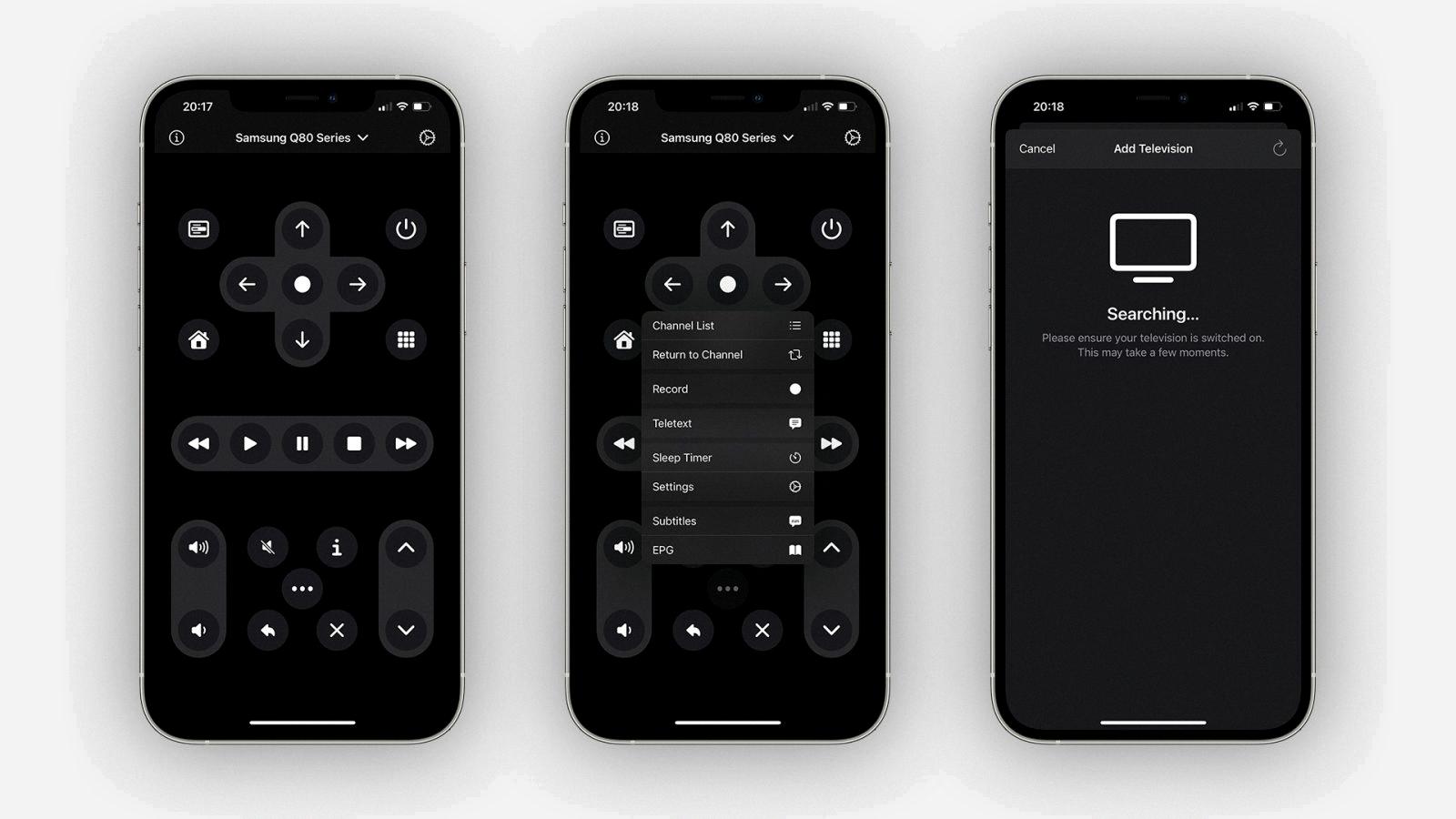
Does Sharp Have a Remote App?
Sharp has an app for remote control that allows you to control your Sharp TV directly from your smartphone or tablet. The app is available for both iOS and Android platforms and can be downloaded for free from the respective app stores. With the Sharp remote app, you can change channels, adjust volume, switch inputs, and access other TV settings from the convenience of your mobile device. The app is designed to work seamlessly with Sharp TVs and does not require any additional hardware. It is a great alternative to the traditional remote control and provides a user-friendly interface for easy navigation.
Controlling a Sharp TV Without a Remote
Controlling your Sharp TV without a remote can be achieved through various methods. Here are some ways to control your Sharp TV without a remote:
1. Use a universal remote: You can purchase a universal remote that is compatible with your Sharp TV. These remotes can be programmed to control your TV and other devices, such as a cable box or DVD player.
2. Use the control panel on the TV: Most Sharp TVs have control panels located on the back or side of the TV. You can use these buttons to power on/off the TV, adjust the volume, and change channels.
3. Use a smartphone or tablet: You can download the Sharp app from the Google Play Store for Android or the App Store for iOS. With the Sharp app, you’ll have full control of your TV. For newer Sharp TVs, the dashboard includes all the features you’ll need to access and enjoy your built-in Roku player.
4. Use a gaming console: If you have a gaming console, such as an Xbox or PlayStation, you can use it to control your TV. Connect the console to your TV and use the controller to navigate through the TV’s menus.
5. Use voice commands: Some newer Sharp TVs support voice commands. You can use your voice to turn on/off the TV, change channels, and adjust the volume. Check your TV’s manual to see if it supports voice commands and how to enable them.
Do Sharp TVs Have an App?
Sharp TVs have apps that can be accessed through the Smart Central button on the remote control. Sharp TVs run on the Smart Central platform, which is based on the Android operating system. This means that you can download and install a wide range of apps from the Google Play Store, including popular streaming services like Netflix, Hulu, YouTube, and Amazon Prime Video. Additionally, Sharp TVs also come with pre-installed apps such as Vudu, Pandora, and Facebook. With Sharp TVs, you can enjoy a variety of content and services without needing to connect any external devices.
Conclusion
The Sharp TV Remote App is a convenient and easy-to-use tool for controlling your Sharp TV directly from your phone. Available for both iPhone and Android users, this app eliminates the need for additional hardware and provides full control of your TV. With the app, you can access all the features of your built-in Roku player and enjoy a tailored experience. Additionally, Sharp’s Mobile App offers great content, apps, and Android games to your TV. With helpful features like voice search and Chromecast built-in, Android TV makes your TV smarter. the Sharp TV Remote App is a great addition to any home entertainment system and provides a seamless and user-friendly experience.