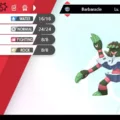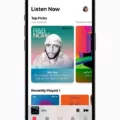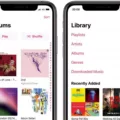Pokémon Brilliant Diamond and Shining Pearl is a beloved game that has been enjoyed by many players around the world. However, sometimes players may want to start a new game, and in order to do so, they need to know how to delete their saved data. In this article, we will explain step-by-step how to delete your saved data in Pokémon Brilliant Diamond and Shining Pearl.
First, you need to close the Pokémon game on your Nintendo Switch console. After that, head to the System Settings menu. You can access this menu by clicking on the gear icon located on the right-hand side of the home menu.
From here, scroll down to find the Data Management option. Once you have opened the Data Management menu, scroll down to the bottom of the page. Here, you will find the option to “Delete Save Data”. Select this option, and you will be prompted to confirm your decision. Once you confirm, your saved data will be deleted, and you will be able to start a new game.
It is important to note that when you delete your saved data, all of your progress, Pokémon, and items will be erased. This means that you will need to start the game from the beginning. Therefore, it is essential to make sure that you are absolutely certain that you want to delete your saved data before proceeding.
In addition, it is worth noting that Pokémon Brilliant Diamond and Shining Pearl only allow one save file per user account on the Nintendo Switch. This means that if you have already started a game, you will need to delete your saved data in order to start a new game.
Deleting your save data in Pokémon Brilliant Diamond and Shining Pearl is a straightforward process. By following the steps outlined in this article, you will be able to start a new game and experience the adventure all over again. Just remember that deleting your saved data is a permanent action, so make sure that you are absolutely certain before proceeding.
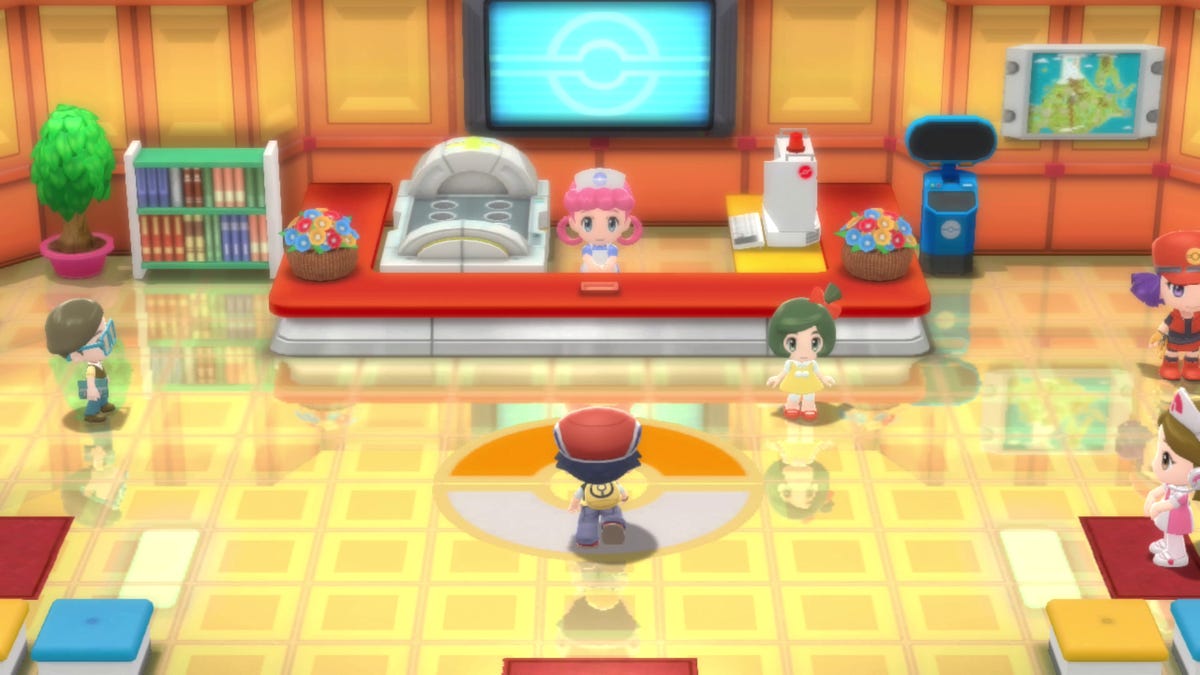
Resetting a BDSP Game
To reset a game on Pokémon Brilliant Diamond and Shining Pearl, you can follow these steps:
1. Exit the game and return to the Nintendo Switch main menu.
2. Click on the System Settings menu.
3. From there, find the Data Management menu.
4. Scroll to the bottom and select “Delete Save Data.”
5. Choose the game you want to reset and confirm your selection.
6. Once the data has been deleted, you can start a new game from the beginning.
It’s important to note that resetting a game will delete all of your current progress, so make sure you’re absolutely sure before proceeding with this action. Additionally, make sure you select the correct game to delete, as this action cannot be undone.
Starting a New Game in Pokemon Diamond Brilliant
To begin a new game in Pokémon Brilliant Diamond, first, ensure that your Nintendo Switch console is powered on and that the game cartridge is inserted. From the Switch’s home screen, select the Pokémon Brilliant Diamond game icon to launch the game.
Once the game has loaded, you will be presented with the title screen. From there, select the “New Game” option to start a new game.
You will then be prompted to choose your gender and name your character. After selecting your character’s appearance and name, the game will begin with an opening cutscene and tutorial.
If you have played the game before and wish to start a new game, you can also erase your previous saved game data by selecting “Options” from the game’s main menu and then selecting “Save Data” and “Delete Save Data.”
In summary, to start a new game in Pokémon Brilliant Diamond, launch the game, select “New Game” on the title screen, choose your gender and name your character, and begin playing.
Deleting a Save File on Pokemon Pearl
To delete a save file on Pokemon Pearl, you first need to close the game on your Nintendo Switch console. After that, go to the System Settings menu and scroll down to Data Management. At the bottom of this menu, you will find the option to “Delete Save Data.”
Selecting this option will allow you to delete the saved data for Pokemon Pearl. It is important to note that this action cannot be undone, and all progress will be lost.
If you are sure that you want to delete the saved data, follow the on-screen prompts to confirm your decision. Once the process is complete, you will be able to start a new game from the beginning.
In summary, to delete a saved file on Pokemon Pearl, follow these steps:
1. Close the game on your Nintendo Switch console.
2. Go to the System Settings menu.
3. Scroll down to Data Management.
4. Select “Delete Save Data.”
5. Confirm your decision and follow the prompts.
6. Start a new game from the beginning.
Saving Multiple Files in Brilliant Diamond
Regrettably, players are unable to have multiple saves in Pokemon Brilliant Diamond/ Shining Pearl. This means that only one save file can be stored per user account on the Nintendo Switch. It is important to note that once a saved file is overwritten or deleted, it cannot be retrieved. Therefore, players should exercise caution when playing the game to avoid losing any progress. It is suggested that players create a backup of their saved files on an external device or cloud storage to prevent any data loss. the game only permits one save file per user account, and players must take care not to overwrite or delete their saved data.
Conclusion
Deleting your save data in Pokémon Brilliant Diamond and Shining Pearl is a straightforward process that can be accomplished by accessing the Data Management menu in your Nintendo Switch System Settings. While it may be disappointing that only one save file is allowed per user account, starting a new game can be an exciting and rewarding experience in its own right. By following these simple steps, you can easily delete your previous progress and begin your Pokémon journey anew. So don’t hesitate to explore the vast world of Sinnoh once more and catch ’em all!