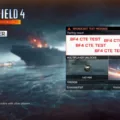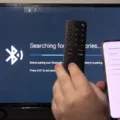Battlefield 2042 is one of the most anticipated games of 2021. It is a first-person shooter game that has been developed by DICE and published by Electronic Arts (EA). The game is set in the near future, where players take on the role of soldiers fighting in a global conflict. It features stunning graphics, realistic sound effects, and an immersive gameplay experience. However, some players have reported issues with the game’s aspect ratio, which can affect the game’s visuals and overall gameplay experience. In this article, we will discuss how to change the aspect ratio in Battlefield 2042.
The aspect ratio is the proportional relationship between the width and height of the screen. In Battlefield 2042, the default aspect ratio is set to 16:9, which is the standard aspect ratio for most modern monitors and TVs. However, some players may prefer to change the aspect ratio to better suit their monitor or personal preferences.
To change the aspect ratio in Battlefield 2042, players can follow these steps:
Step 1: Launch the game and navigate to the options menu.
Step 2: Select the video settings option.
Step 3: Look for the aspect ratio option and select it.
Step 4: Choose the desired aspect ratio from the available options.
Step 5: Save the changes and exit the options menu.
Players can choose from a variety of aspect ratios, including 4:3, 16:9, and 21:9. Choosing the right aspect ratio can make a significant difference in the game’s visuals and overall gameplay experience. For example, a wider aspect ratio can provide players with a wider field of view, which can be beneficial in a first-person shooter game like Battlefield 2042.
Changing the aspect ratio in Battlefield 2042 is a simple process that can improve the game’s visuals and overall gameplay experience. Players can choose from a variety of aspect ratios to find the one that best suits their monitor or personal preferences. By following the steps outlined in this article, players can easily change the aspect ratio in Battlefield 2042 and enjoy a more immersive gameplay experience.

Fixing the Screen Size in Battlefield 2042
If you’re experiencing issues with the screen size in Battlefield 2042, there are a few steps you can take to troubleshoot the problem. Firstly, check your display settings to ensure that your screen resolution is set correctly. You can typically access your display settings through the game’s options menu or through your computer’s system settings.
If your screen resolution is set correctly but you’re still having issues with the screen size in Battlefield 2042, you may need to adjust the game’s aspect ratio. This can typically be done through the game’s options menu. Look for an option that allows you to adjust the aspect ratio or screen size, and try adjusting it until the game looks correct on your screen.
Another possible solution is to update your graphics card drivers. Outdated drivers can sometimes cause issues with screen size and resolution in games. Check the website of your graphics card manufacturer for the latest drivers and installation instructions.
If none of these solutions work, you may want to consider contacting the game’s support team for further assistance. They may have additional troubleshooting steps or be able to provide you with a patch or update that resolves the issue.
How to Adjust Battlefield 2042 to Fit Your TV
To adjust the screen size of Battlefield 2042 on your TV, you need to follow some simple steps. Firstly, you need to press the Xbox button on your controller to open the guide. From there, navigate to the “Profile & System” option and select “Settings”. Under the “General” tab, select “TV & display options”. Next, select “Resolution” and ensure that it is set to 4K UHD.
Now, to make the game fit your TV screen properly, you may need to adjust the aspect ratio or overscan settings on your TV. The process for doing this will vary depending on the make and model of your TV, so it’s best to refer to the user manual or manufacturer’s website for specific instructions.
Alternatively, you can also adjust the screen size of Battlefield 2042 within the game’s settings. Simply go to the “Options” menu and select “Video”. From there, you can adjust the “Field of View” and “Screen Safe Area” options to ensure that the game fits your TV screen properly.
Adjusting the screen size of Battlefield 2042 on your TV requires a combination of settings adjustments on both your Xbox and TV. By following the steps outlined above, you should be able to get the game to fit your TV screen perfectly.
Changing Settings in Battlefield 2042
To change settings in Battlefield 2042, follow these steps:
1. Launch the game and go to the main menu.
2. Click on the “Options” button located at the bottom of the screen.
3. You will see several tabs with different settings, such as Video, Audio, Gameplay, and Controls.
4. To change video settings, click on the “Video” tab. Here you can adjust the resolution, refresh rate, graphics quality, and other options to optimize your gameplay experience.
5. To change audio settings, click on the “Audio” tab. Here you can adjust the volume levels for various sound effects, music, and voice chat.
6. To change gameplay settings, click on the “Gameplay” tab. Here you can adjust settings related to sensitivity, aim assist, and other gameplay mechanics.
7. To change control settings, click on the “Controls” tab. Here you can customize your key bindings and controller settings.
In addition, Battlefield 2042 also offers advanced settings that can be accessed by clicking on the “Advanced” button located at the bottom of each tab. These settings allow you to fine-tune specific aspects of the game, such as texture filtering, motion blur, and anti-aliasing.
Changing settings in Battlefield 2042 is a straightforward process that can be done from within the game’s options menu. By adjusting these settings, you can enhance your gameplay experience and tailor the game to your preferences.
Conclusion
Changing the aspect ratio of Battlefield 2042 can greatly enhance the gameplay experience for players. By adjusting the screen resolution from 4K UHD to 1080p and then back to 4K UHD, players can ensure that the game is displayed at the optimal resolution for their screen. Additionally, setting the graphics card priority to high for Battlefield 2042 can further improve the game’s performance and visual quality. It is important to note that while the launch of Battlefield 2042 may have been disappointing in terms of sales, players can still take steps to optimize their gaming experience and enjoy all that the game has to offer. By following the steps outlined above, players can take control of their gameplay and immerse themselves in the exciting world of Battlefield 2042.