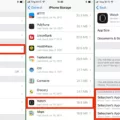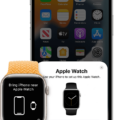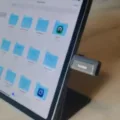Backing up your iPhone is crucial to ensure that all your important data, including photos, messages, and contacts, are safe and secure. While there are several ways to back up your iPhone, using iTunes is one of the most reliable and efficient methods. In this article, we’ll guide you step-by-step through the process of backing up your iPhone using iTunes on your Windows PC.
Step 1: Connect your iPhone to your Windows PC
Before you start the backup process, connect your iPhone to your Windows PC using a USB cable. Make sure that your PC is running the latest version of iTunes. If not, update it to the latest version.
Step 2: Open iTunes and select your iPhone
Once your iPhone is connected, open the iTunes app on your Windows PC. You will see an iPhone button near the top left of the iTunes window. Click on it, and you will be taken to the Summary page.
Step 3: Initiate the backup process
On the Summary page, you will see an option called Backups. Click on it, and then click on Back Up Now. This will initiate the backup process, and all your data will be saved to your PC.
Step 4: Encrypt your backups (optional)
If you want to add an extra layer of security to your backups, you can encrypt them. To do this, select the option called Encrypt local backup. You will be prompted to set a password. Make sure to choose a strong password that you can remember.
Step 5: Wait for the backup to finish
Depending on the amount of data on your iPhone, the backup process may take a few minutes to an hour. During this time, make sure that your iPhone stays connected to your PC and that the iTunes app is open.
Step 6: Verify the backup
Once the backup process is complete, you can verify that your data has been successfully backed up. To do this, go to iTunes Preferences and select the Devices tab. You should see your iPhone listed there, along with the date and time of the backup.
Backing up your iPhone using iTunes on your Windows PC is a straightforward process that can be completed in just a few steps. By following the steps outlined in this article, you can ensure that all your important data is safe and secure. Remember to regularly back up your iPhone to avoid any data loss.

Backing Up an iPhone Using iTunes
You can use iTunes to back up your iPhone. To do so, you will need to have iTunes installed on your Windows PC. Once you open the iTunes app on your PC, click on the iPhone button located near the top left of the iTunes window. This will take you to the iPhone summary page. From there, click on the “Back Up Now” button located below the Backups section to initiate the backup process.
If you want to encrypt your backups, you can select the option “Encrypt local backup” and then type in a password. click on “Set Password” to complete the encryption process. This will ensure that your data is protected and only accessible by individuals who know the password.
Using iTunes to back up your iPhone is a simple and straightforward process that can help you keep your data safe and secure. So, if you have a Windows PC and want to back up your iPhone data, you can rely on iTunes to get the job done.
Unable to Backup iPhone on iTunes
There could be several reasons why you are unable to back up your iPhone on iTunes. One possible reason is that your security software may be interfering with the backup process. In such cases, updating, changing, disabling, or uninstalling the security software may resolve the issue. Another possibility is that there may be some issues with your iTunes software, which can be resolved by updating the software to the latest version. Additionally, if you have multiple computers, you can try making a backup on another Mac or PC to see if the issue persists. Alternatively, you can use iCloud to back up your device and restore from your iCloud backup. It is also recommended to check if your iPhone has enough storage space available for the backup process to complete successfully.
Conclusion
Backing up your iPhone through iTunes is a straightforward process that can help safeguard your data in case of any unforeseen events. By connecting your iPhone to your Windows PC, you can easily back up your device by clicking the Summary tab, followed by the Back Up Now button. Additionally, you can choose to encrypt your backups by selecting the “Encrypt local backup” option and setting a password. In case you encounter any problems during the backup process, you may need to update or disable your security software. However, if you have multiple devices, it is advisable to periodically backup your iPhone to both iCloud and your Windows PC to ensure maximum protection of your data. by regularly backing up your iPhone through iTunes, you can rest assured that your valuable data is safe and secure.