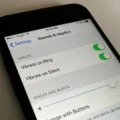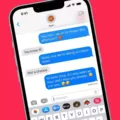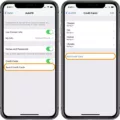The AutoFill feature on iPhones offers a convenient way to save and autofill credit card information when making purchases online. This article will guide you through the process of setting up and using AutoFill for credit cards on your iPhone.
To begin, open the Settings app on your iPhone and navigate to the Safari section. Here, you will find the AutoFill option. Tap on it to access the settings related to AutoFill.
Ensure that the Credit Cards option is turned on. This will enable AutoFill to save and fill in credit card information when needed. If the option is not already enabled, simply toggle the switch to turn it on.
Next, it is important to set up your contact information in order to facilitate the autofill process. To do this, go back to the AutoFill settings and turn on the Use Contact Info option. Tap on My Info and select your contact card from the list. This card should contain your personal information, such as name, address, and phone number.
If you prefer to use a different app or service to save your payment information, you can do so by accessing the Passwords & accounts section in the Settings app. Under Autofill service, tap on Google and choose the desired option. If the option you want is not available, you can tap on Add service to explore other alternatives.
Once you have set up AutoFill for credit cards on your iPhone, it will automatically save and fill in your credit card information when completing online forms or making purchases. This can save you valuable time, especially when making frequent online transactions.
In addition to credit card information, AutoFill can also be used to save and fill in account names and passwords. To enable this feature, go to the Passwords section in the Settings app and ensure that AutoFill Passwords is turned on.
It is worth noting that AutoFill on iPhones is designed with security in mind. Credit card information and other sensitive data are encrypted and protected by the device’s security measures. However, it is always recommended to be cautious and ensure the security of your device by using strong passwords and keeping your iPhone up to date with the latest software updates.
AutoFill for credit cards on iPhones provides a convenient and time-saving way to fill in payment information when making online purchases. By following the simple steps outlined in this article, you can set up and utilize this feature on your iPhone, enhancing your online shopping experience.
How Do I Get My IPhone To Auto Fill My Credit Card?
To enable AutoFill for your credit card on your iPhone, follow these steps:
1. Open the Settings app on your iPhone.
2. Scroll down and tap on Safari.
3. In the Safari settings, locate and tap on AutoFill.
4. On the AutoFill screen, you will see various options. Make sure the toggle switch next to “Credit Cards” is turned on.
If you have already saved your credit card information in your iCloud Keychain or on your device, AutoFill will automatically fill in your credit card details when prompted on websites or during online purchases.
If you haven’t saved your credit card information yet, follow these additional steps to set it up:
1. Go back to the AutoFill screen in Safari settings.
2. Tap on Saved Credit Cards.
3. You may be prompted to authenticate with your device passcode or Face ID/Touch ID.
4. Tap on Add Credit Card, and manually enter your credit card details, including the card number, expiration date, and security code.
5. You can also scan your card using your iPhone’s camera by tapping on the Camera icon.
6. Once you have entered or scanned your credit card information, tap on Next.
7. Review the details and tap on Done to save your credit card.
Now, whenever you encounter a credit card field on a website or during an online purchase, AutoFill will offer to fill in your saved credit card details. Simply select the appropriate card from the list and confirm the information to complete the form or transaction.
Please note that for security purposes, you may still need to authenticate with your device passcode, Face ID, or Touch ID before AutoFill can access your credit card information.
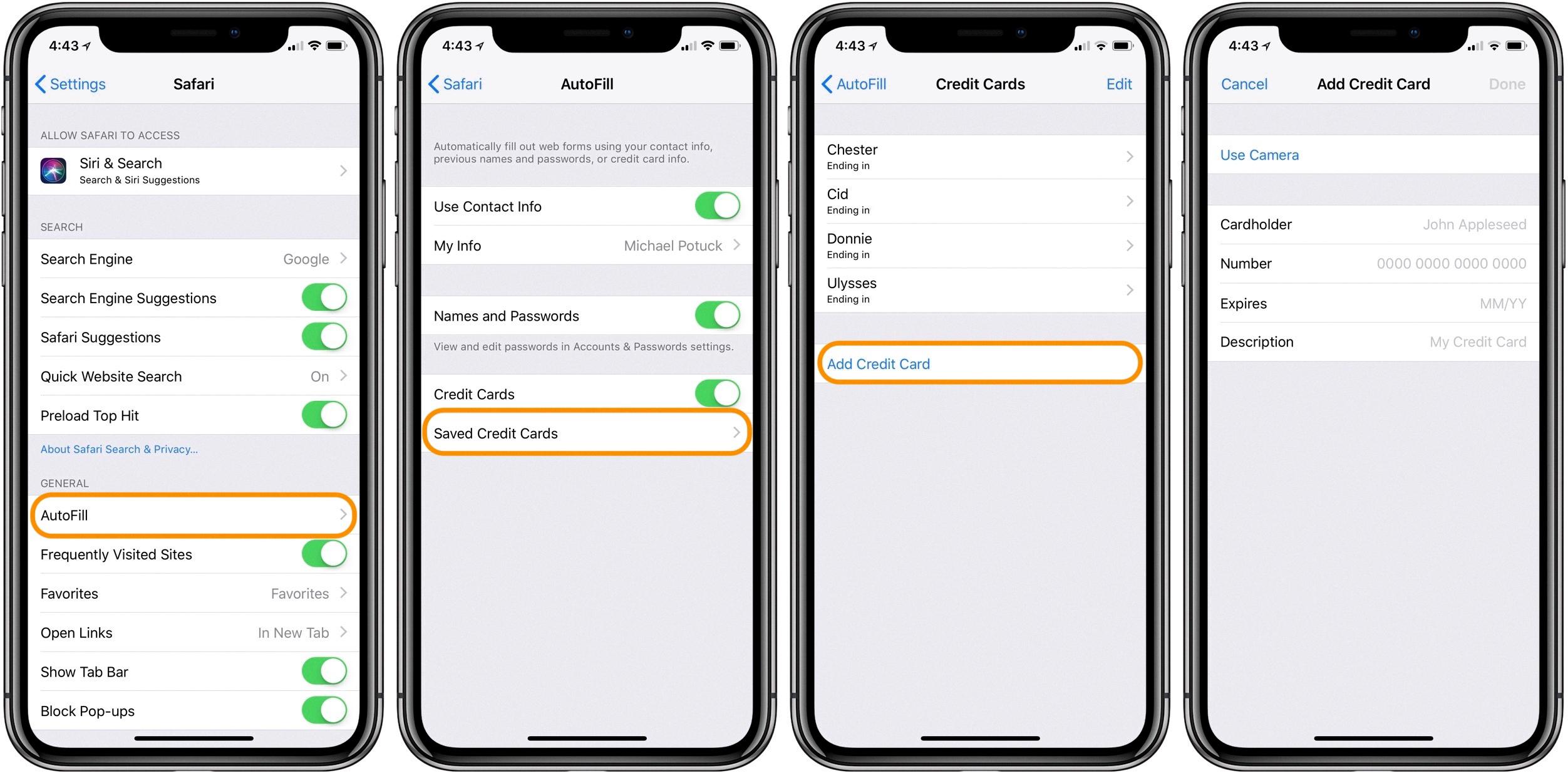
How Do I Autofill My Credit Card?
To enable autofilling your credit card information, follow these steps:
1. Open the Settings app on your mobile device.
2. Look for the section titled “Passwords & accounts.” If you’re unable to locate this section, refer to your device’s user manual or contact the manufacturer for assistance.
3. Within the “Passwords & accounts” section, you should find an option called “Autofill service.” Tap on this option.
4. A list of available autofill services will be displayed. If you see Google as one of the options, tap on it.
5. If Google is not listed, you can add it as a service by tapping on the “Add service” button.
6. Once you have selected Google or added it as a service, you will be presented with additional options.
7. Review the available settings and choose the option that best suits your preferences for autofilling credit card information.
8. Ensure that you have your credit card details saved in your Google account for seamless autofill functionality.
9. Once the setup is complete, the next time you make a payment on a website or app, your credit card details should be automatically filled in for you.
Remember to exercise caution when using autofill features and ensure that your device is secure and protected to prevent unauthorized access to your sensitive information.
Why Doesn T Autofill Work On IPhone?
Autofill is a useful feature on iPhone that automatically populates forms, such as login credentials and credit card information, to save you time and effort. However, there are a few reasons why autofill may not be working on your iPhone:
1. AutoFill Passwords setting: To ensure autofill works properly, you need to check that the AutoFill Passwords setting is enabled. To do this, go to Settings, then select Passwords. Make sure that the Password AutoFill option is turned on.
2. Credit Cards setting: If you are experiencing issues with autofilling credit card information, you should verify that the Credit Cards setting is enabled. Go to Settings, then select Safari. From there, check that the Credit Cards option is turned on.
3. Incorrectly saved information: Sometimes, autofill may not work if the information you want to autofill is not accurately saved in your device’s settings. Double-check that the correct usernames, passwords, and credit card details are stored in your device’s autofill settings.
4. Outdated software: If your iPhone’s software is not up to date, it may cause issues with autofill functionality. Make sure you have the latest iOS version installed on your device. To check for updates, go to Settings, tap General, then select Software Update.
5. App compatibility: Not all apps support autofill functionality. If you are experiencing issues with autofill in a particular app, it might be due to the app’s design or limitations. In such cases, autofill may not be available or may not work as expected.
By considering these factors and ensuring the necessary settings are enabled, you should be able to troubleshoot and resolve any issues with autofill not working on your iPhone.
Conclusion
The autofill credit card feature on your iPhone is a convenient tool that can greatly enhance your online shopping and form-filling experience. By setting up AutoFill in your device’s settings, you can save your credit card information and have it automatically filled in for you when making purchases. This not only saves you time and effort but also eliminates the need to manually enter your card details each time you make a transaction.
To ensure the security of your personal information, it is important to make sure that AutoFill is enabled only for trusted websites and apps. You can do this by going to Settings > Safari > AutoFill and checking that the Credit Cards option is turned on. This way, your credit card information will be securely stored and readily available for use whenever needed.
Additionally, it is worth noting that AutoFill also allows you to save and auto-populate other personal information, such as contact details, for easier form filling. By turning on Use Contact Info and selecting your contact card, you can have your name, address, and other relevant information automatically filled in whenever you encounter online forms.
The autofill credit card feature on your iPhone is a powerful tool that can streamline your online activities and enhance your overall user experience. By taking advantage of this feature and properly managing your AutoFill settings, you can enjoy the convenience of quick and secure transactions, saving you time and effort in the process.