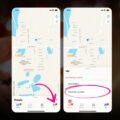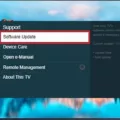LG TV is a popular brand in the world of television. One of the most important features of a TV is the audio output. LG TVs offer various options for audio output, including internal speakers and external audio devices. In this article, we will explore the different options for audio output on LG TVs.
To access the Sound Out setting, you need to open the Settings menu either by using the button on your remote or by pressing the Home/Smart button and then clicking the Settings icon. Once you are in the Settings menu, navigate to the Audio/Sound menu and choose Sound Out. From there, you can select TV Speakers.
If you prefer to use external audio devices, there are several options available. You can connect your LG TV to a soundbar, a home theater system, or a stereo amplifier. To do this, you will need to use an HDMI cable, an optical cable, or a composite cable, depending on the type of audio output you want to use.
Once you have connected your external audio device, you can adjust the audio settings on your TV and your connected device to optimize your audio experience. This may include adjusting the volume, bass, treble, and other settings to suit your preferences.
It is important to note that if you experience any issues with your audio output, you should first check the cables and ports on your TV and your connected devices. Make sure everything is properly plugged in and that there are no loose connections. You should also check the audio settings on both your TV and your connected devices to ensure they are properly configured.
LG TVs offer a variety of options for audio output, including internal speakers and external audio devices. By accessing the Sound Out setting and connecting your TV to an external audio device, you can enhance your audio experience and enjoy your favorite movies, TV shows, and music with high-quality sound. Remember to check your cables and settings if you experience any issues, and always adjust the audio settings to suit your preferences.

Do LG TVs Have an Audio Output?
LG TVs have audio output options that allow users to play audio through external speakers or other audio devices. Some of the audio output options available on LG TVs include optical audio out, HDMI ARC, headphone jack, and Bluetooth audio out. These options provide flexibility for users to choose their preferred audio output method and connect their audio devices accordingly. In addition, some LG TV models also support audio output through RCA and coaxial cables. Users can easily access the audio output settings on their LG TVs and adjust them according to their audio preferences.
Getting Sound Out of an LG TV
To get sound out of your LG TV, you need to follow these steps:
1. Turn on your LG TV and make sure it’s connected to a power source.
2. Press the Home/Smart button on your remote to open the main menu.
3. Navigate to the Settings icon and click on it.
4. In the Settings menu, select Audio/Sound.
5. Choose the option labeled Sound Out, and then select TV Speakers.
6. If you have an external audio device connected to your TV, such as a soundbar or a home theater system, you can select that option instead of TV Speakers to route the sound through the external device.
7. Adjust the volume settings to your preference, and you should now be able to hear sound from your LG TV.
If you’re still not getting any sound, make sure that the volume on your TV and any external devices are turned up, and that the cables connecting your TV and audio device are securely plugged in. If you’re still having issues, you may need to consult the user manual or contact LG customer support for further assistance.
Troubleshooting No Audio Output from a TV
If your TV has no audio output, there are several things you can do to troubleshoot the issue. Here are some steps you can take:
1. Increase the volume on the TV and/or your connected media device (streaming player, Blu-ray player, cable or satellite box, etc.). Sometimes the audio output may be low, so increasing the volume may solve the issue.
2. Check the audio settings on your TV and connected devices. Make sure the audio is not muted or turned off. Also, check the audio output settings on your TV and devices to ensure they are set correctly.
3. Turn off and unplug your TV and connected devices. Sometimes, a simple reset can fix the issue. After unplugging the devices, wait for a few minutes before plugging them back in and turning them on.
4. Inspect the TV cables and ports, then check the ones on your devices as well. Make sure that all cables are securely connected and that there are no damages or cuts in the cables. Also, check the audio ports on your TV and devices to ensure they are not damaged.
If none of these steps work, the issue may be more complex and require professional assistance. In this case, contact your TV manufacturer or professional repair service for further assistance.
Conclusion
LG TV offers a wide range of audio output options that provide users with the flexibility to choose their preferred audio experience. Whether you want to use internal speakers or connect external audio devices, LG TV has you covered. By accessing the Sound Out setting through the Settings menu, users can easily adjust their audio settings and choose TV Speakers as their preferred output. It’s important to check the audio settings on both the TV and connected devices to ensure the best possible audio experience. If you encounter any issues with your audio, it’s always a good idea to inspect your cables and ports and check for any loose connections. LG TV is a reliable and versatile option for anyone looking for a high-quality viewing and audio experience.