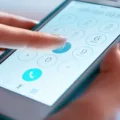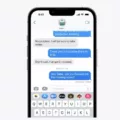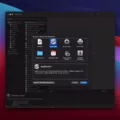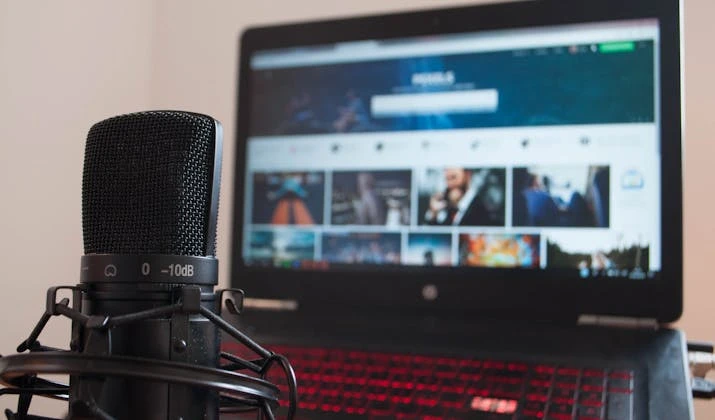
Are you interesting in recording with your MacBook? You may be interested in learning more about the audio line-in MacBook feature. In this guide, I will tell you what you need to know about recording on a MacBook from an input device.
How Audio Line-In Works on MacBook
Unfortunately, the headphone jack on a Mac is for audio output. Although it does support input, the input is for an external microphone for your MacBook – you can plug a microphone in, but not an external audio source. Although older MacBooks may have supported audio line input via the headphone jack, that has no longer been the case for many years, so unless you have a very old MacBook (think, the early 2010s), then you probably won’t be able to use it for that purpose.
For line-in audio recording, what you will need is a USB audio interface adapter. These are small devices that you can buy on Amazon that allow you to convert an audio line-in to USB.
Setting Up Audio Line-In on Your MacBook
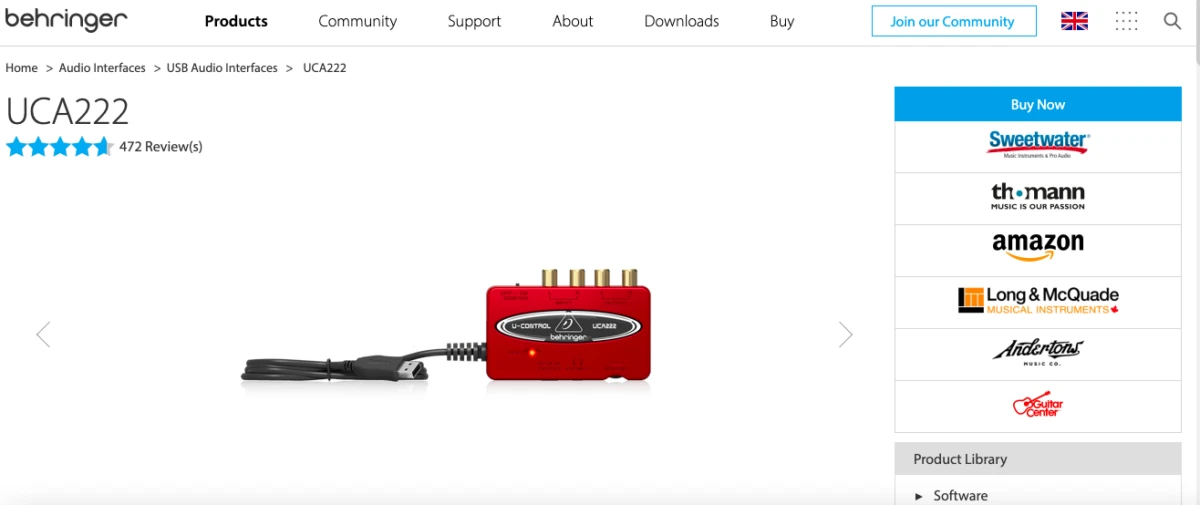
To set up MacBook audio input, you will need a USB device that can merge digital and analog audio together. A good MacBook audio adapter is the Behring UCA222, although Behring has several other good ones as well. Since it has a USB-A cable, you will also need a USB-A to USB-C adapter as well on modern Macs, as modern Macs only feature a USB-C port.
Compatibility of Audio Line-In Ports
Unfortunately, the headphone jack has not served as an input source for audio for around 10 years already, perhaps more. So, any modern MacBook Pro won’t have an audio input. However, with a USB audio interface, you can still grab audio. You may need a USB-A to USB-C adapter, as mentioned.
Recording Audio With MacBook
Recording audio on MacBook is possible. The MIDI Setup App allows you to select which device to use for audio input. You also have other options, such as setting the clock source and using the hardware sample rate converter if your Mac supports it. You can read more about the MIDI Setup App here.
Of course, you will also need an audio editing software to do edits with the audio. Audacity and GarageBand are good options, depending on your needs.
Troubleshooting Common Audio Line-In Issues
Let’s talk about line-in port troubleshooting and fixing MacBook audio issues. The most common audio recording problem I see is that people use a USB audio interface that is incompatible with their Mac. For example, this FLY KAN USB audio interface is compatible with macOS 10.7 to macOS 10.14 but not with macOS 10.15. It’s important to make sure that the USB audio adapter you are buying is compatible with your version of macOS before you purchase it.
Conclusion
One of the MacBook’s audio features is the ability to input audio, but you will need a USB audio adapter so you can input audio with professional sound quality. Unfortunately, audio line-in using the headphone jack has not been available in Macs since around 2015 or 2016.