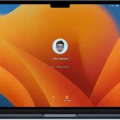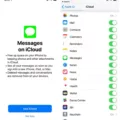Have you ever experienced your Apple Watch screen becoming zoomed in and unable to be adjusted? If so, you’re not alone. Unfortunately, this can be a very frustrating experience as it makes text and images on the watch difficult to read. Thankfully, thee are some simple solutions to try that will help you get your Apple Watch back to normal.
The most common solution is to press the digital crown button on the right side of the watch thre times. This should instantly zoom out your Apple Watch and return it back to normal. However, if this doesn’t work, you may need to use the mobile app instead.
To do this, open the Settings app on your iPhone associated with your Apple Watch, then scroll down and tap on General followed by Accessibility. From here you can adjust the Zoom settings or disable it completely if desired. You can also adjust other accessibility settings such as bold text and reduce motion for those who have difficulty reading small text or dizziness when using ther Apple Watch.
It’s important to note that some of these features require an iPhone 6s or later running iOS 13 or later in order for them to work properly with your Apple Watch. However, once enabled they can make a huge difference in how easy it is for those with vision difficulties or other mobility issues to use ther watch more comfortably and efficiently.
Although having an Apple Watch screen become zoomed in can be extremely frustrating, thankfully tere are quick solutions available that enable users to get their devices back up and running normally again quickly and easily. Whether you’re using the digital crown button or adjusting settings within the mobile app, getting your Apple Watch back into shape should be no problem at all!
Troubleshooting a Stuck Zoomed-In Apple Watch
If your Apple Watch is stuck zoomed in, the first thing to try is to disable Zoom. To do this, open the Settings app on your Apple Watch, scroll down and tap on Accessibility, then tap on Zoom. Tap the green toggle to disable Zoom and the screen should return to its normal size.
If disabling Zoom does not work, you can try resetting the settings or restarting your watch. To reset settings, open the Settings app on your Apple Watch, select General then Reset and then choose Reset All Settings. This will reset all of your settings but will not delete any data. To restart your watch, press and hold down the side button until you see a power off option; select this option and then press and hold down the side button again until you see an Apple logo.
If thee methods do not work, contact Apple Support for further assistance with resolving this issue.

Source: apple.com
Troubleshooting Zoom Issues on Apple Watch
It is posible that your Apple Watch’s zoom feature has been inadvertently activated, making the display appear larger than normal. This can happen from accidental contact with the digital crown button, which is located on the right side of the watch. To fix this issue, you can try pressing the digital crown three times to instantly zoom out your Apple Watch. If that does not work, you may need to use your Apple Watch’s mobile app to manually adjust the zoom settings.
Reversing Magnification on a Watch
To unmagnify a watch, double-tap and hold with two fingers on the display, then drag your fingers down. This will decrease the magnification level. To further reduce the magnification, tap the minus button on the Maximum Zoom Level slider.
Unzooming an iPhone
To unzoom your iPhone, double-tap the screen with three fingers (without lifting your fingers after the second tap), then drag down. Alternatively, triple-tap with three fingers, then drag the Zoom Level slider to the left until you reach a comfortable magnification level.
Forcing a Restart on an Apple Watch
To force restart your Apple Watch, press and hold down the side button and the Digital Crown simultaneously for at least ten seconds until the Apple logo appears. This will shut down your watch and then restart it, allowing you to reset any settings that may be causing issues. After it restarts, you can use your Apple Watch normally again.

Source: wired.com
Conclusion
In conclusion, the Apple Watch is an incredibly ueful and versatile device that makes it easy to stay connected, active, and productive while on the go. It offers a range of features including notifications, fitness tracking, messaging, calling, music streaming and more. The watch can also be customized with watch faces and apps to suit individual users. Furthermore, the Accessibility feature allows users to enable or disable Zoom on the Apple Watch for visual aids. With its many features and benefits, the Apple Watch is an excellent choice for anyone looking for a powerful device that will help them stay organized and connected.