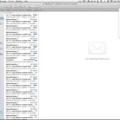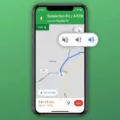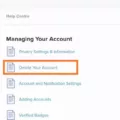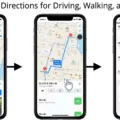Apple Watch is an amazing piece of technology that can help you track your running route and stay on top of your fitness goals. Whether you’re a beginner or a seasoned runner, the Apple Watch has features that make it incredibly easy to track your route and get the most out of evey run.
Before you start, make sure to enable Location Services for your Apple Watch from the Privacy settings on your iPhone. Select “While Using the App” so that your watch can accurately track your movements and provide detailed information about your run. Next, open the Maps app on your Apple Watch and select a destination landmark or map pin. Scroll through the location information until you find directions, then choose walking, driving, transit, or cycling directions.
Once you’ve chosen a route and are ready to go, tap a route and start running! You don’t need to take your phone with you if you have a GPS-enabled Apple Watch (Series 2 onwards). As long as Location Services are enabled on both devices, your watch will accurately track and record data about each step of your run. Additionally, music fans can copy music to their watch and listen to it on Bluetooth earbuds while they run for added motivation.
The best part about using an Apple Watch for running is that all of this data is stored in one place—the Activity app on iOS—so you can easily refer back to it later when tracking progress over time or comparing different runs from one day to another. With its many features like GPS tracking and music playback capabilities, there’s no doubt that the Apple Watch is one of the best tools for runners today!
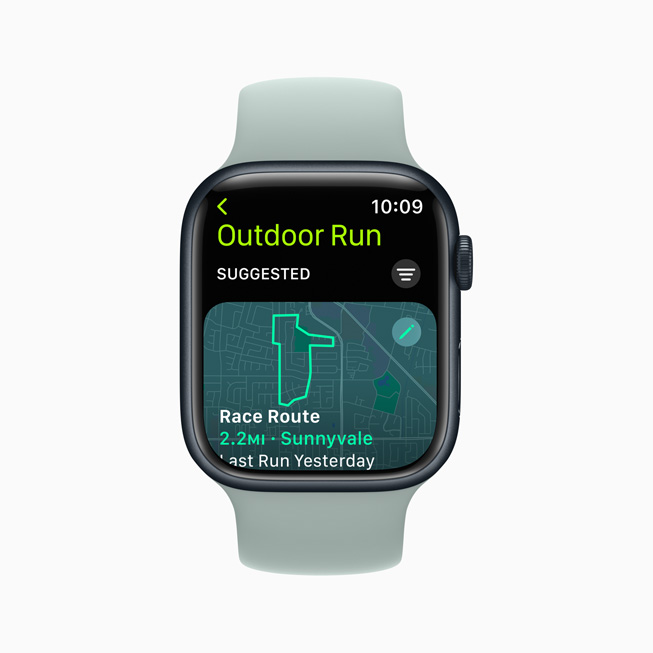
Troubleshooting Apple Watch Route Tracking Issues
If your Apple Watch didn’t track your route, it may be because Location Services was set to Never or Ask Next Time on your paired iPhone. In order for Route tracking to work, Location Services must be set to While Using the App. To do this, go to Settings > Privacy > Location Services on your paired iPhone and tap Apple Watch Workout. Then choose While Using the App and try again.
Finding the Route Map on Apple Watch
To get the route map on your Apple Watch, open the Maps app and tap Location. Then, select the destination landmark or map pin you want to get directions for. Next, scroll down to Directions and choose walking, driving, transit, or cycling directions. Finally, tap the route you want to follow and the route map will appear on your Apple Watch.
Can the Apple Watch Track a Route Without a Phone?
Yes, Apple Watch (Series 2 onwards) with GPS can track your route without needing to take your phone with you. The watch will record the route you take and save it in the Activity app on your iPhone. You can also view a map of your route on the watch itself.
Tracking a Walking Route
In order to track your walking route using MapMyWalk, you’ll first need to download the app on your iPhone, Android or Windows device. Once it’s installed, open the app and select ‘Start Workout.’ The app will then ask you to choose a type of workout (e.g. walking) and enable GPS tracking. Once you’ve done this, you can start your walk!
During your walk, MapMyWalk will use GPS data to track your route. You’ll also be able to see data such as time spent walking, distance, pace, speed, elevation and calories burned in real-time as you move along. When you’re finished with your walk, MapMyWalk will save all of the data so that you can view it lter both on the app and on the website.
Does the Apple Watch Have Maps with Directions?
Yes, the Apple Watch has a Maps app that povides turn-by-turn directions and lets you explore your surroundings. With Maps on Apple Watch, you can quickly see what’s nearby, including stores, restaurants and other locations. You can also get detailed directions to wherever you want to go, with spoken instructions along the way.
Comparing Apple Watch Cellular and GPS
No, the Apple Watch cellular model is not the same as the GPS model. The cellular model has an added feature that allws it to connect to a network directly, without needing your phone present. This gives you the ability to use the GPS on your Apple Watch even if your phone isn’t in range. The GPS model does not have this additional feature and requires you to use your phone for navigation.
Accuracy of the Apple Watch GPS
Yes, the Apple Watch GPS is extremely accurate. The first version of the watch, the Apple Watch Ultra, features a precision dual-frequency GPS which greatly improves accuracy when tracking distance, pace and workout routes. This dual-frequency GPS uses two different frequencies to pick up more precise signals from satellites orbiting the Earth, resulting in improved accuracy of location data. This technology has been proven to be more accurate than traditional single-frequency GPS systems used in other watches and devices.
Does the Apple Watch Series 7 Have GPS Tracking?
Yes, the Apple Watch Series 7 does have GPS tracking. It uses the same GPS technology as your iPhone and can piggyback off its signal for improved accuracy. The watch is also able to track witout being connected to your phone, and it has proven to be reliable in my tests.
Conclusion
The Apple Watch is an incredibly versatile device that allows you to track your routes without having to take your phone with you. Whether you’re walking, driving, taking transit, or cycling, the Apple Watch can provide you with directions as well as GPS tracking for runs and other activities. For those with a GPS-enabled Apple Watch (Series 2 onwards), you can also listen to your own music on Bluetooth earbuds while running. The Apple Watch is a great tool for tracking your routes and staying connected while on the go.