Are you switching from one iPhone to another and need to transfer your Apple Watch? If so, you’ve come to the riht place. Here’s a step-by-step guide on how to switch your Apple Watch from one iPhone to another.
First, open the Apple Watch app on your new iPhone and unpair your Apple Watch so that it can be set up with the new phone. To turn on your Apple Watch, press and hold the side button until you see the Apple logo. Now bring your iPhone close to your Apple Watch, wait for the pairing screen to appear on your iPhone, then tap Continue. Or, open the Apple Watch app on your iPhone and select Pair New Watch.
Once you’ve done that, make sure all settings are set properly for a successful connection between both devices. Your phone must have Wi-Fi or Bluetooth turned on and neither device should be in Airplane Mode for successful pairing. It’s also important to note that an Apple watch can only be paired with one iPhone at a time; if you need to pair it with a secondary device, you’ll need to first unpair it from the original device.
After these steps have been completed, you should now be able to use your Apple watch with your new iPhone! If at any point during this process you’re having trouble or are unsure how something works, don’t hesitate to contact an expert who can help walk you through it.
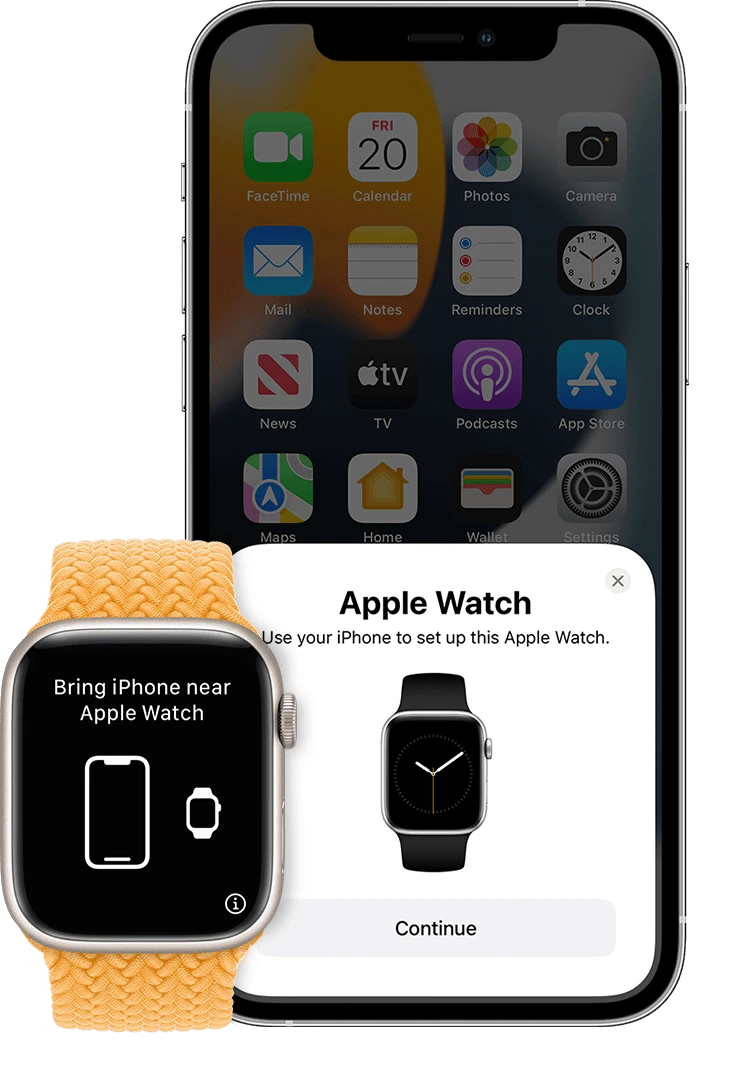
Switching an Apple Watch Between Phones
Yes, you can switch an Apple Watch between phones. First, you’ll need to unpair the Apple Watch from your old device by going to the Apple Watch app > My Watch > General > Reset > Erase All Content and Settings. Then, you can pair your Apple Watch with your new device by opening the Apple Watch app on your new phone and following the prompts. You’ll need to enter a passcode for your Apple Watch and be sure to keep this in a safe place. After setup is complete, you’ll be able to start using your Apple Watch with your new iPhone.
Activating an Apple Watch to a New Phone
To activate your Apple Watch to a new phone, you will first need to unpair it from your old phone. To do this, open the Apple Watch app on your old iPhone and tap the My Watch tab. Select your watch at the top of the screen, then tap Unpair Apple Watch. Once you have successfully unpaired the Apple Watch from your old phone, you can then pair it with the new one. To do this, bring your new iPhone near your Apple Watch and wait for the pairing screen to appear on your iPhone. Then tap Continue and follow the onscreen instructions to complete the setup process. You can also open the Apple Watch app on your new iPhone and tap Pair New Watch. Then select Set Up for Myself to begin setting up your watch.
Troubleshooting Apple Watch Pairing With New Phone
It’s possible that your Apple Watch and new phone won’t pair because one or both devices have Wi-Fi, Bluetooth, or Airplane Mode enabled. To make sure your devices can pair, please check the settings on both of them and ensure that all necessary settings are switched on. Additionally, you may need to remove and re-pair the devices if they were previously paired with another device. If you’re still having trouble, try restarting both devices to reset their connection.
Linking Two Phones to an Apple Watch
No, unfortunately you cannot have two phones linked to an Apple Watch at the same time. To switch from one phone to another, you fist need to unpair the watch from the first iPhone. To do this, open the Apple Watch app on your iPhone and tap on ‘My Watch’ at the bottom of the screen. Scroll down and tap on ‘Unpair Apple Watch’. You will then be asked to confirm that you want to unpair, once you confirm it will take a few minutes for your watch to erase all content and settings. Once this is done, you can now pair your watch with your second iPhone by following the instructions in the Apple Watch app.
Can Two iPhones be Paired with the Same Apple Watch?
No, unfortunately two iPhones cannot share the same Apple Watch. The Apple Watch can only be paired with one iPhone at a time, and does not support seamless switching between iPhones. In order to use the Apple Watch with a different iPhone, you would first need to unpair it from the iPhone that it is currently paired with.
Re-Enabling Pairing Mode on Apple Watch
To put your Apple Watch back into pairing mode: press and hold the side button until you see the Apple logo. Then, keep your watch near your iPhone and the pairing process will begin. If the pairing process stalls, press and hold the Digital Crown while your Apple Watch is in pairing mode. Tap Reset when it appears on your watch. After your watch resets, you can pair again.
Unpairing an Apple Watch Without an Old Phone
To unpair your Apple Watch without your old phone, you must first put your Apple Watch on its charger. Then, press and hold the side button until you see the Power Off slider appear. Do a firm press on the Power Off slider and let go. Finally, tap “Erase all content and settings” to completely unpair the watch from your old phone. Once this is done, you can set up your Apple Watch with a new phone.
Conclusion
In conclusion, when switching phones, it is important to make sure that your Apple Watch is unpaired from its current iPhone before being paired with a new phone. It is also important to ensure that both devices have their Wi-Fi or Bluetooth settings on and are not in Airplane Mode. Additionally, an Apple watch can only be paired with one iPhone at a time so it must be unpaired from the first iPhone before being paired with the second. With these steps in mind, you can easily switch your Apple Watch from one phone to another.








