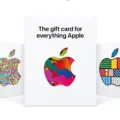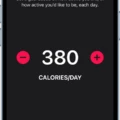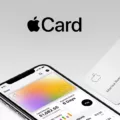If you’re living or traveling in Japan, the Apple Watch is the perfect companion for a hassle-free life. With Apple Pay and the Suica card, you can now make payments quickly and easily by using Suica on your Apple Watch.
The Suica card is a transportation pass that allows you to pay for bus, train, and other fares. It also works as a prepaid card that can be used at participating stores, vending machines, and cafés throughout Japan. By linking it to your Apple Pay account, you can use your Apple Watch to make purchases without having to carry around cash or cards.
In this article, you will learn all you need to know about using Apple Pay with Suica to unlock cashless payments in Japan.
Setting Up Suica on Your Apple Watch
Eugene Alvin Villar (seav), CC BY-SA 4.0, via Wikimedia Commons
You will need an Apple Watch Series 3 or later and the latest version of watchOS to set up Suica on your Apple Watch (if you’re coming from abroad). If you purchased your Apple Watch in Japan, you can use an Apple Watch Series 2 or later.
To complete the Suica card setup on an Apple Watch, you’ll first need to add Suica to the Apple Watch app on your iPhone.
The process varies slightly depending on whether you want to add a new digital Suica card to Apple Pay or if you want to transfer an existing, physical Suica card to Apple Pay.
Follow these steps to add a brand-new digital Suica card to Apple Pay when you don’t yet have a Suica card:
- Open the Apple Watch app on your phone.
- Click on the My Watch tab.
- Scroll down and click on Wallet & Apple Pay.
- Click on Add Card.
- Select Transit Card.
- Select the Suica card option.
- Click on Continue.
- Choose an amount to put on the card.
- Click on Add.
- Follow the on-screen prompts to complete your purchase.
What if you already have a physical Suica card that you bought somewhere, and now you want to add it to your Apple Wallet? That’s no problem. Here is how to do that:
- Open the Apple Watch app on your iPhone.
- Click on the My Watch tab.
- Scroll down and click on Wallet & Apple Pay.
- Click on Add Card.
- Select Transit Card.
- Select the Suica card option.
- Click on Continue.
- Click on Transfer Existing Card.
- Follow the on-screen prompts to enter your card details and verify it.
- Enter your date of birth.
- Click on Next.
- Put your iPhone on a table, facing up, and put your physical Suica card on top of your iPhone.
- Wait until a confirmation message appears that the card has been added.
Note that when you transfer a physical card to Apple Pay, it automatically becomes a digital card, and your physical card will no longer work! Suica cards can be either digital or physical, but the same card cannot be both. You can either get a digital card from the get-go or transform a physical card to a digital card in Apple Pay.
Making Payments With Suica on Apple Watch
Once you’ve added your Suica card to your watch, you are ready to make Suica payments with your Apple Watch.
Using Suica on an Apple Watch is easy.
If you are riding in transit, hold the top of your Apple Watch display to the ticket scanner. Wait until the ticket scanner screen shows a checkmark and your watch beeps.
Making contactless payments in Japan is similar. If Suica is accepted, just tap your Apple Watch to the payment processor.
Benefits of Using Suica on Apple Watch
There are many benefits of using Suica on your Apple Watch.
The first benefit is convenience. Suica offers the option of convenient Apple Watch payments. There’s no longer any need to search through your wallet for your transit card. You can now ride the train by just tapping your watch. Similarly, if Suica is accepted at a convenience store, you don’t even need to reach for your wallet. Just tap your watch and pay!
The other benefit is security. You can make secure payments with Suica and avoid the need to carry around too many cards, which would run the risk of loss or theft.
Managing Your Suica Card
Managing Suica cards on an Apple Watch is easy.
Here is how to check your Suica balance on your Apple Watch:
- Open the Wallet app.
- Click on your Suica card.
- Scroll down using the Digital Crown until you see your balance.
Here is how to reload your Suica card on your Apple Watch:
- Open the Wallet app.
- Click on your Suica card.
- Click on Add Money.
- Follow the on-screen instructions to add money to your Suica card.
You will need another credit or prepaid card in the Wallet app to use as a source of funds for topping up your Suica card.
Troubleshooting Suica on Apple Watch
Let’s troubleshoot Suica on Apple Watch! Here are some common issues you may face and how to fix these Suica issues on Apple Watch.
- Suica not working at checkout or while paying for rides: Make sure you have set Suica to Express mode for instant payments without needing to unlock or wake up your watch.
- Payment not being recognized: Make sure your watch is turned on. Try tapping the top of the display to the reader once again and hold it there for more than a brief moment.
- Payment errors: You might not have enough balance on your Suica card. Check the balance and top up if necessary.
Using Suica Without Wi-Fi or Cellular
Lightslateblue, CC BY-SA 3.0, via Wikimedia Commons
By the way, you can use Apple Watch with Suica without Wi-Fi. Using Suica without cellular data or a Wi-Fi connection is absolutely possible. Your watch just has to be turned on; it doesn’t need an internet connection. That’s because the Apple Watch supports offline payments with Suica.
Additional Features of Suica on Apple Watch
You might want to download the Suica app on your iPhone as well. It supports other cool features, such as automatic reloads for your Suica card.
You can also have multiple Suica cards on an Apple Watch, but a single Suica card can only be added to one device. For example, you can transfer the card from your iPhone to your Apple Watch, but it won’t be active on both at the same time.
Another Suica feature on Apple Watch is the ability to put the card into service mode so a station agent can service it.
Conclusion
We hope you enjoyed this summary of how to use Suica on an Apple Watch in Japan. Suica offers the ability to make convenient payments in Japan. Enjoy cashless travel throughout Japan by using your watch to pay for rides, without a physical transit card!