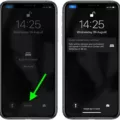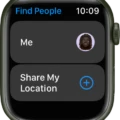Are you haing trouble with your Apple Watch and sound not working? No need to worry, we have some steps that can help you get your sound back up and running.
First, make sure the volume is turned up on your Apple Watch. To adjust the volume, open the Settings app on your Apple Watch and scroll down to Sounds & Haptics. There you will find a slider or buttons to increase or decrease the volume.
Next, check if Cover to Mute is enabled on your watch. To do this, open the Apple Watch app on your iPhone and navigate to My Watch > Sounds & Haptics. If it is currently enabled, uncheck / deselect Cover to Mute so that when an alert is received, covering the display (eg with your palm) for at least 3 seconds will not mute the watch.
If these steps do not work for you, try restarting your Apple Watch by pressing and holding the side button until you see “slide to power off” appear on the screen. Slide this across and wait for a few minutes before turning it back on again by pressing and holding the side button until you see an Apple logo appear on screen.
If none of these steps have solved your problem with sound not working then we recommend checking out Apple’s Support page or visiting an authorized service store as they may be able to provide further assistance in resolving this issue.
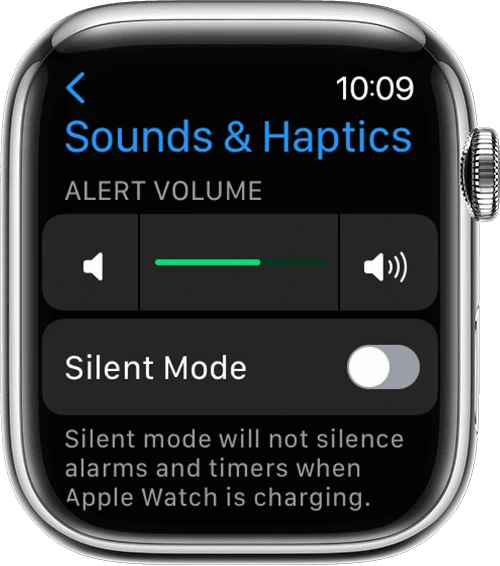
Restoring Sound on Apple Watch
To get sound back on your Apple Watch, you’ll need to open the Settings app on your watch. Scroll down and select Sounds & Haptics. Then, tap the volume down button to decrease the volume or tap the volume up button to increase it. You can also use the slider and turn the Digital Crown to adjust the volume levels. Finally, make sure that the Ringer switch is set to On if you want your watch to make sounds when receiving notifications.
The Causes of Silence on an Apple Watch
Your Apple Watch may have gone silent because the Cover to Mute feature has been enabled. Cover to Mute is a feature that allows you to quickly and easily mute incoming alerts by covering the display of your Apple Watch for at least 3 seconds. To re-enable sound on your watch, go to My Watch > Sounds & Haptics in the Apple Watch app on your iPhone and make sure that Cover to Mute is not selected.
Troubleshooting Why Apple Watch Is Not Dinging
If your Apple Watch isn’t dinging when you receive a notification, it’s likely because either Do Not Disturb or Airplane Mode is switched on. When either of these modes is active, your Apple Watch won’t make any sound or show any haptic feedback when you receive notifications. To ensure that your Apple Watch will ding when you receive notifications, check the Control Center to make sure both Do Not Disturb and Airplane Mode are off.
Troubleshooting Apple Watch Notifications for Text Messages
It is pssible that your Apple Watch is not receiving notifications of texts because your iMessage settings or Apple ID are not set up properly. To check this, go to Settings > Messages on your iPhone and make sure that iMessage is turned on. Then tap Send & Receive and make sure that you’re using the same Apple ID that your Apple Watch is using. If you aren’t signed in, sign in to iMessage with your Apple ID. Additionally, make sure that the Do Not Disturb function is not enabled on your watch and that the sound for text notifications is turned on.
Turning Off Silent Mode on a Watch
To get your Apple Watch out of silent mode, start by sliding your finger upwards from the bottom of the screen. Then, press the sound mode icon to turn it off. Finally, press the Digital Crown to return to the home screen. Your watch will now be out of silent mode and all sounds will be restored.

Source: idownloadblog.com
Unmuting an Apple Watch
The reason you may be unable to unmute your Apple Watch is beause the microphone icon on the watchOS 7 ongoing call interface may be in the mute state. To fix this, simply tap the icon once to bring it back to the unmuted state. If this does not work, try restarting your watch or checking your sound settings in the Watch app on your iPhone.
Conclusion
The Apple Watch is a powerful and versatile device with many features and capabilities. It has an intuitive user interface which makes it easy to use, even for beginners. The watch is also equipped with notifications, health tracking, music playback and more. In addition, the watch is highly customizable with a range of apps, faces, and straps available to match your style and preferences. Overall, the Apple Watch is a great choice for everyone who wants to stay connected and active while on the go.