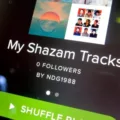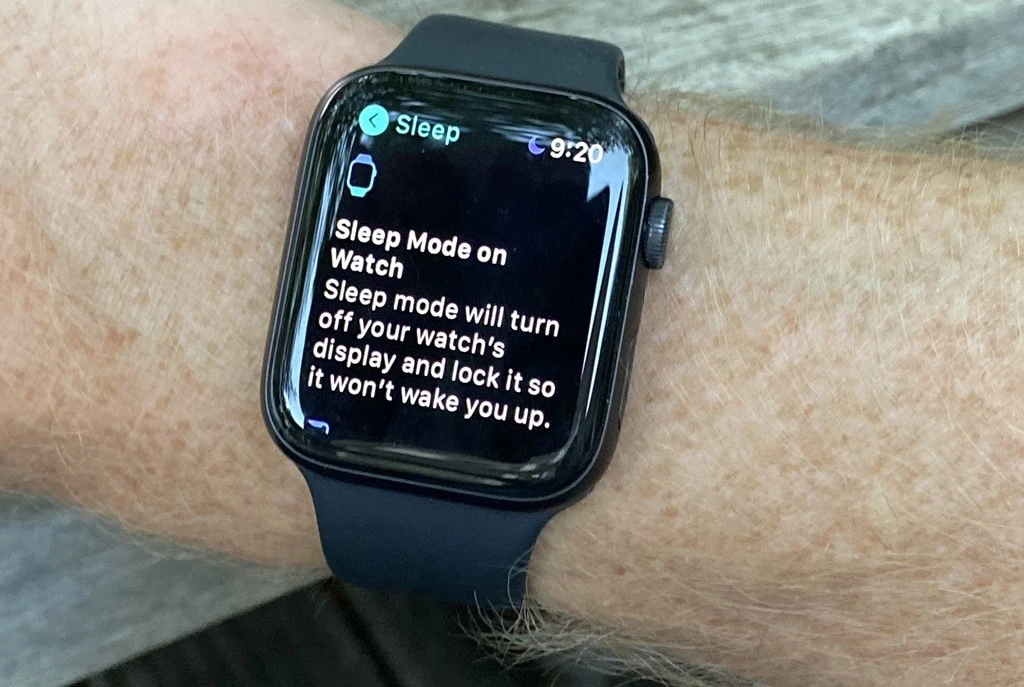
Nothing disrupts a good night’s sleep like a bright screen flashing notifications in the middle of the night. Apple Watch Sleep Mode takes care of that by silencing alerts and dimming the display, making it easier to rest while also saving battery life.
The Sleep app enables users to activate Sleep Mode on Apple Watch through its simple setup which triggers the feature during bedtime automatically. Apple Watch sleep monitoring tracks your patterns during rest to provide data that assists sleep improvement with time.
If something doesn’t seem right, tweaking settings in the Sleep app or checking for software updates usually does the trick.
Understanding Apple Watch Sleep Mode
Apple Watch sleep mode makes bedtime easier by dimming the display, silencing notifications, and helping conserve battery life. No more late-night screen glare or unwanted alerts disrupting sleep.
Set up Sleep Mode manually or schedule it in advance through the Health app or Sleep app on an iPhone. When a schedule is in place, Sleep Mode works with Sleep Focus to filter out distractions, creating a more peaceful nighttime routine.
For those wondering whether the Apple Watch handles this automatically—the answer is yes. With a sleep schedule configured in the Sleep app or Health app, the watch shifts into Apple Watch automatic sleep mode at the set time. No need to adjust settings every night. But when flexibility is needed, Sleep Focus can be switched on manually at bedtime for the same sleep-friendly environment.
How to Enable and Customize Sleep Mode
Enabling Sleep Mode on an Apple Watch is a simple way to create a more structured bedtime routine. Opening the Settings app on the watch and selecting Sleep brings up the option to turn on Sleep Mode with a single tap.
Once activated, the screen dims, notifications are silenced, and distractions are minimized to create an ideal environment for rest.
For those who prefer an automated approach, scheduling Sleep Mode through the Health app on an iPhone allows for a set bedtime and wake-up time, ensuring the watch transitions into Apple Watch bedtime mode without needing to be adjusted each night. This setup makes it easier to wind down without interruptions.
Customizing Sleep Mode adds an extra layer of convenience. The settings can be adjusted to fine-tune features like wake-up alarms, haptic feedback, and Do Not Disturb preferences. If Sleep Mode needs to be turned off manually, swiping up to access the Control Center and tapping the bed icon instantly disables it. Another option is to head into the Sleep settings on the watch and switch it off from there.
Managing Sleep Mode Notifications & Calls
When Apple Watch Sleep Mode notifications are enabled, calls and alerts are silenced to prevent unnecessary disruptions. But not all calls are blocked—if certain contacts are marked as Favorites, their calls will still go through.
Emergency contacts also have the ability to bypass Sleep Mode if configured. These settings can be managed in the Health app by tapping ‘Sleep’ > ‘Full Schedule & Options’ > ‘Manage Sleep Focus.’
Adjusting these options allows specific contacts to reach out when needed while keeping distractions to a minimum.
The difference between Do Not Disturb vs Sleep Mode often causes confusion. Both silence notifications, but there’s a key distinction—Do Not Disturb mutes alerts while keeping the screen active, whereas Sleep Mode dims the display and disables raise-to-wake to create a sleep-friendly environment. Sleep Mode can also be scheduled based on bedtime preferences, making it easier to maintain a consistent routine.
Not everyone wants Sleep Mode to affect both an Apple Watch and an iPhone at the same time. To keep the iPhone from entering Sleep Mode automatically, there’s a simple fix.
Opening ‘Settings’ > ‘Focus’ > ‘Sleep’ and turning off ‘Share Across Devices’ ensures that Sleep Mode runs independently on the watch without affecting the phone.
Customizing these Apple Watch Sleep Focus settings ensures the right balance—notifications remain quiet when needed, but important calls still get through.
Using the Sleep App for Sleep Tracking
Apple Watch users receive vital information through detailed sleep analytics when they wake up. The Apple Watch uses its accelerometer and heart rate sensor to track sleep patterns, enabling quality and duration monitoring. Each morning, the Sleep app delivers both total sleep duration measurements and historical sleep data spanning two weeks.
Newer Apple Watch versions have enhanced their sleep tracking accuracy to provide details about REM, core and deep sleep phases, in addition to their initial monitoring capabilities. The device shows accuracy when detecting sleep and wake times, yet its capability to identify specific sleep stages may differ. The watch tracks two additional measurements through the night by monitoring both heart rate and respiratory rate.
The Health app stores the information under Heart Rate and Respiratory Data to simplify the identification of patterns that could signal health issues. These Apple Watch sleep monitoring features allow users to generate clear sleep pattern insights while delivering detailed information about overall well-being.
Troubleshooting Apple Watch Sleep Mode Issues
Nothing is more frustrating than expecting Sleep Mode to work on an Apple Watch, only to find the screen still glowing at night.
When the Apple Watch screen won’t turn off at night, checking a few settings can usually solve the problem. The first place to look is the Sleep settings—ensuring that “Turn On at Bedtime” is enabled often makes a difference.
Another reason for a bright screen could be the Always-On Display setting, which keeps the screen lit even when it should be dim. Turning it off in Display & Brightness settings usually helps, making the watch behave as expected in Sleep Mode.
There are also times when Sleep Mode refuses to activate automatically, making it feel like the feature is unreliable. This issue is often linked to the Sleep Schedule in the Health app, which needs to be correctly set for the watch to follow a bedtime routine. Restarting both the Apple Watch and the iPhone can also work wonders by refreshing the settings. Sometimes, technology just needs a quick reset to remember what it’s supposed to do.
When Sleep Mode continues to act up, a full reset may be the best solution. Resetting Sleep Mode settings directly from the watch clears any underlying glitches and restores proper function.
If that still doesn’t do the trick, unpairing the watch from the iPhone and setting it up again can give it the fresh start it needs. A few extra steps may feel inconvenient, but they often fix Apple Watch Sleep Mode issues and restore the peace of mind that comes with a properly working device.
Additional Features & Sleep Mode Tips
The features in Apple Watch Sleep Mode allow users to enjoy more comfortable nighttime conditions. Users can alter the automatic backlight dimming for a more darker display if they choose to do so.
Enabling Theater Mode ensures the screen stays off, even when the wrist is raised, preventing any sudden brightness from disturbing sleep.
A single upward swipe to the Control Center gives direct access to the setting which allows users to customize a sleep-friendly environment. Another very useful trick is to cover the screen with a palm to turn it off instantly, so you can easily achieve nighttime rest.
During Sleep Mode, the set alarms in the built-in Sleep and Clock applications continue working. The effectiveness of third-party alarm applications may be affected by Sleep Focus, so users should evaluate them beforehand.
Battery life is always a concern, but there’s no need to power off the watch when it’s not in use. The device automatically shifts into a low-power state, conserving battery without requiring manual adjustments. Unless it’s being stored for a long period, shutting it down isn’t necessary.
The display’s behavior can sometimes be surprising, with the screen occasionally going dark on its own. This happens due to the ambient light sensor, which adjusts brightness according to the surrounding environment.
In Sleep Mode, this function ensures the display remains dim unless manually activated, preventing unnecessary distractions while resting.
Conclusion
The Sleep Mode on Apple Watch delivers multiple advantages which include monitoring sleep, alongside the ability to develop improved sleep routines while conserving the device battery when you are sleeping. Insights about sleeping patterns become accessible by keeping the watch on during nighttime rest which helps identify patterns.
Accurate tracking remains possible by performing a quick battery charge prior to bedtime combined with finding a snug yet comfortable watch fit. The Health app consolidates your sleep data, while issues can often be fixed by tweaking your sleep settings or restarting the device.