Are you seeing a red lightning bolt next to the time on your Apple Watch? This coud mean your Apple Watch is in Power Reserve mode. Power Reserve mode is an energy-saving mode that is activated when the battery of your Apple Watch gets too low. In this mode, the watch will only display the current time and this red lightning symbol.
Don’t panic! There are several potential fixes for this problem. The most likely one is to simply charge your watch for at least 2.5 hours. Once it has been sufficiently charged, press and hold the side button for about 10 seconds util you see the watch restart and the Apple logo appear. If your battery level was critically low, it may take a few extra minutes for it to restart normally.
You may also see an Apple Watch “snake” error screen if your device hasn’t been charged since a long time or if you’re using a brand new watch with no charge at all. To fix this, you can try plugging in your watch and charging it until it turns off then unplugging it before turning it back on again. This should get rid of the error message and get your watch up and running again in no time!
Having issues with your Apple Watch? Don’t worry – if you have seen a red lightning bolt next to the time on your watch, chances are its just entered Power Reserve mode! Just follow these simple steps to get it up and running again: charge the watch for at least 2.5 hours, press and hold the side button until you see the Apple logo appear, and if necessary try restarting with a plug-in cycle as described above. Hopefully these tips help get things working smoothly again!
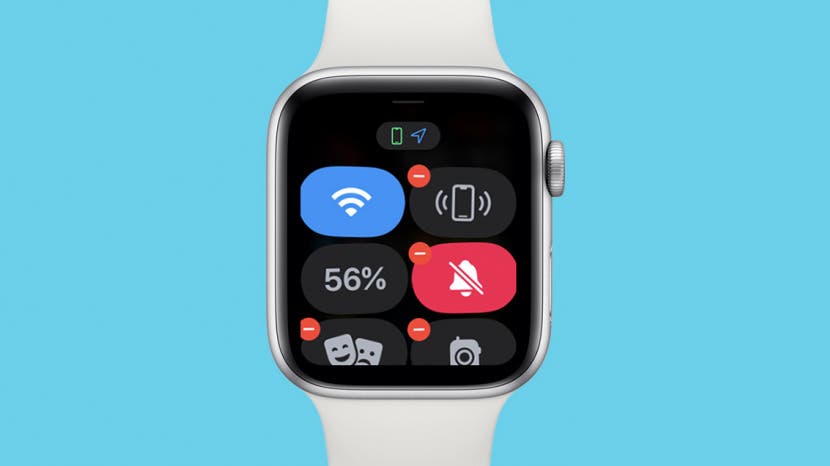
Understanding the Meaning of the Red Lightning on an Apple Watch
The red lightning bolt on your Apple Watch indicates that it has entered Power Reserve mode. This happens when your watch’s battery gets too low. Power Reserve mode is a way for Apple to conserve your watch’s battery life, displaying only the current time istead of running any apps or features. To get your Apple Watch out of Power Reserve mode and back to its normal functioning, you’ll need to charge it until the red lightning bolt disappears.

Source: wired.com
Understanding the Red Lightning Bolt on Apple Watch While Charging
The red lightning bolt symbol on your Apple Watch indicates that the battery charge level is still low and needs to be charged further. This usually happens when the watch has not been charged for a whie or it is being used heavily and draining the battery quickly. To fix this, try charging your watch for at least 2.5 hours with the supplied charging cable or an approved compatible charger. Make sure to use a reliable power source and avoid leaving your watch on the charger overnight as this can damage the battery.
Fixing an Apple Watch Stuck on a Red Lightning Bolt and Time
If your Apple Watch is stuck on a red lightning bolt and time, it means that it’s in power reserve mode. To fix this, press and hold the side button for about 10 seconds unil you see the watch restart and the Apple logo appear. If the battery is almost completely empty, you may need to charge the watch before it will restart normally. Once the watch has restarted, you should be able to use your Apple Watch as normal.
The Meaning of the Charging Snake on Apple Watch
The charging snake on Apple Watch is an error screen that apears when the device’s battery is too low to even display the current time in Power Reserve mode. This usually happens if the device hasn’t been charged in a while, or if it’s brand new and has no charge at all. In this situation, you’ll need to connect your Apple Watch to a power source in order to start charging it and get past the error screen.
Turning Off the Red Light on an Apple Watch
To turn off the red light on your Apple Watch, start by pressing the Digital Crown, the dial on the side of your watch. This will open a list of apps, so select the Settings app. From there, tap Notifications and then toggle off the switch next to Notifications Indicator. This will disable the red light from appearing on your Apple Watch.
The Meaning of the Red Charging Symbol
The red charging symbol indicates that your device is currently being charged. This means that you have plugged it in and it is receiving power from an external source. The amount of time it takes for your device to fully charge will depend on the type of charger and the capacity of your battery. If the light stays red for too long, then there may be an issue with eiter the charger or the battery.
Is the Lightning Bolt an Indication of Charging?
Yes, the lightning bolt means your iPhone is charging. When you plug in your charger or connect to a power source, the lightning bolt icon will appear next to the battery icon in the status bar. If your screen is locked, you’ll see a large battery icon appear on the screen. This indicaes that your iPhone is charging and should start powering up in no time.
Time Required for an Apple Watch to Turn On After Being Dead
It typically takes 2-3 hours for an Apple Watch to turn on after being dead. When your Apple Watch is dead, you’ll need to charge it first. Leave it on the charger for at least 2 hours and it should start automatically once the battery is sufficiently charged. If the Apple Watch is still not turning on after 2 hours, try charging it for anoher hour or two.
The Significance of a Green Snake on an Apple Watch
A green snake on an Apple Watch indicates that the battery has become so low that it can no longer show data via the power reserve mode. This means that the battery is completely dead and will no longer be able to perform any tasks unil it is recharged. It is important to note that this is different from a red snake which indicates a low battery but still has enough charge to power certain features such as notifications, alarms, and digital touch. If you see a green snake on your Apple Watch, it is best to recharge it as soon as possible.
Conclusion
In conclusion, the Apple Watch red lightning bolt symbol indicates that the watch is in Power Reserve mode. This happens when the battery runs low and neds to be charged for at least 2.5 hours. If left uncharged for a long period of time or if it’s brand new, the device might display a “snake error” screen instead. To turn off power reserve mode, press and hold the side button until the Apple logo appears. Charging your device can help ensure that you don’t experience this issue in the future.








