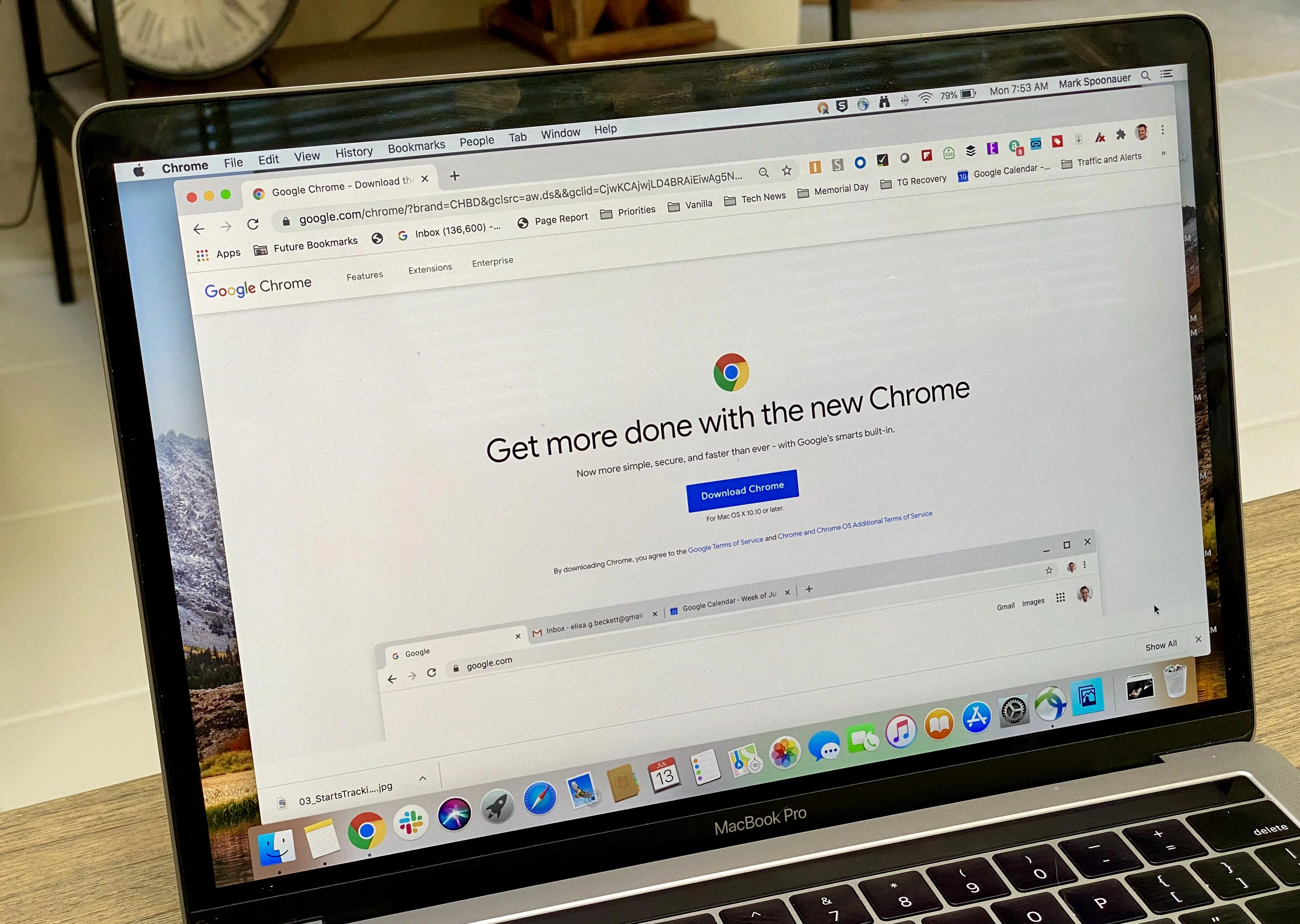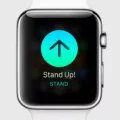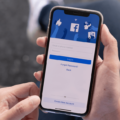The Apple Watch has become an essential device for many people, helping to track their fitness goals, receive notifications, and stay connected throughout the day. However, some users have reported issues with their Apple Watch randomly turning off, causing frustration and inconvenience. In this article, we will explore the possible reasons behind this problem and provide some solutions to help you resolve it.
One of the most common causes of the Apple Watch randomly turning off is battery depletion. If your watch turns off at the end of the day, it is likely that the battery has drained completely. To prevent this from happening, make sure to charge your Apple Watch overnight or whenever you have a chance during the day. If you find that your watch is turning off in the morning or afternoon, it could be an indication that it is not getting enough battery power when it is charging.
To check if this is the case, examine the bottom of your Apple Watch to ensure there is no plastic wrap stuck to it. Sometimes, during the manufacturing process, a protective plastic cover may be left on the watch, preventing it from charging properly. If you find any plastic wrap, remove it carefully and try charging your watch again.
Another possibility is that your Apple Watch has a low battery and has automatically entered into Power Reserve mode. In this mode, the watch conserves battery power by disabling most of its features and only displaying the time when you press the side button. This allows the watch to retain its timekeeping function for as long as possible. To exit Power Reserve mode, simply press and hold the side button until the Apple logo appears on the screen.
If you are still experiencing issues with your Apple Watch randomly turning off, it may be worth checking the software and settings on your device. Ensure that your watch is running the latest version of watchOS by going to the Watch app on your iPhone, selecting the My Watch tab, and tapping on General > Software Update. If an update is available, follow the on-screen instructions to install it.
Additionally, you can adjust the display settings on your Apple Watch to optimize battery life. Open the Watch app on your iPhone, go to the My Watch tab, and tap on Display & Brightness. From there, you can enable or disable the always-on display feature, which keeps the watch face visible at all times. This feature can be useful, but it may consume more battery power. Therefore, toggling it on or off according to your needs and preferences can help prolong your watch’s battery life.
If you are experiencing issues with your Apple Watch randomly turning off, there are several possible causes and solutions to consider. Ensure that your watch is properly charged, check for any plastic wrap obstructing the charging process, and exit Power Reserve mode if necessary. Additionally, keeping your watch’s software up to date and adjusting display settings can help optimize battery life. By following these steps, you should be able to resolve the issue and enjoy uninterrupted use of your Apple Watch.

Why Does My Apple Watch Turn Off All Of A Sudden?
There can be several reasons why your Apple Watch turns off suddenly. Here are some possible causes:
1. Battery depletion: If your Apple Watch is turning off at the end of the day, it is likely due to the battery running out of power. The battery life of the Apple Watch can vary depending on usage and settings. To conserve battery life, you can try adjusting settings such as screen brightness, background app refresh, or disabling unnecessary notifications.
2. Charging issue: If your Apple Watch is turning off during the day, it may not be getting enough battery power when it is charging. Make sure that the charging cable is properly connected to both the watch and the power source. Also, check if there is any debris or dirt in the charging port that could be affecting the connection.
3. Software issue: Sometimes, a software glitch or bug can cause the Apple Watch to turn off unexpectedly. Ensure that your Apple Watch is running the latest software version. If not, update it to the latest version as it may contain bug fixes that can resolve the issue.
4. Overheating: If your Apple Watch gets too hot, it may automatically shut down to protect itself. This can happen if you expose your watch to direct sunlight for an extended period or if you wear it during intense physical activity. To prevent overheating, avoid exposing your watch to extreme temperatures and remove it during workouts if it feels excessively warm.
5. Hardware problem: In rare cases, a hardware issue can cause the Apple Watch to turn off suddenly. If none of the above solutions work, consider contacting Apple Support or visiting an Apple Store for further assistance.
Remember, if you have recently purchased your Apple Watch, it is worth checking if there is any plastic wrap stuck to the bottom of the watch. This wrap, if not removed, can prevent the charging connection and lead to unexpected shut down.
Why Does My Apple Watch Randomly Go Black?
There are several reasons why your Apple Watch may randomly go black. Here are some possible explanations:
1. Screen Timeout: The Apple Watch has a screen timeout feature that automatically turns off the display after a certain period of inactivity. This is to conserve battery life. If your watch goes black, it could be because it has reached the set timeout period. To wake up the screen, you can tap on it or raise your wrist.
2. Low Battery: If your Apple Watch’s battery is critically low, it may go into Power Reserve mode, where the display will turn off to save power. In this mode, you can only see the time by pressing the side button. To exit Power Reserve mode, you need to press and hold the side button until the Apple logo appears.
3. Software Glitches: Occasionally, software glitches can cause the Apple Watch to freeze or the screen to go black. If this happens, you can try force restarting the watch by simultaneously pressing and holding the side button and the Digital Crown until the Apple logo appears.
4. Hardware Issues: In some cases, a hardware problem may be causing the screen to go black. This could be due to a loose connection, a faulty display, or other internal issues. If none of the above solutions work, you may need to contact Apple Support or visit an authorized service center for further assistance.
It’s worth noting that the Apple Watch is designed to conserve battery life and may turn off the screen when not in use. However, if you find that the screen is going black frequently or at unexpected times, it’s best to troubleshoot the issue or seek professional help to determine the cause and find a solution.
How Do I Stop My Apple Watch From Turning Off?
To stop your Apple Watch from turning off, follow these steps:
1. Open the Watch app on your iPhone.
2. Tap on the “My Watch” tab at the bottom of the screen.
3. Scroll down and select “Display & Brightness.”
4. In the “Display & Brightness” settings, you’ll find an option called “Always On.” Tap on it.
5. Now, you’ll see a toggle switch next to the “Always On” option. If you want to enable the always-on display feature, turn the toggle switch to the right (green). If you want to disable it, turn the toggle switch to the left (white).
6. Once you’ve made your selection, the changes will be applied immediately.
By enabling the always-on display feature, your Apple Watch screen will remain partially lit even when you’re not actively using it, allowing you to quickly glance at the time and other information. Disabling it will make the screen turn off completely when you’re not interacting with your watch, helping to conserve battery life.
Remember that enabling the always-on display may slightly reduce your Apple Watch’s battery life, as the screen will be continuously active. However, Apple has optimized this feature to minimize battery drain, so it shouldn’t have a significant impact on your overall usage.
If you change your mind later and want to switch back to the default behavior, simply follow the same steps and toggle the “Always On” switch accordingly.
By following these instructions, you can easily control whether your Apple Watch screen stays on or turns off when not in use.
Conclusion
The Apple Watch is a versatile and innovative device that offers a range of features and functionalities. With its sleek design and advanced technology, it has become a popular choice among consumers. The Apple Watch provides convenience and efficiency with its ability to track fitness activities, receive notifications, make calls, and access various apps.
One notable feature of the Apple Watch is its battery life. While it is designed to last throughout the day, some users may experience issues with battery depletion. This can be addressed by ensuring that the watch is properly charged and that there is no plastic wrap obstructing the charging process. Additionally, if the watch enters Power Reserve mode, it can be exited by pressing and holding the side button.
Another notable feature of the Apple Watch is its always-on display option. This allows users to view the time and other important information without needing to tap or raise their wrist. By enabling or disabling this feature in the Watch app on your iPhone, users have the flexibility to customize their watch to their preferences.
The Apple Watch offers a seamless and interconnected experience, integrating with other Apple devices and providing users with convenience and functionality on their wrists. Whether you’re using it for fitness tracking, communication, or accessing apps, the Apple Watch is a reliable and stylish companion.